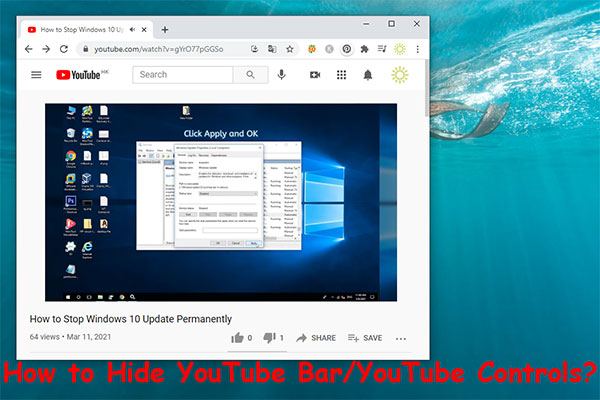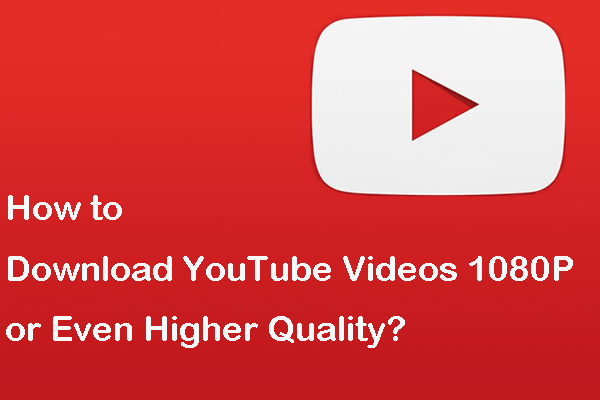Do You Want to Always Show the YouTube Process Bar?
When you using Chrome to watch a YouTube video, you can see the YouTube process bar at the bottom of the YouTube video player. The process bar will disappear some seconds later. If you want to use it to control the video process, you can just move your cursor into the video and then you can see it.
For some reason, you may want to show the YouTube process bar permanently when watching YouTube videos. Do you know how to do this? You need to add an extension to your web browser. Here, we will show you a choice: Permanent Progress Bar for YouTube. If you are using Firefox, this extension is also available.
How to Always Show the YouTube Process Bar in Chrome?
In this part, we will show you how to install this extension to Chrome.
1. Open Chrome.
2. Search for Permanent Progress Bar for YouTube.
3. Select the first search result.
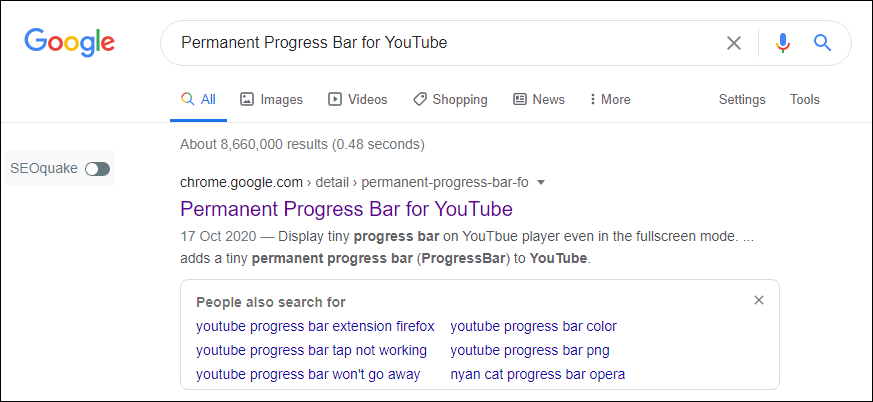
4. Click the Add to Chrome button.
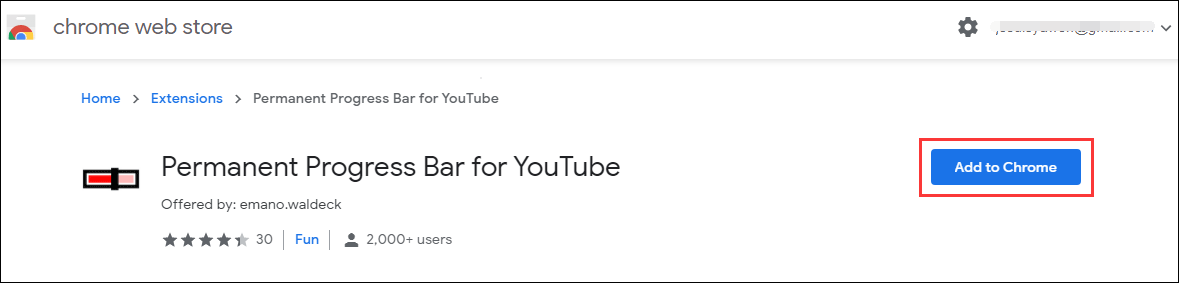
5. Click the Add extension button on the pop-up interface.
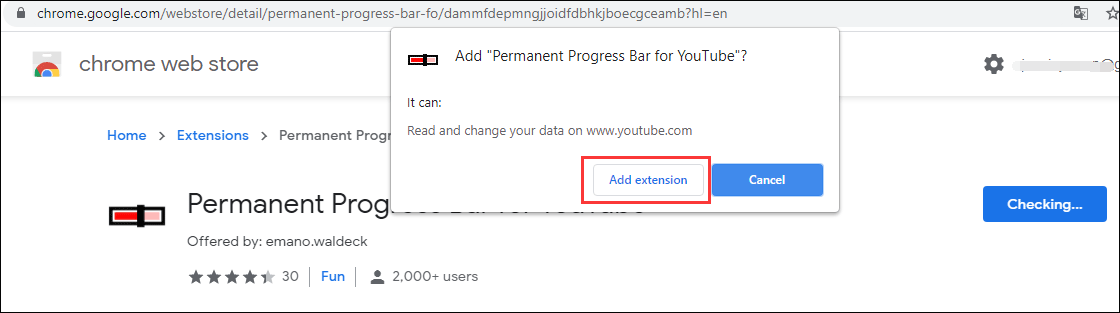
6. That extension will be added to Chrome. If an ad page is open, just close it without clicking any option.
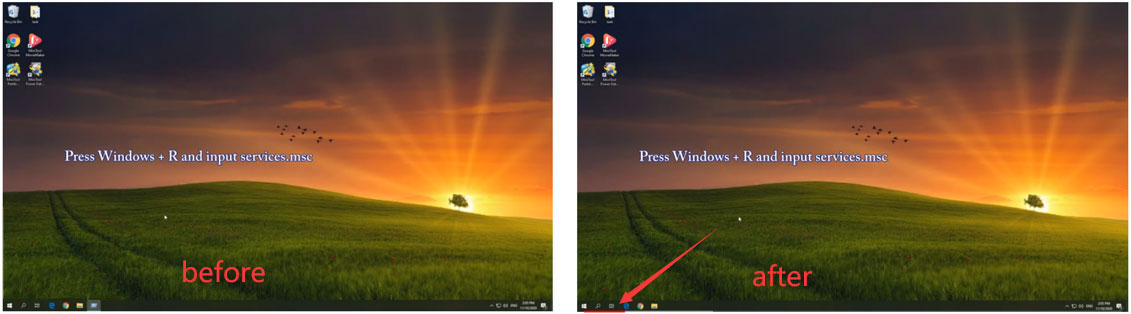
If the YouTube process bar not showing immediately, that is normal. You need to refresh the YouTube video page again and then you can see the process bar is always shown at the bottom of the YouTube video player. If the YouTube process bar is not showing, you can refresh the page to have a try. If the issue persists, you need to check whether the extension is enabled successfully.
Recommended: How to Disable and Enable Chrome Extensions/Plug-Ins/Add-Ons?
How to Always Show the YouTube Process Bar in Firefox?
1. Open Firefox.
2. Search for permanent progress bar for youtube firefox.
3. Select the first search result.
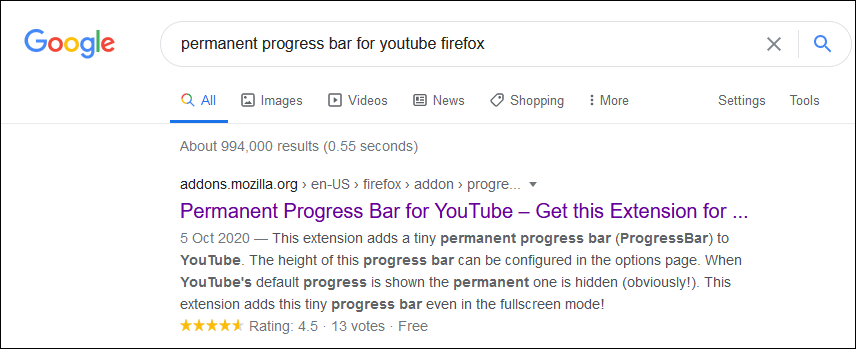
4. Click the Add to Firefox button.
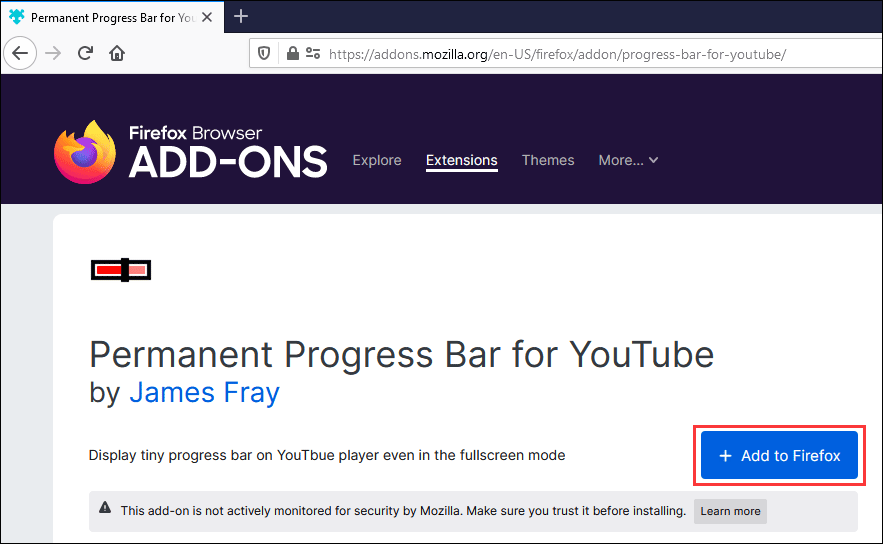
5. Click the Add button on the pop-out interface.
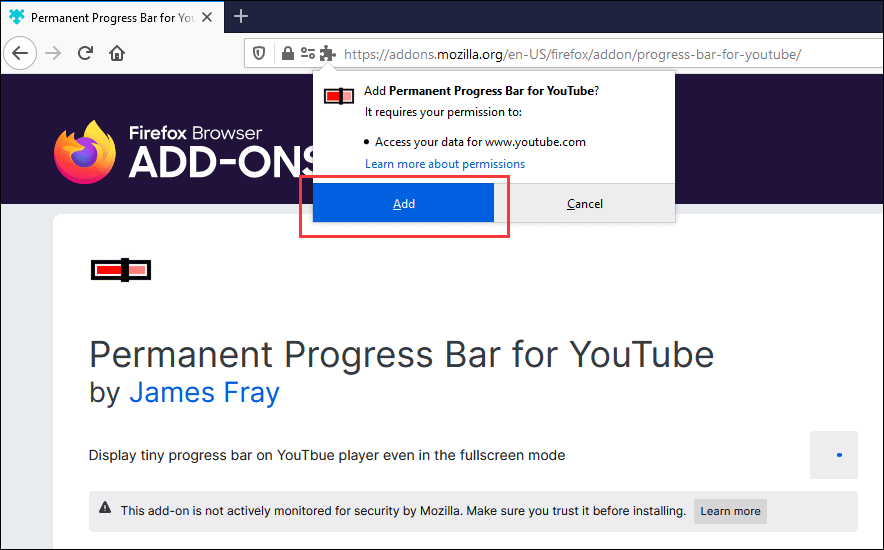
6. When the extension installation ends, you will see a small pop-up interface on the top-right side of Firefox. Then, you need to click Okay, Got it.
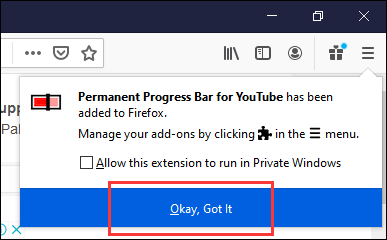
After these steps, the YouTube process bar will be permanently shown in the YouTube video player when watching YouTube videos.
Recommended: How to Install Chrome Extensions in Microsoft Edge – 4 Steps.
Bonus: Download YouTube Videos
If you want to download your liked YouTube videos and watch them offline, you can try the secure MiniTool uTube Downloader, a professional YouTube video downloader. It is free. You can press the following button to download and then install it on your computer.
MiniTool uTube DownloaderClick to Download100%Clean & Safe
With this software, you can directly download YouTube videos to MP3, MP4, WAV, and WebM. It supports high-resolution downloads.
You can just use this software to search for the YouTube video you want to download and then select it to download. You can even sign in to YouTube in this software and use your view history or liked videos for downloading.