Saving TikTok videos is a great way to access them offline. How to save your own TikTok Video without watermark? In this article, I will provide you with detailed instructions on how to accomplish this task using both TikTok’s built-in downloading features and third-party software. Keep reading if you are interested.
TikTok is a popular social media app where we can share and watch videos. Can we save our own videos on TikTok without watermarks? The answer is positive. This platform has built-in tools to help us accomplish this task. You can also use a third-party tool like MiniTool Video Converter for this job. Keep reading and explore those methods.
What Is TikTok Watermark
A TikTok watermark is a small logo placed on videos. It displays the TikTok logo and the usernames of the video creator. There are many advantages to adding a watermark to your videos. Here are the two main advantages.
- Promote Branding. TikTok watermarks display your username directly on videos, making it easier for viewers to remember and find you. This boosts discoverability and helps build a loyal audience.
- Protect Content. The watermarks act as a digital signature, protecting your content from being stolen or falsely claimed by others.
How to Save Your Own TikTok Video Without Watermark [Built-in Tool]
While TikTok watermarks play an important role in brand promotion and content protection, knowing how to save your own TikTok video without watermark can be useful in some ways. For example, when you want to share a TikTok video on other social media platforms, a watermark-free video makes the content look clean and polished, enhancing its visual appeal.
Fortunately, TikTok provides built-in features to help you accomplish that. Let’s dive in.
How to Save TikTok Videos Without Posting
You can download TikTok video without posting by saving it as a draft. After that, you can also save the draft to your camera roll.
How to Save TikTok Drafts Without Posting
First, let’s see how to save a TikTok video as a draft without posting.
Step 1. Once you open the TikTok app, tap the plus button to open the camera screen.
Step 2. Now you have 2 options.
Option 1. Upload a video from your device.
Option 2. Film a video.
- Select a length for your video.
- If needed, click Effects to choose one you like.
- Click the Record button to start filming.
Step 3. Tap the check mark icon after filming or tap the Next button after uploading a video from your device to open the editing screen.
Step 4. On the editing screen, you can add text, filters, stickers, effects, etc. To trim and crop it, click Edit to open advanced editing tools.
Step 5. On the post screen, choose the Drafts button at the bottom-left corner to save it as a draft. The video will be saved in the drafts folder on your profile page.
How to Save a TikTok to Camera Roll
After saving the video as a draft in TikTok, you can go on to save it to your camera roll. By doing so, you can access it at any time without having to open the TikTok app. In addition, saving a copy ensures that you won’t lose the video due to any account issues.
How to save a TikTok draft to camera roll? It’s a simple process that requires just a few clicks. See as follows.
Step 1. In the TikTok app, go to your profile page and open the drafts folder.
Step 2. Tap the draft you want to save to your camera roll to open it.
Step 3. (Optional) Add text, filters, stickers, etc. For more advanced editing tools, click Edit.
Step 4. Click the inverted arrow on the right panel to open all the buttons and choose Save. Then the video will be saved to your camera roll.
How to Save TikTok Video While Posting
TikTok allows you to save a watermark-free video to your device while posting. Here are the steps.
Step 1. In the TikTok app, click the + button to upload a video.
Step 2. Click Next and edit the video if you want.
Step 3. On the post screen, tap More options to turn on the Save to device and turn off the Save posts with watermark toggles.
Step 4. Click Post. The video will be automatically saved to your device without a watermark.
How to Save TikTok Video After Posting
If you have published a video, TikTok still allows you to download it without a watermark. Let’s see how to save your own TikTok video after posting.
Step 1. In the TikTok app, go to your profile. Here you can see all the videos you’ve posted.
Step 2. Navigate to the video you want to save and click it.
Step 3. Tap the Share button on the side of the video.
Step 4. Select the Save video option. Then, the video will be saved to your camera roll.
1. On your TikTok Profile page, tap the Hamburger icon in the top-right corner and choose Settings and privacy.
2. In the following window, select Privacy.
3. Scroll down to the Downloads option and tap it.
4. Turn on the Video downloads setting.
5. Go back to the video to download it.
How to Save Your Own TikTok Video Without Watermark [Third-Party Software]
In addition to using TikTok’s built-in features, you can also resort to a third-party tool to download TikTok videos without watermarks. Many TikTok downloaders are available for this purpose. While some are free, others require payment. Some are user-friendly for beginners, while others may need time and effort to learn their usage. If you are looking for a free and easy-to-use tool, MiniTool Video Converter is highly recommended. I have used this tool many times to save TikTok videos and I am confident that you will find it valuable as well.
MiniTool Video ConverterClick to Download100%Clean & Safe
Why Choose MiniTool Video Converter
- Intuitive interface.
When you open MiniTool Video Converter, the first thing you will notice is its simple and clear interface, with every button labeled clearly. Even if you are a beginner, you can use this tool easily. No tech skills are needed.
- Free of watermarks, ads, and bundles.
This software doesn’t add any watermarks to your downloaded videos. Moreover, it is free of ads and bundles.
- Fast download speed.
Fast download speed is also a key factor you need to consider when choosing a tool for this job. MiniTool Video Converter is fast. Once you click the download button, you can get the video in the blink of an eye.
- Supports multiple platforms.
Beyond downloading TikTok videos, this software also allows you to download videos on Facebook, Instagram, YouTube, and Twitter.
- Privacy protection.
The most important part is that MiniTool Video Converter will never leak or misuse your downloads. All the videos will stay secure on your device.
- Screen recording.
Only want to save highlight moments of your TikTok Video instead of the whole video? MiniTool Video Converter also has you covered. It offers a screen recording feature, allowing you to capture any activities on your Windows screen. With the pause button, you can pause and stop any time you want only to save the important moments. Moreover, MiniTool Video Converter allows you to customize the recording area.
- Video Conversion
MiniTool Video Converter can also convert videos and audio. With a wide range of file formats, it can convert MP4 to MKV, MOV to AVI, MP4 to MP3, YouTube to M2TS, etc. MiniTool Video Converter downloads your TikTok videos in MP4 format. While MP4 is the most commonly used format and works well for most devices, sometimes you may need to convert to other formats for certain reasons. Then, use MiniTool Video Converter to get the format you want.
How to Save Your Own TikTok Video Without Watermark Using MiniTool Video Converter
There are 2 methods for you to save your own TikTok video without a watermark using MiniTool Video Converter. First, you can download your own TikTok video by its URL. Second, you can screen record it.
Method 1. Using the Downloading Feature
Step 1. Click the button below to download and install MiniTool Video Converter on your Windows PC. Once the installation is complete, launch this software.
MiniTool Video ConverterClick to Download100%Clean & Safe
Step 2. To download a TikTok video using MiniTool Video Converter, you need to get its link.
- Open TikTok and go to your profile page.
- Tap the video you want to save to and choose the Share button.
- Select Copy.
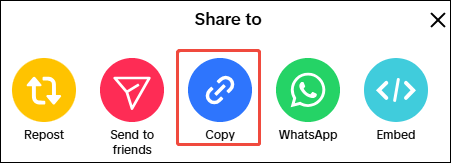
Step 3. After having the video link, go back to MiniTool Video Converter and paste the link to this software.
- Under the Video Download tab, click the Paste URL button at the top-left corner or hit the central area of the interface.
- When a box appears on your screen, paste the TikTok video link into it.
- Click Download.
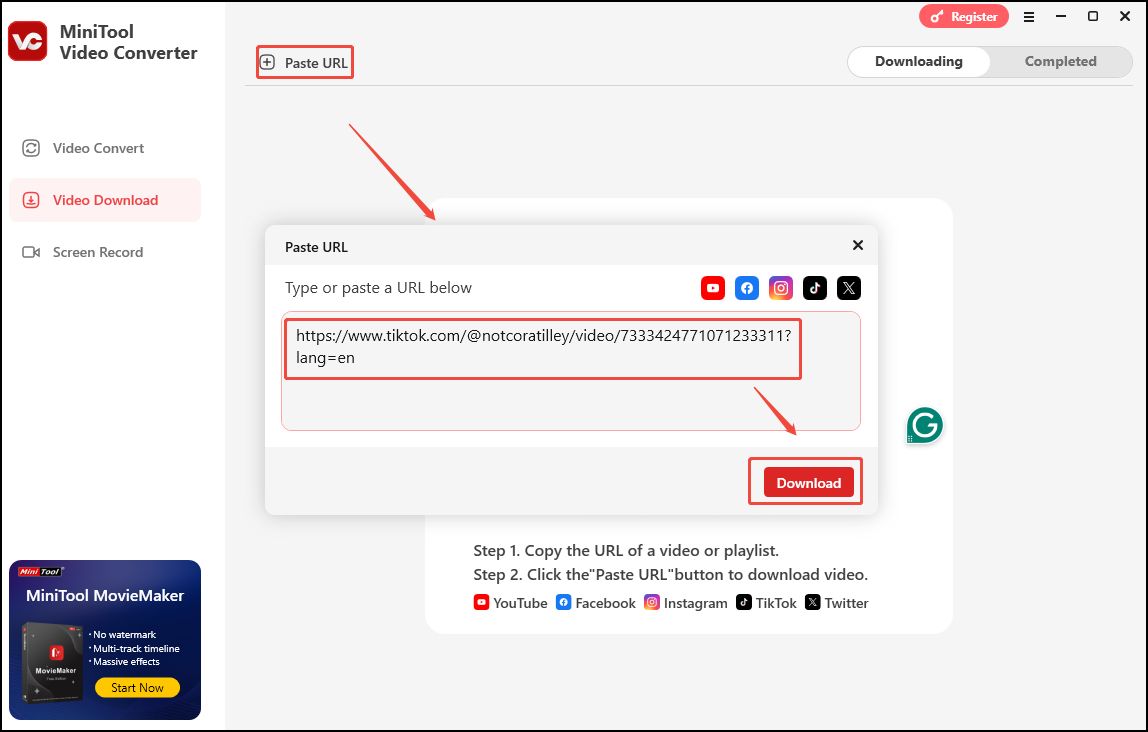
Step 4. Once the analysis process is complete, a window will appear, allowing you to select an output format for the downloaded video. If your video has subtitles you want to download, check the box under Download Subtitles. Then, click the red Download button to begin downloading.
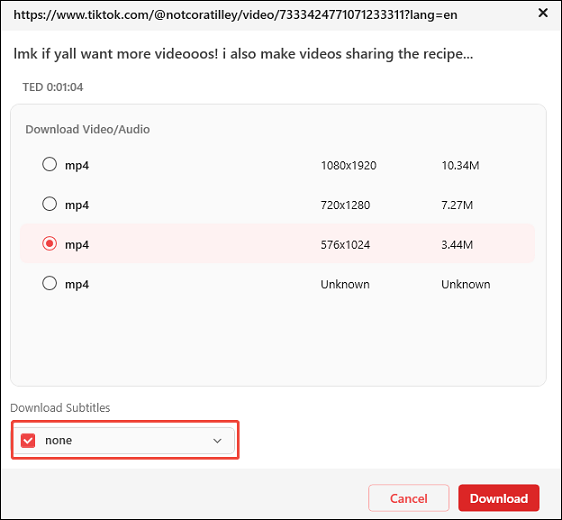
Step 5. Once the process is finished, you will be led to the Completed tab. Here, you can click the play icon to watch the video or click the folder icon to find where the video is saved.
Method 2. Using the Screen Recording Feature
If you only want to save some important moments of your TikTok video instead of the whole video, you can use MiniTool Video Converter’s screen recording feature to do the job.
Step 1. Download and install MiniTool Video Converter on your Windows.
MiniTool Video ConverterClick to Download100%Clean & Safe
Step 2. Under the Screen Record tab, hit the Capture everything you want on your PC screen area to open MiniTool Screen Recorder.
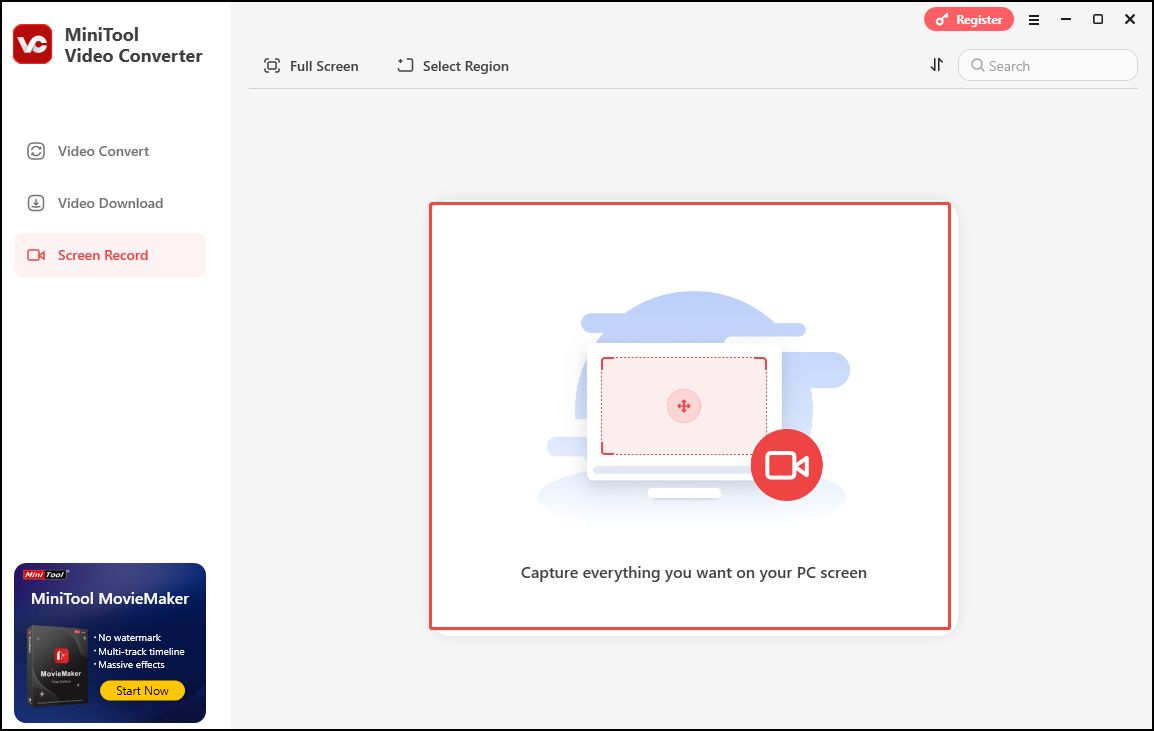
Step 3. Go to the TikTok website, log in to your account, open your profile, find the video you want to save, and start playing it.
Step 4. Click the inverted arrow and choose Select Region from the list. Left-click your mouse and hold it to select your desired recording area. If you want to record the system audio or the microphone input, just turn on the corresponding button. You can also record the video with those 2 audio sources at the same time.
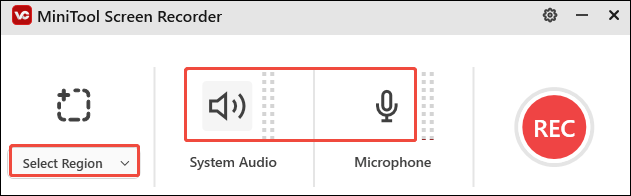
Step 5. Click the REC button. After 3 seconds, this tool will begin recording your screen. Press F9 to pause and resume the process.
Step 6. To end the recording process, press F6. After that, the Screen Record panel will reappear on your screen with the recorded video listed on it. Click the play icon beside it to watch it or the file icon to locate it.
Conclusion
It’s easy to save your own TikTok videos without a watermark. In this comprehensive guide, we have delved into detailed instructions on how to save drafts on TikTok, how to save a TikTok draft to your camera roll, how to save a video while posting it on TikTok, and how to save a TikTok video after you posted it. All those methods can save your videos in TikTok without adding watermarks to them.
Additionally, you can also use a third-party tool like MiniTool Video Converter for this job. This free tool allows you to download your own videos using their links. You can also use its screen recording feature to capture any TikTok video you want to save.
Now, pick one tool that suits you best and start saving your TikTok videos with ease.
Finally, if you encounter any issues while using MiniTool Video Converter, please contact us via [email protected]. You can also directly send me messages on Twitter.

