Many situations may cause the YouTube uploader not working issue. You can check out several typical problems listed in this article. If you also encounter these problems, please continue reading the solutions we provide for you.
When uploading a video to YouTube, many situations can cause the YouTube uploader to not work. This post lists the 6 most common upload problems and error messages you can check first.
The Most Common YouTube Upload Issues
If your YouTube uploader not working, check out if you have encountered these problems.
- Unable to customize the video thumbnail.
- Error message: The server has rejected the file.
- Error message: Rejected (file too small).
- Error message: A network error has occurred.
- Error message: Can’t upload. Your channel status or account settings currently don’t support uploads.
- Error message: A security error has occurred.
How to Fix YouTube Uploader Not Working
After understanding the most common upload problems above, learn about the corresponding solutions we have listed for you.
Problem 1: Unable to Customize the Video Thumbnail
If you can’t customize the thumbnail when you upload a video on YouTube, you may not enable the custom thumbnail feature. Try this method to turn on this feature:
Step 1: Go to the YouTube website and sign in to your account. Then click your profile and select Settings in the drop-down menu.
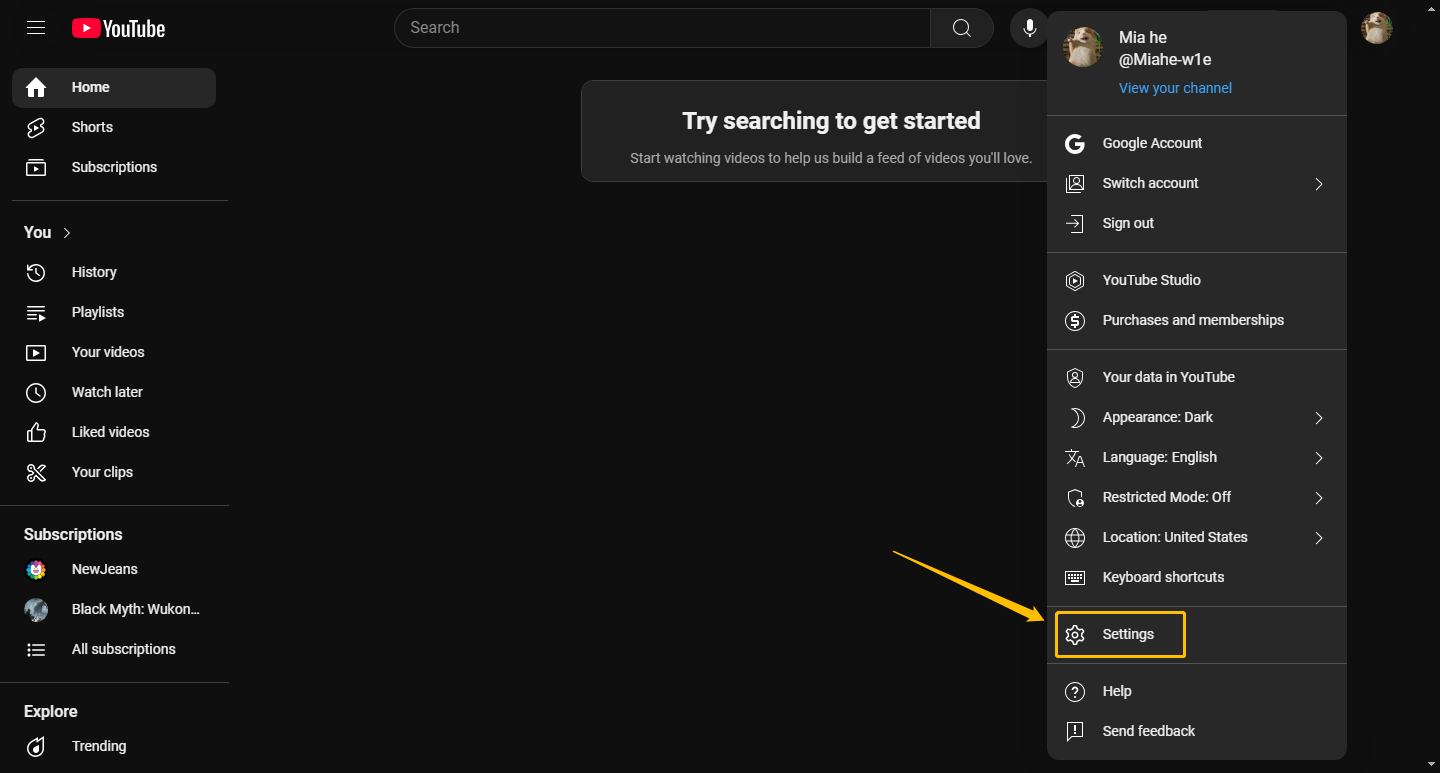
Step 2: Choose the Account option at the left panel and click Channel status and features.
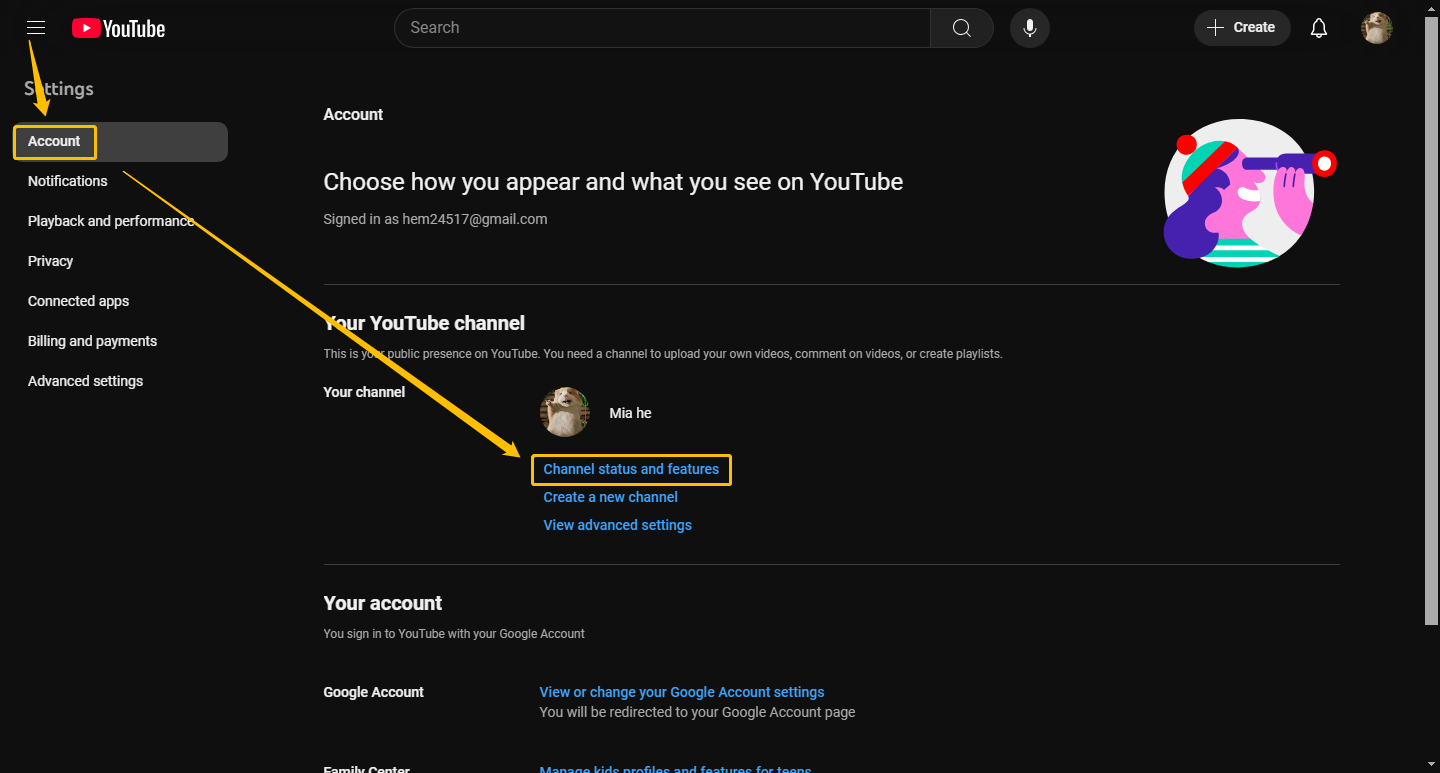
Step 3: Next, you will go to YouTube Studio. Choose the Channel option at the left panel in the Settings window. Then, select the Feature eligibility tab and check if you have enabled Intermediate features.
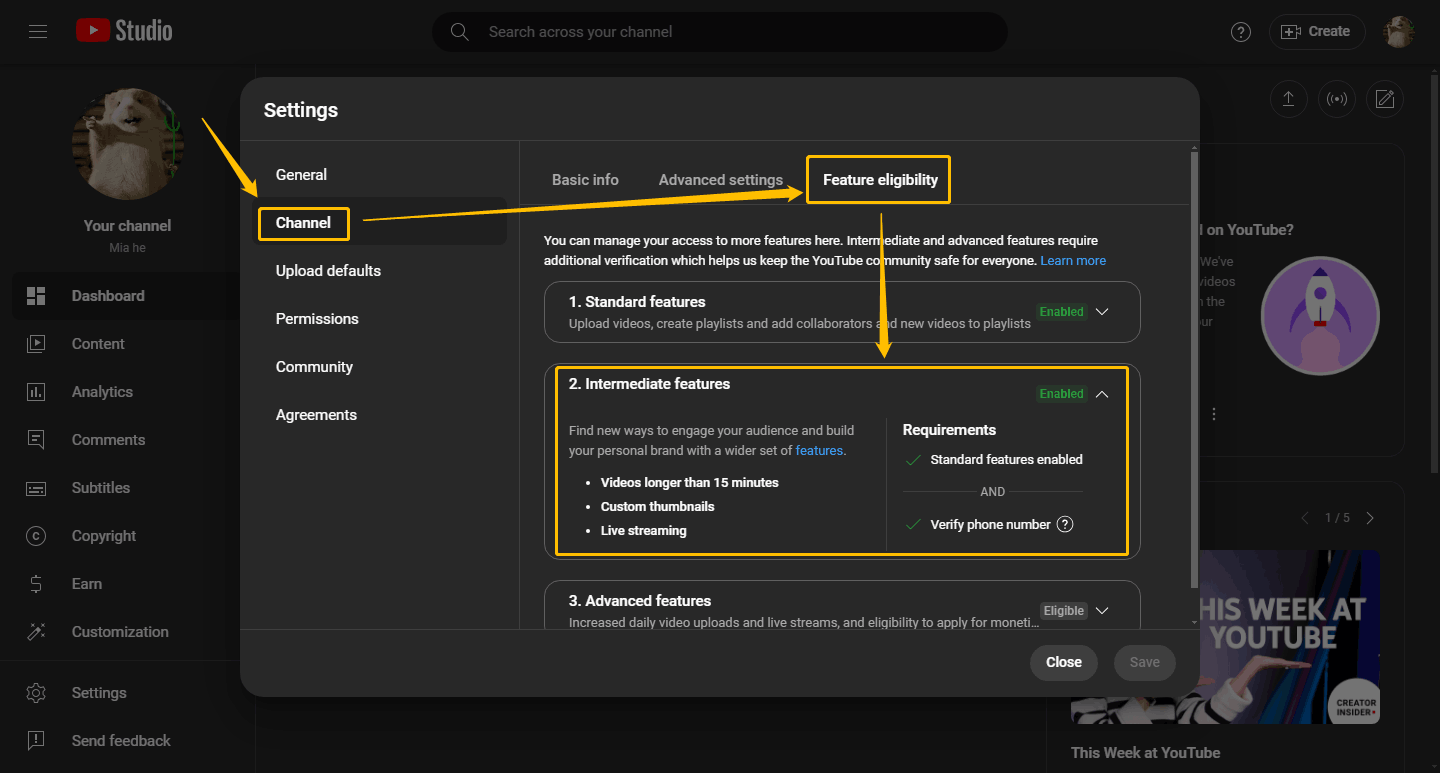
Step 4: You need to verify your phone number to enable this feature. If you haven’t verified your phone number yet, click the VERIFY PHONE NUMBER button to verify it.
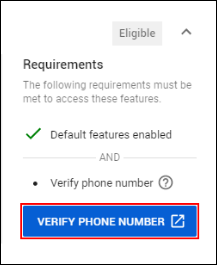
Step 5: The Intermediate features will display Enabled in green font which means you can custom your thumbnails now. Then click the Save button.
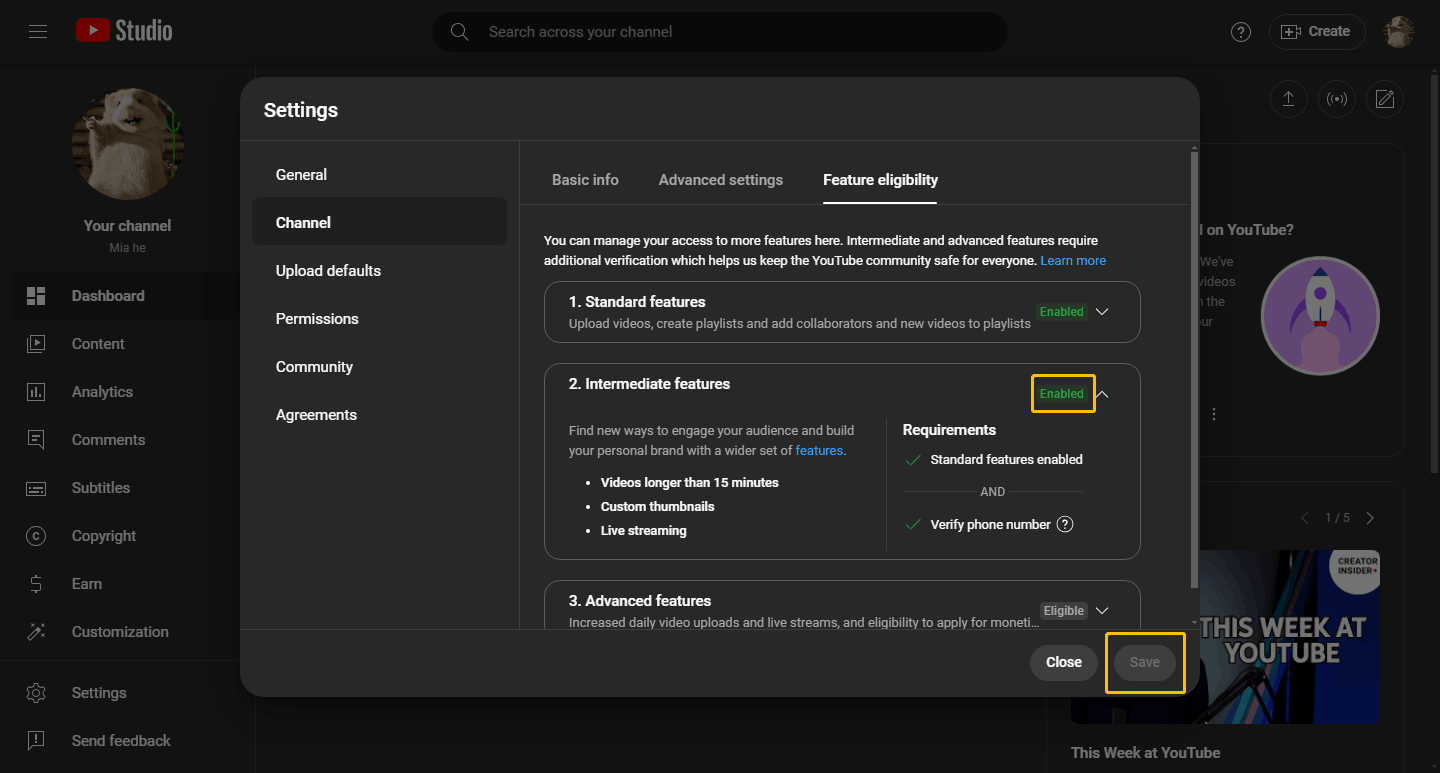
Problem 2. The Server has Rejected the File
An error message that says “The server has rejected the file” means that the file you uploaded is in the wrong format. The formats supported by YouTube include MP4, FLV, MOV, AVI, 3GPP, MPEG4, WebM, MPEG, and WMV.
Make sure the format of the video you want to upload is compatible with YouTube. If your video format is not supported by YouTube, you can use converters to convert it to the correct format.
MiniTool Video ConverterClick to Download100%Clean & Safe
Problem 3. Rejected (File too Small)
“Rejected (file too small)” is a YouTube upload error message. If your video file is smaller than 2KB, you will receive this error message. In this case, you can increase the length of your video to make it at least 2KB before uploading. Also, the video file should not be too large. The maximum video upload size supported by YouTube is 256G.
Problem 4. A Network Error has Occurred
When your browser needs to be updated to the latest version, the error message “A network error has occurred” will appear. You need to update your browser to the latest version. YouTube recommends using Google Chrome, Firefox 4, Internet Explorer, or Microsoft Edge to upload YouTube videos. If the problem persists after updating, you can try uploading videos using a different browser.
Problem 5. Can’t Upload. Your Channel Status or Account Settings Currently Don’t Support Uploads
If you receive the error message “Can’t upload. Your channel status or account settings don’t currently support uploads”, you may violate the YouTube Community Guidelines.
The first time you violate the community guidelines, YouTube will ban you from uploading videos for 7 days. The second time you will be banned for 14 days. The third time your channel will be suspended. In this case, you can wait until the suspension is over before uploading. We recommend that you read the Community Guidelines to avoid being warned by YouTube.
You may also receive this error message because your administrator has enabled restricted mode on your Google Workspace account. Please ask your channel administrator to disable restricted mode.
Problem 6. A Security Error has Occurred
If you receive the error message “A security error has occurred” when uploading, this means that your browser’s security settings are abnormal. You can temporarily disable any firewalls, antivirus software, anti-spyware, or third-party security software. Then try uploading YouTube videos again. In addition to these programs, browser extensions can also cause problems. Please also disable any plugins when uploading YouTube videos.
Read more YouTube tips:
Conclusion
This post lists some situations that may make the YouTube uploader not work, including a lot of YouTube upload error messages. If you are experiencing these errors, try our methods to fix them!

