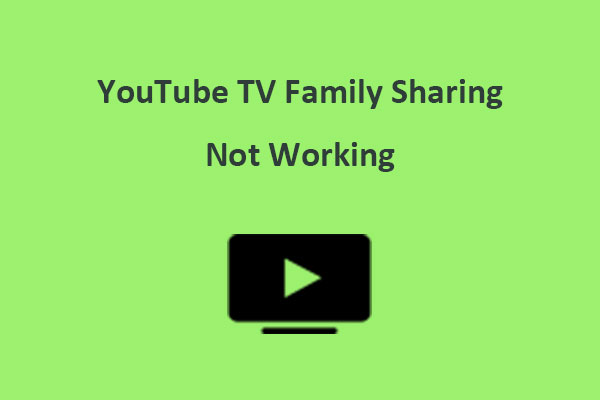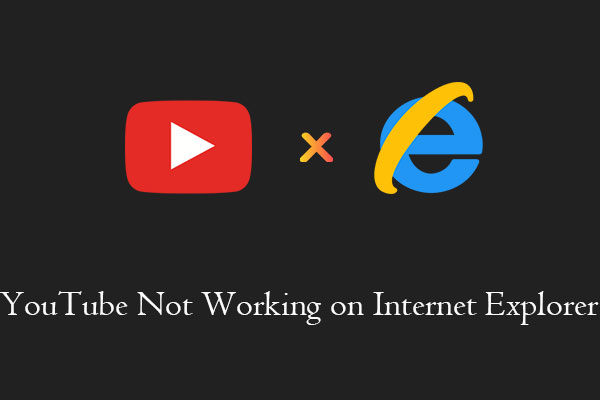Some users have complained that their YouTube TV custom guide settings are not saving, resetting, or showing up on their devices. This MiniTool Video Converter post will guide you on how to fix the YouTube TV live guide not working issue.
Why YouTube TV Live Guide Isn’t Working
YouTube TV is a popular TV streaming service that lets you watch the stream live and local sports, news, and shows from 100+ channels and offers unlimited cloud DVR storage. The live guide is a feature on YouTube TV that allows you to customize the order and visibility of the channels you’d like to watch on YouTube TV.
To access the YouTube TV live guide, you need to launch YouTube TV on your TV set, arrow to the right on the remote, select LIVE, and scroll below the ON NOW section to access the main live guide.
However, some users have reported that the YouTube TV live guide not showing properly on their devices. This can be frustrating as it may affect the user experience and convenience of watching live TV. There are several possible reasons why the YouTube TV live guide is not working as expected. Some of them are:
- A bug or glitch in the YouTube TV app or website
- A problem with the user’s account or location settings
- A poor or unstable Internet connection
- An outdated or incompatible device or software
MiniTool Video ConverterClick to Download100%Clean & Safe
How to Fix YouTube TV Live Guide Not Working
Fortunately, there are some ways to fix the live guide on YouTube TV not working issue. Here are some of the solutions that you can try:
Close and Restart the YouTube TV App and Website
First of all, you can try to close and restart the YouTube TV app. This can help refresh the app or website and clear any temporary cache or data that might be causing the problem.
Reboot the Device
Then, try rebooting your streaming device, whether it’s a TV, mobile device, or computer. This can help resolve any minor issues or conflicts that might be affecting the device’s performance or compatibility with YouTube TV.
Check the Internet Connection
If your Internet connection is not good enough, you may have to face the live guide on YouTube TV not showing. A slow or unstable internet connection can affect the loading and syncing of the YouTube TV live guide. In this case, you can switch to another stable network, use a wired connection, or restart your router to improve the Internet speed and stability.
Check for Device or App Updates
You should also check whether there is any update available on your Device or YouTube TV App. If so, update them to the latest version immediately. This can help fix any bugs or glitches that might be affecting the live guide feature.
Reinstall the YouTube TV App
If the problem persists, you can try uninstalling and reinstalling the YouTube TV app on your devices. This can help remove any corrupted or damaged files that may cause the YouTube TV live guide not to work.
Change the Location Settings in the YouTube TV App
Some users have reflected that changing their location settings in the YouTube TV app can help fix the YouTube TV live guide not working issue. You can try this method and see if it helps fix the live guide on YouTube TV not showing issue.
Final Thoughts
Hopefully, these solutions can help you fix the YouTube TV live guide not working issue and enjoy watching live TV without any hassle. You can contact YouTube TV support for further assistance if none of these solutions work.