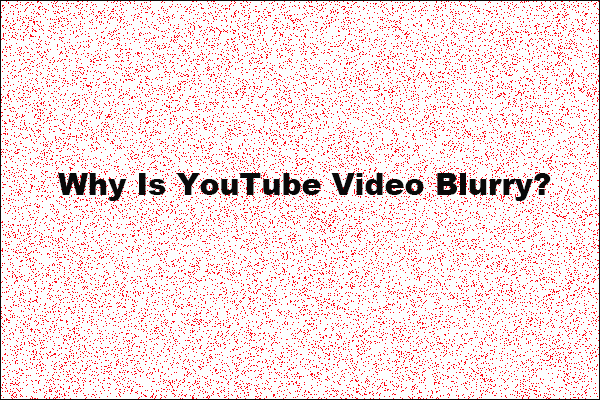YouTube TV is one of the most popular streaming platforms for live television, offering access to over 100 channels, DVR features, and on-demand content. However, some users have met the issue of YouTube TV being blurry. This problem can greatly affect your viewing experience.
The following are some common signs that the users meet:
- Pixelated or fuzzy picture quality.
- The stream defaults to 480p or lower.
- Text and graphics appear unreadable.
- Sudden resolution drops during playback.
- Inconsistent quality despite a high-speed Internet connection.
Curious about the reasons for the problem and how to fix it? We will address these topics in the following content. Read on to discover the details.
Why Is YouTube TV Blurry?
If you’re one of those users asking, “Why is my YouTube TV so blurry?” you’re not alone. There are several reasons why YouTube TV might appear blurry. Here are the most common causes:
1. Slow or Unstable Internet Connection
Streaming services like YouTube TV adjust video quality based on your Internet speed. YouTube TV recommends a minimum of 3 Mbps for SD and 7 Mbps for HD streaming. If your connection is slow or unstable, the platform automatically reduces resolution to prevent buffering.
2. PQ Is Set to Auto
If you have set the PQ (Perceptual Quantizer) to Auto, this may be why your YouTube TV is blurry. Typically, PQ allows SDR to be converted to HDR. Since the setting is set to Auto, this may automatically reduce the quality to 480p even when you have a fast Internet connection.
3. Device Limitations
Some older smart TVs, streaming devices, or smartphones may not support Full HD or 4K resolution. If your device caps out at 720p or lower, that could be the issue.
4. Resolution Settings
Generally, YouTube TV automatically adjusts video resolution based on your Internet and device. However, if your streaming device or YouTube TV app is set to a lower resolution, the picture will appear blurry, even if your Internet connection is fine.
5. Network Congestion
During peak hours, usually in the evening, your ISP (Internet Service Provider) might throttle speeds, or the YouTube TV servers could experience high traffic. This can cause streaming quality to drop.
6. Outdated App
Another common reason why YouTube TV is blurry is that you’re using an outdated version of the YouTube TV app on your streaming device. This can lead to performance issues, including blurry video quality.
How to Fix Blurry YouTube TV: Step-by-Step Guide
Now that we’ve identified the causes, let’s look at possible solutions to fix blurry YouTube TV and improve your viewing experience:
1. Test and Improve Your Internet Speed
Firstly, you should run a speed test on the device where you’re using YouTube TV. Use tools like Speedtest.net or Google’s speed test to check your connection. If the speed is lower than expected, you can restart the router, switch to a wired Ethernet connection, and limit other devices using the Internet.
2. Manually Set PQ to HD
To fix blurry YouTube TV, you can also try changing the PQ settings from Auto to HD resolution. To set the video quality manually, open YouTube TV, click on your profile picture, select Settings, click Video Quality Preferences, and select the highest video quality if available.
3. Update the YouTube TV App
Make sure you’re using the latest version of the YouTube TV app. Updates often contain performance improvements and bug fixes. To do this, go to your device’s app store, search for YouTube TV, and check for updates.
4. Restart or Reinstall the App
Sometimes, simply restarting the YouTube TV app or reinstalling it can resolve quality issues caused by software bugs or memory overload. So, try restarting the app or reinstalling it to see if it works.
5. Reboot Your Streaming Device and Router
In addition, a quick power cycle can often resolve temporary glitches. Turn off your streaming device and restart it, or unplug your router for 30 seconds, then plug it back in.
6. Avoid Peak Streaming Hours
If your blurry video only happens during the evening, your ISP may be experiencing congestion. Unfortunately, there’s little you can do other than switch to a different ISP or use a VPN to bypass restrictions. Alternatively, avoid watching YouTube TV during peak hours.
Final Thoughts
YouTube TV blurry isn’t usually a sign of a serious problem, but it can be annoying. It may be caused by several factors. You can try these troubleshooting steps in this post to fix the issue. If none of these solutions work, contact YouTube TV support for help.