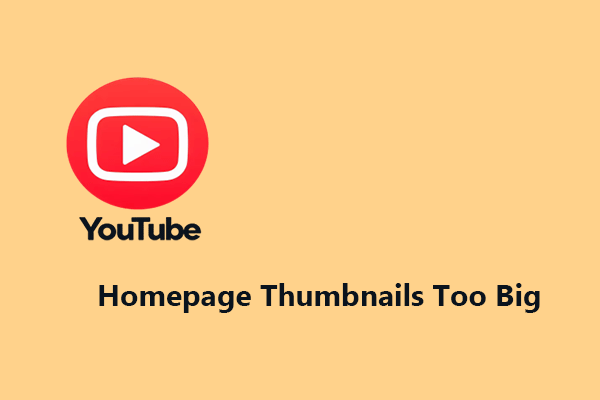Creating eye-catching thumbnails is of vital importance for your YouTube video success. However, some users find their YouTube thumbnail blurry. Why does this happen? How can you fix this issue? Look no further than this post from MiniTool Video Converter!
While YouTube is a video platform, the thumbnail plays a crucial role in attracting the audience. It’s the first thing your viewers see before deciding whether to click on your content. But what happens when that thumbnail shows up blurry on YouTube? It can be incredibly frustrating, especially when you’ve worked hard to design a great image.
High-quality video thumbnails will bring you more views, whereas blurry or pixelated thumbnails will hurt your channel. In this guide, we’ll discuss why your YouTube thumbnail looks blurry, as well as how you can fix the problem to maintain a clear look across your channel.
What Is a YouTube Thumbnail
A YouTube thumbnail is a static image that represents your video. YouTube automatically generates a few default thumbnails when you upload your video, but most creators prefer to upload custom thumbnails to better attract clicks and views.
But if your thumbnail is blurry, it can undermine your efforts, making your channel look unpolished and discouraging potential viewers from clicking on your videos.
What Are YouTube Thumbnail Requirements
Before diving into the causes and fixes, it’s essential to understand YouTube’s recommended thumbnail specifications:
- Resolution: 1280×720 pixels (minimum width: 640 pixels)
- Aspect ratio: 16:9
- File size: Under 2MB
- Formats: JPG, GIF, or PNG
Your custom thumbnail image will be used as the preview image in the embedded player. If your thumbnail doesn’t meet these requirements, it might appear blurry or distorted.
Why & How to Fix Blurry YouTube Thumbnails
It’s frustrating when you spend hours creating and editing YouTube videos only to have your custom thumbnails come out blurry. If you’re wondering the reasons and looking for ways to fix it, just keep reading the content below:
1. Low-resolution image
If the image you upload is smaller than the recommended 1280×720 resolution, YouTube may stretch it to fit different display sizes, making it look pixelated and blurry.
Fix: When making a custom YouTube thumbnail, use a high-resolution image that is at least 1280×720 pixels. This ensures a good balance between quality and size.
2. Heavy compression
YouTube may compress your thumbnails to improve loading speeds, especially for mobile users. If your thumbnail is already compressed or of low quality, this additional compression can make it look worse.
Fix: To avoid blurring caused by double compression, it’s recommended to use high-quality images and save them in lossless formats like PNG whenever possible.
3. Wrong aspect ratio
If your thumbnail doesn’t follow the 16:9 aspect ratio, YouTube may resize or crop it to fit their layout, resulting in a blurry thumbnail.
Fix: To ensure your thumbnail image fits perfectly on all devices, use the correct aspect ratio (16:9).
4. Text and elements are too small
If your thumbnail contains text or other elements, they may look blurry. Even if your thumbnail is in high resolution, small text and icons can appear blurry when viewed on smaller screens like smartphones.
Fix: For the text in the thumbnail, use a large and bold font. Also, avoid using too many elements to keep the design simple. Approximately three elements are sufficient for your thumbnail design.
5. YouTube might be glitching
If your custom thumbnail meets all the requirements but still looks blurry, the cause might be a glitch with YouTube itself. In this case, your video thumbnail will appear blurry to you, but not to other YouTube users.
Fix: Some users resolved this issue by logging out of their account, refreshing the page, or using YouTube in incognito mode. You can try these solutions to see if they work.
MiniTool Video ConverterClick to Download100%Clean & Safe
Bottom Line
YouTube thumbnail blurry can hurt your video’s performance, even if your content is top-notch. By trying the fixes mentioned above, you can ensure your thumbnails look crisp and attractive across all devices.