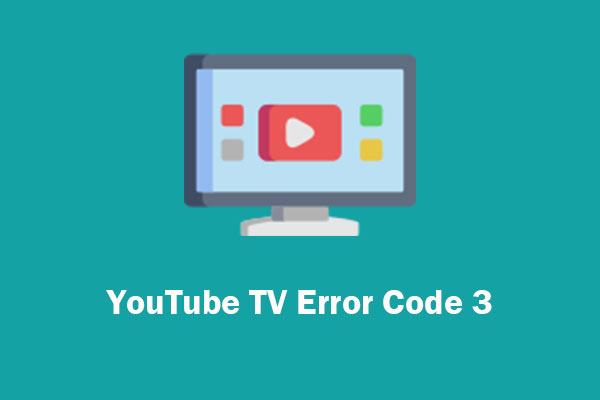Do you encounter YouTube TV black screen? Experiencing a black screen on YouTube TV can be frustrating, especially when you’re trying to catch up on your favorite shows or live events. How to fix YouTube TV's black screen? This MiniTool Video Converter article can assist you.
YouTube TV Black Screen
YouTube TV is a TV streaming service that lets you watch live TV from ABC, CBS, FOX, NBC, and popular cable networks. Record all your favorites without DVR storage space limits, and stream wherever you go.
However, YouTube TV’s black screen issue occurs when the YouTube app fails to load, leaving you with no picture display. Sometimes, it keeps loading, and nothing plays, even the sound itself. Various reasons can cause YouTube TV black screen. How to fix black screen on YouTube TV? You can use the following solutions.
MiniTool Video ConverterClick to Download100%Clean & Safe
Solutions to Fix YouTube TV Black Screen
- Check network connection.
- Restart your device.
- Update software.
- Clear YouTube TV’s cache.
- Uninstall and reinstall YouTube TV.
#1. Check Network Connection
YouTube TV is black screen. One of the most common reasons is the network connection. A slow internet connection can cause a black screen as the video reloads. Do a quick internet speed check, then restart the router. If the problem persists, you should contact your internet service provider to have them reset your internet connection on their side.
#2. Restart Your Device
Restarting the device is also a great way to quickly solve YouTube TV no picture. This process can clear out the glitches causing YouTube TV black screen. Here is the guide:
- If you use YouTube TV on your smart TV, you should unplug your TV from the primary power source.
- If you use a mobile phone, you can restart it by pressing the power button and choosing the restart button.
- If you use a computer, click the Windows or Apple buttons and press Restart.
#3. Update Software
If your YouTube app doesn’t update to the latest version, it may cause YouTube TV black screen. Developers frequently update apps to fix bugs and improve performance. If you miss these updates, it may lead to your YouTube TV black screen. You should quickly fix it by updating it to the latest version from your respectable device’s app store. Here are the steps to update Windows devices:
1. Press Windows + Q to open up the search bar.
2. Type in Windows Update and press Enter.
3. Press Check for updates.
4. If there are any available, it’ll give you the option to install them or schedule an update.
#4. Clear YouTube TV’s Cache
Why is my YouTube TV black screen? Corrupted cache files in the YouTube TV app can cause a black screen and subsequent playback errors. Clearing the app cache on your smartphone or smart TV can resolve this problem.
#5. Uninstall and Reinstall YouTube TV
YouTube TV’s malfunctions can occur due to corrupt data, malicious activity, or cache issues. Apart from clearing the cache, get rid of bugs or glitches by uninstalling the current app. When you uninstall, all the associated data will be deleted. A clean install of the YouTube TV app on your TV, gaming console, or other device should get rid of the black screen issue.
By taking these actions, I believe you get the answer to how to fix YouTube TV’s black screen. If these fixes don’t solve the black screen on YouTube TV, it would be best to contact YouTube support to see if there is a hardware or software issue going around.
Bottom Line
YouTube TV black screen can affect your watching experience. Luckily, you can find some solutions to fix it like checking the network connection, restarting your device, updating software, clearing cache, reinstalling YouTube TV, and more from this post. Try to use these fixes to restart watching YouTube TV.


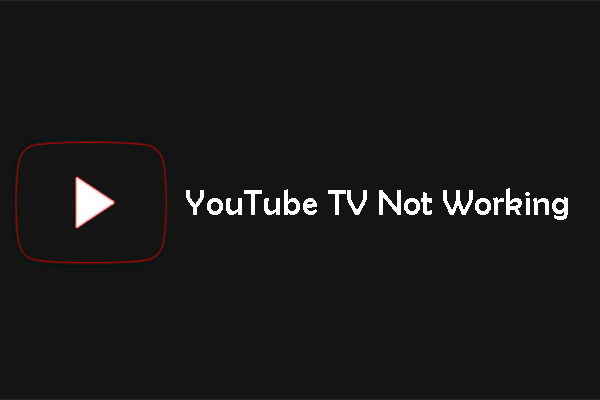
![[Solved] YouTube Green Screen: Two Easy Solutions](https://images.minitool.com/youtubedownload.minitool.com/images/uploads/2020/01/fix-youtube-green-screen-thumbnail.jpg)