Why Is YouTube Video Green?
YouTube green screen is an annoying issue and many of you should be bothered by this issue. When you are bothered by this issue, you can hear the audio of the YouTube video you are watching, but the video player is just completely green.
When you are facing this issue, you may want to know: why is my screen green on YouTube?
YouTube video green screen can be caused by the settings on your web browser or the driver issues. If you have another web browser, you can try it to see whether the YouTube green screen can go away. If not, we recommend you to these two solutions mentioned in this post to solve your issue.
Solution 1: Disable Hardware Acceleration on Web Browser
Your computer web browser has a Hardware Acceleration feature. It tasks GPU with all the graphics and text rendering, which means to give you a better video playing and watching experience.
However, it is the top reason for YouTube video green screen. You can disable Hardware Acceleration to solve the issue.
In the following content, we will show you how to disable Hardware Acceleration in Google Chrome, Firefox and Microsoft Edge.
If you are using Google Chrome:
You can follow these steps to disable Hardware Acceleration in your Google Chrome:
- Go to the three-dot menu > Settings.
- Select Advanced from the left list to unfold it.
- Select System.
- In the middle of the screen, you need to switch the button behind Use hardware acceleration when available to off to disable it.
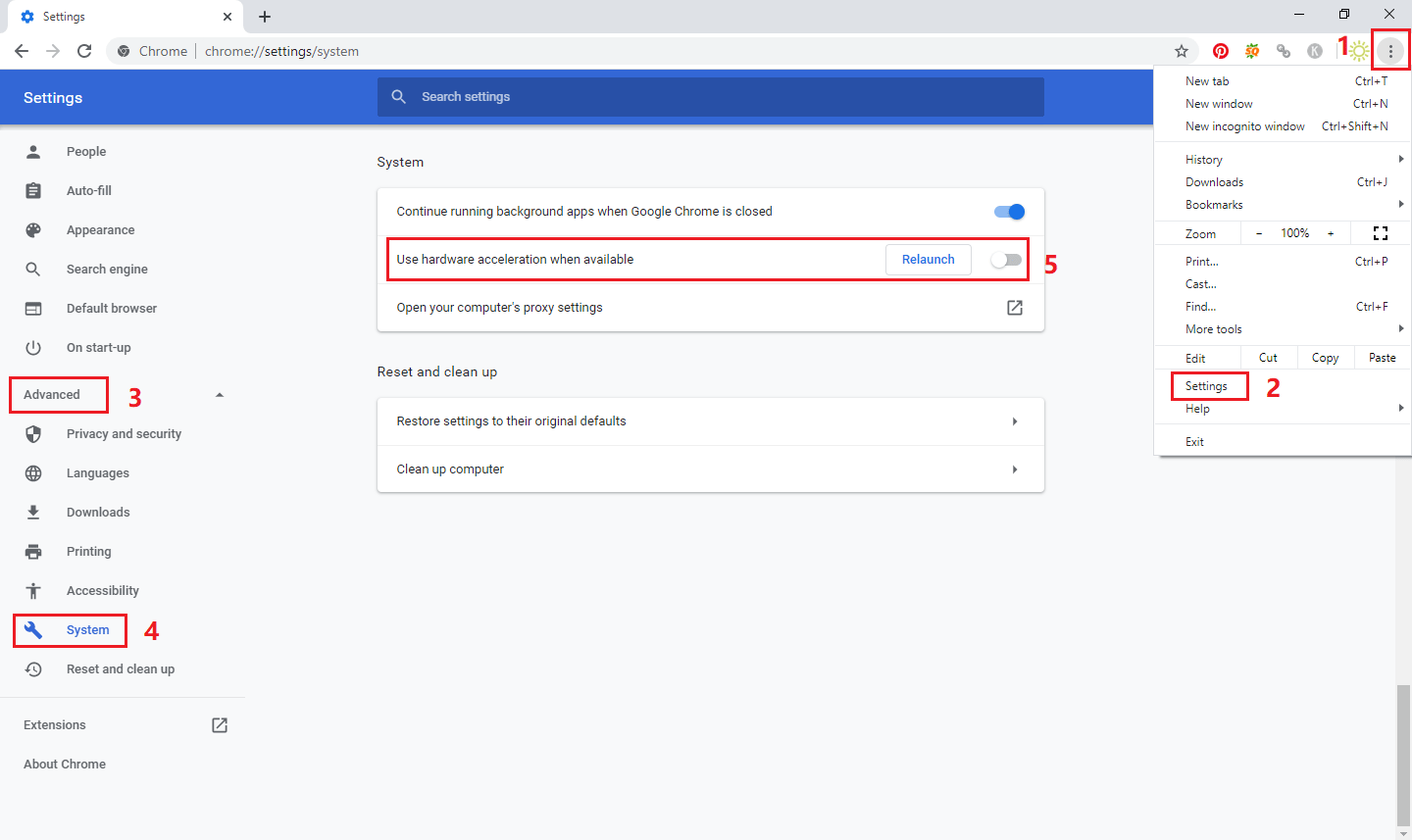
At last, you need to restart your Google Chrome to view the YouTube video again to see whether the blue screen is disappeared.
If you are using Firefox:
You can follow these steps to disable Hardware Acceleration in your Firefox:
- Go to the Hamburger button > Option.
- Scroll down to the Performance section.
- Un-check the boxes for Use recommended performance settings and Use hardware acceleration when available.
At last, you can re-launch your Firefox to see whether you can watch the YouTube video normally.
If you are using Microsoft Edge:
You can follow these steps to disable Hardware Acceleration in your Microsoft Edge:
- Right-click on Start.
- Go to Settings > System > Display > Graphics settings.
- Under the Choose an app to set preference section, you need to select Universal app and Microsoft Edge
- Press Add and Microsoft Edge will be added to the following list.
- Click Option.
- In the popup window, select Power saving.
- Click Save to keep the change.
At last, you can open your Microsoft Edge to see whether the YouTube video green screen issue is disappeared.
However, if YouTube green screen still persists, you need to consider updating the graphics driver.
Solution 2: Update the Graphics Driver
If the graphics driver is damaged or outdated, you can also encounter YouTube video green screen. Thus, you can update your graphics driver to have a try. You can go to the manufacturer’s website to search for the latest version to download and install it on your computer.
After using these solutions, your YouTube green screen issue should be solved.

