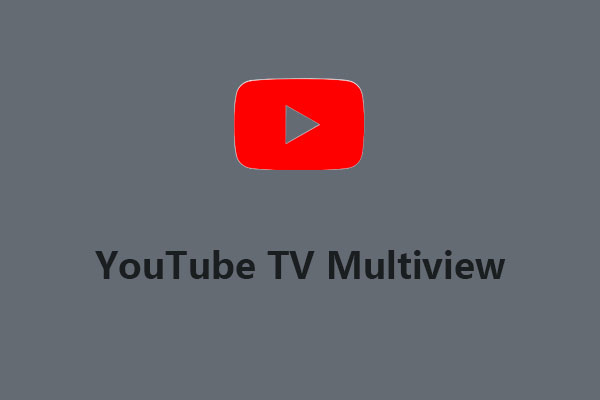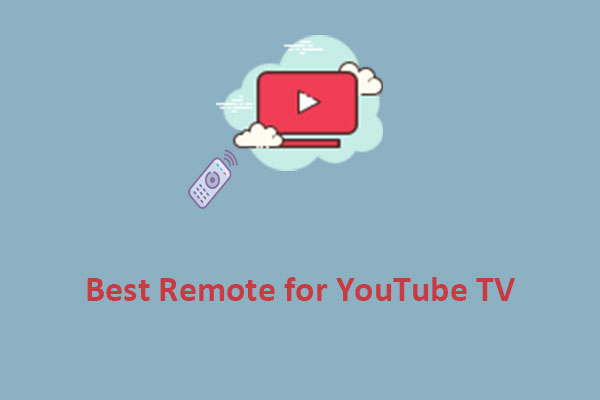What Is Error Code 3 on YouTube TV
If you see error code 3 on YouTube TV, it means the app may not open or may be frozen. When this error appears, you may not be able to access your favorite channels and shows, which can be frustrating. Don’t be sad! Let’s take a closer look at the possible causes of this issue and potential solutions to fix it.
MiniTool Video ConverterClick to Download100%Clean & Safe
What Causes YouTube TV Error Code 3
There are several possible reasons why YouTube TV may show error code 3 on your device. Some of the most common causes are:
- A poor internet connection: If your internet speed is too slow or unstable, YouTube TV may not be able to stream content properly. For the best viewing experience, this platform requires a connection of at least 3 Mbps.
- A technical glitch in the YouTube TV app: There may be some bugs or issues with the app that are causing it to crash with error code 3. This can happen due to various reasons such as outdated app versions, corrupted app data, incompatible devices, etc.
- A problem with the YouTube TV app server: The YouTube TV app server may be down or undergoing maintenance, which can affect the performance and availability of the app.
- A problem with your device: If your device is damaged or has some hardware or software issues, it may also cause this issue on YouTube TV. For example, your device may be low on memory, overheated, virus-infected, etc.
How to Fix YouTube TV Error Code 3
Depending on the causes of the error, you can adopt different solutions to fix this problem. Here are some of the most effective methods that you can try:
Solution 1: Check Your Internet Connection
Make sure that your device is connected to a reliable and fast Internet connection. You can use an online tool like Speedtest to test your Internet speed. If your Internet connection is slow or unstable, try restarting your router, switching to a different Wi-Fi network, or using a wired connection instead of wireless.
Solution 2: Restart Your Device and the YouTube TV App
Sometimes, a simple restart can fix many issues with your device and apps. To do this, hold down the power button on your device and turn it off. Wait a few seconds, then turn it on again. Next, exit out of YouTube TV, reopen it, and try watching your video again.
Solution 3: Update Your Device and the YouTube TV App
You can also update your device and the YouTube TV app. It can help fix any bugs or issues that may cause this issue. To update your device, go to Settings > System > System update (or similar option) and follow the instructions. To update YouTube TV to the latest version, go to the App Store on your device and check for any available updates.
Solution 4: Clear the Cache and Data of YouTube TV
Clearing the cache and data of the YouTube TV app can help resolve any corrupted or outdated files that may cause this error. Note that this will delete all settings and preferences in the app, so you’ll need to sign in again and adjust accordingly.
Solution 5: Uninstall and Reinstall YouTube TV
If none of the above works, you can try uninstalling and reinstalling the YouTube TV app on your device. This can help remove any faulty or incompatible files that may be causing error code 3.
Solution 6: Contact YouTube TV Support
If you still see the error after trying all of these solutions, you may need to contact YouTube TV Support for help. You can reach them by phone, chat, email, or social media. They will help you with a solution.
Final Words
YouTube TV error code 3 is a common problem that can prevent you from watching live TV on your device. However, by following these simple solutions, you can fix this error and enjoy YouTube TV again.