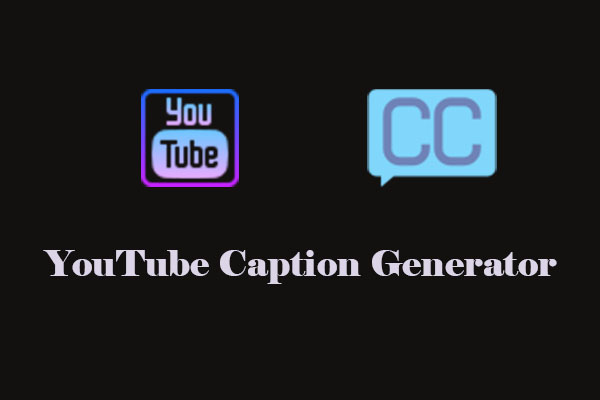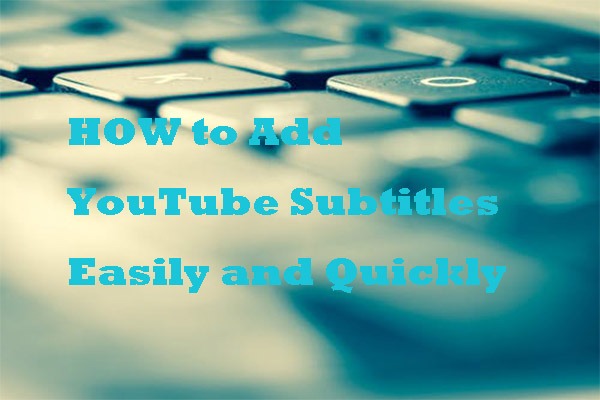YouTube’s automatic captions are generated by AI and can have errors due to accents or background noise. Editing them ensures viewers get an accurate transcription of your video content. The following YouTube subtitle editors are easy to use. You can learn the step-by-step tutorials on how to use them.
Reliable YouTube Subtitle Editors
Here are some reliable YouTube subtitle editors to share with you.
1. Nikse Subtitle Edit
Website: https://www.nikse.dk/subtitleedit/online
Nikse Subtitle Edit is one of the best handy tools to edit caption YouTube for me. It can create, adjust, sync, and translate subtitle lines. Then, convert between SubRib, MicroDVD, Advanced Sub Station Alpha, Sub Station Alpha, D-Cinema, SAMI, YouTube SBV, and many more.
Here’s how to use this subtitle editor.
1. Visit the website above and choose Subtitle > Open in the top-left corner of the main interface.
2. In the pop-up small window, click on the browser to locate the subtitles and upload.
3. Choose the corresponding subtitles you want to edit and edit them in the box below.
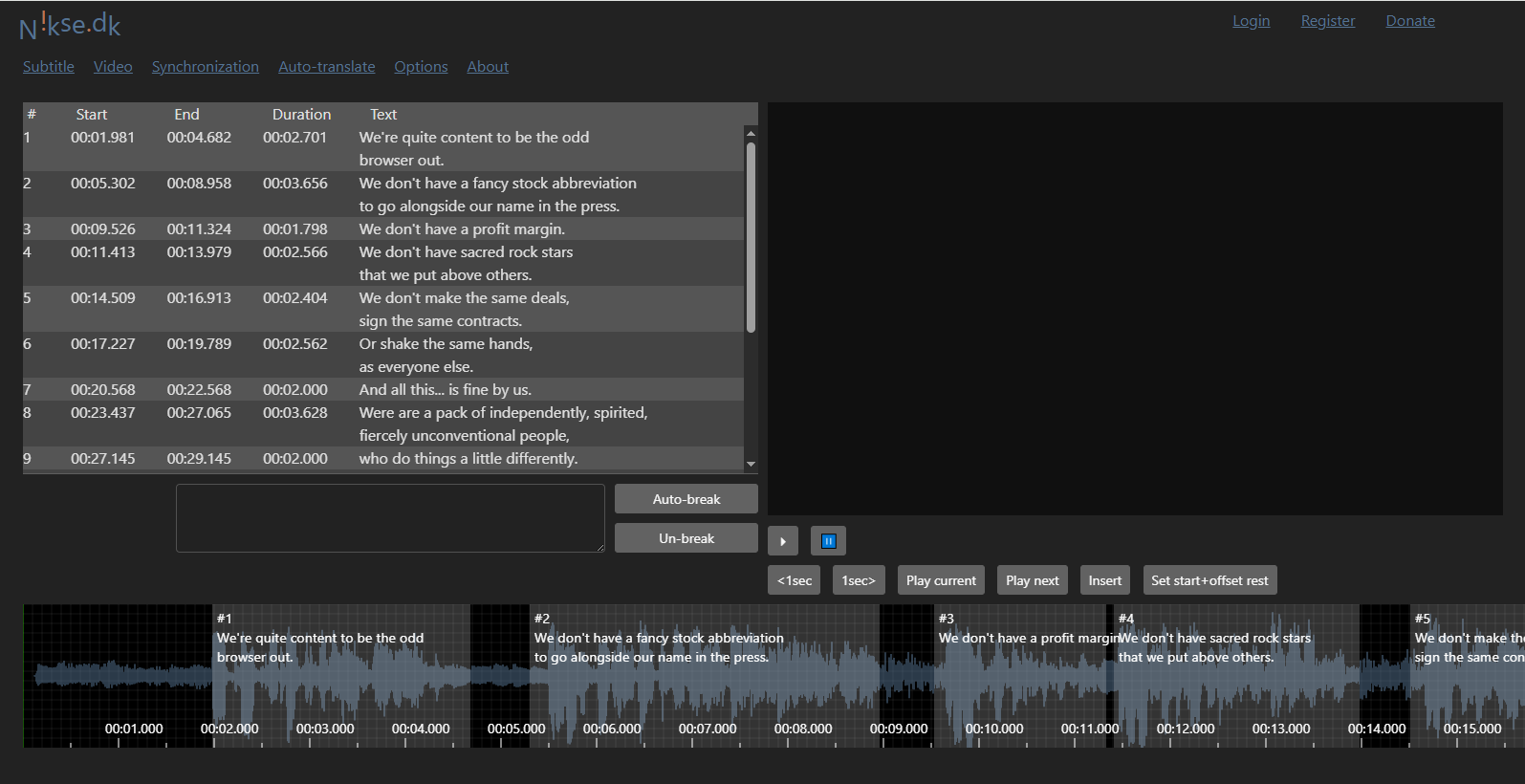
4. After finishing editing, click on Subtitle > Save/Download, choose a subtitle format and encoding.
5. Click on Download.
2. HappyScribe
Website: https://www.happyscribe.com/tools/online-subtitle-editor
HappyScribe is a free online subtitle editor to add subtitles or edit subtitles for your videos. You can preview the video and corresponding subtitles in real-time. For the subtitles, you can merge, bold, or delete. After the editing process ends, the subtitles can be exported in common formats such as SRT and VTT.
Apart from editing subtitles, HappyScribe can also be used to summarize YouTube, convert videos and audio, convert video to text, and translate subtitles.
How to edit YouTube subtitles with HappyScribe? Follow the tutorials below.
1. Visit the above website of HappyScribe and click on Open Subtitle Editor.
2. Choose the subtitle language and click on Select to upload the subtitle file.
3. Edit the subtitles according to your needs and click on Export.
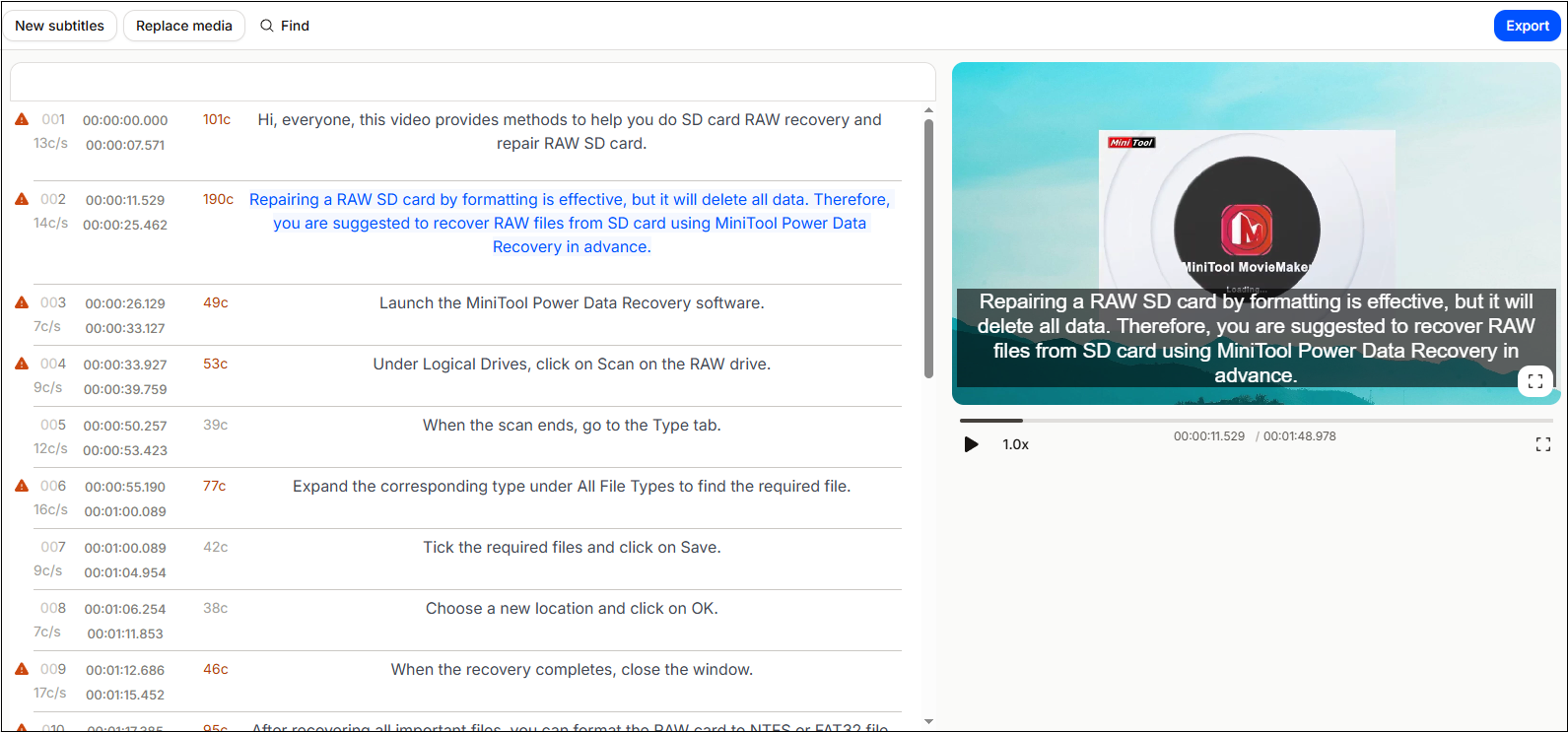
4. In the newly popped-up window, select a subtitle format and click on Export file to download it to your computer.
3. EditSub
Website: https://editsub.com/
EditSub is a one-in-all online tool that can be a subtitle translator, subtitle converter, and subtitle editor. The YouTube subtitle edit is a powerful function that enables you to adjust timings, correct spelling errors, and format text quickly. You can translate the subtitles to other languages with just one click, such as Bengali, Czech, Danish, German, Polish, and Japanese, during the editing process.
The supported input formats include SRT, VTT, SBV, ASS, SUB, and SSA. Then, export subtitles to popular formats like SRT, VTT, SUB, SBV, and TXT. Compatible with most video platforms and editing software. What makes EditSub annoying is that it contains ads. If you don’t mind, follow the guide below to edit your YouTube subtitles.
1. Go to the website above and choose Subtitle Editor from the top.
2. Click on the Upload button or drag and drop the subtitle file to the upload area.
3. Edit the subtitles as you need and click on Download to choose a subtitle format.
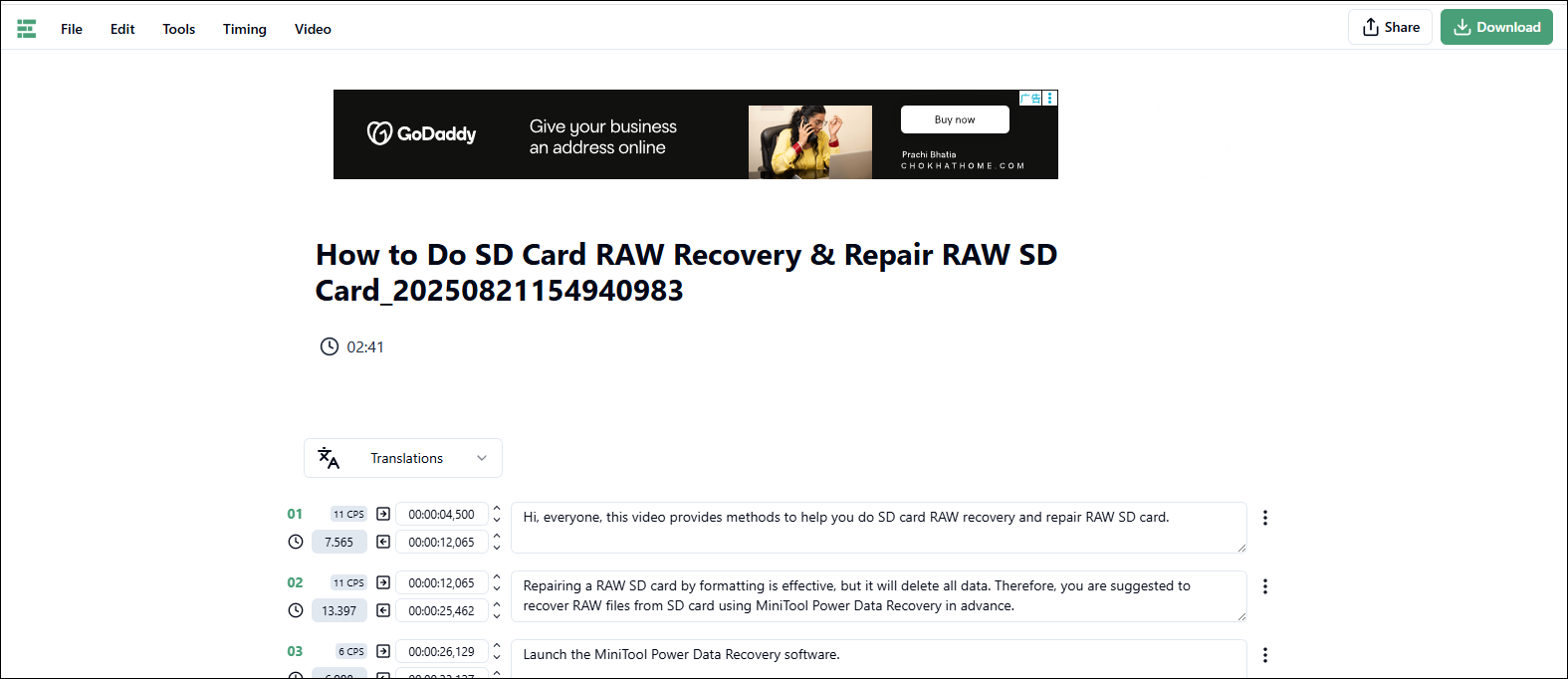
4. Lastly, click on Download to save the edited subtitles on your computer.
Tips: How to Get YouTube Videos with Subtitles
The above three YouTube subtitle editors require you to upload the subtitle file to edit. If you don’t prepare the subtitle file, try to use a free subtitle downloader to get the texts, along with the video. MiniTool Video Converter is this software.
As the top 1 YouTube video and subtitle downloader in my mind, MiniTool Video Converter enables users to download YouTube videos with subtitles, as long as you provide the video link. The videos will be saved in multiple formats (MP4, MP3, WAV, WebM), and the subtitles will be downloaded in SRT format.
Step 1. Download and Install MiniTool Video Converter
Click on the download button to download and install MiniTool Video Converter.
MiniTool Video ConverterClick to Download100%Clean & Safe
Step 2. Get the YouTube Video Link
Visit YouTube and copy the YouTube video link from the address bar.
Step 3. Open MiniTool Video Converter, Analyze, and Download the Video
1. Launch this application and go to the Download Video module.
2. Click on Paste URL, paste the video link into the box, and click on Download.
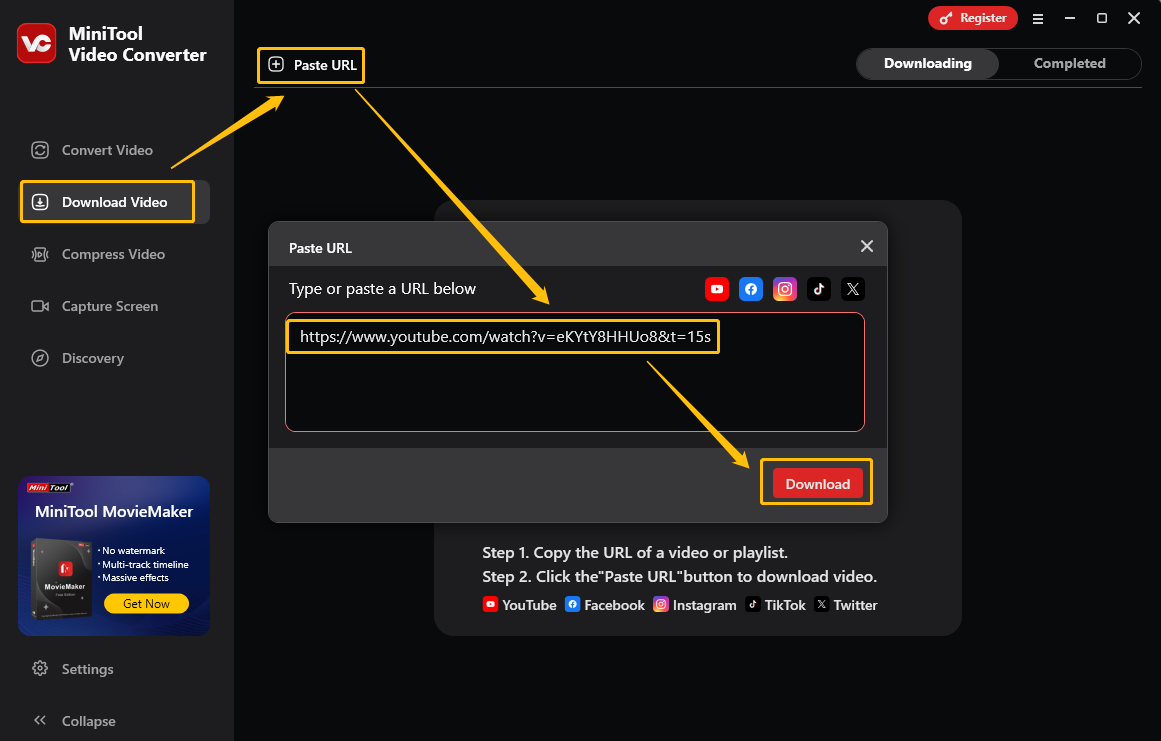
3. Choose a video or audio format, and the Download Subtitles option is checked automatically.
4. Click on Download.
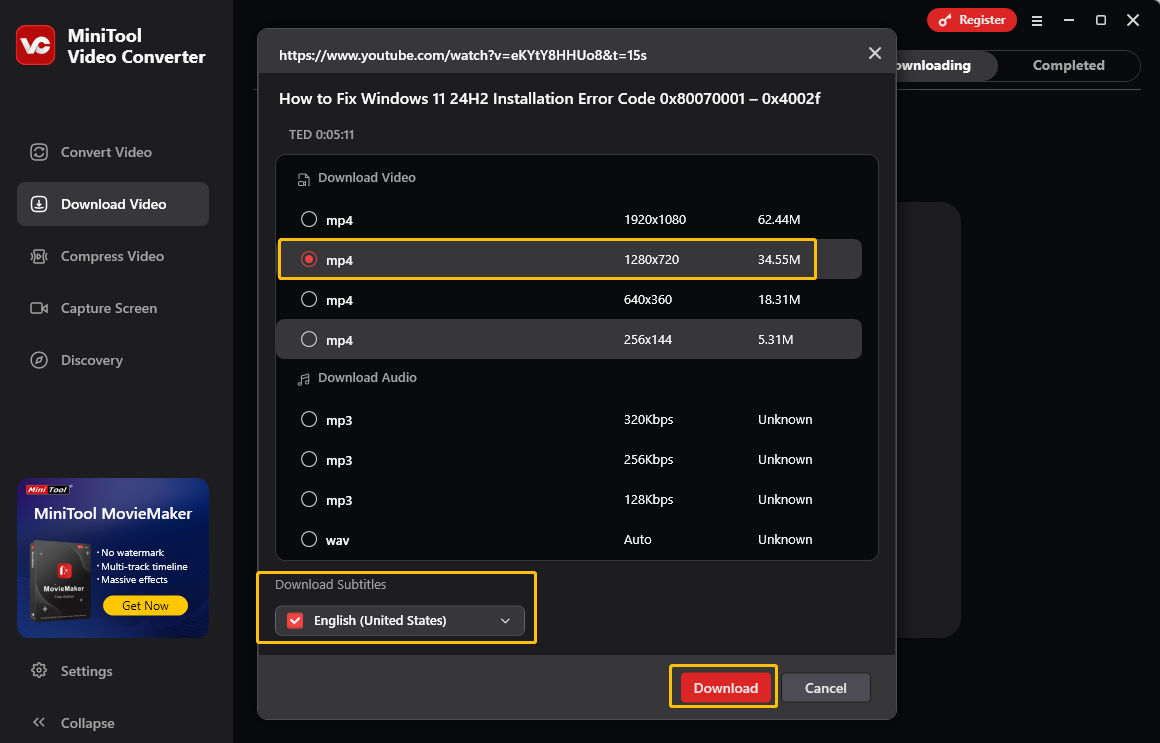
Bottom Line
In short, 3 online YouTube subtitle editors are offered to you to make your transcription accurate. Visit their website and choose one or more according to your needs. Plus, MiniTool Video Converter is a great tool to get YouTube videos with subtitles.