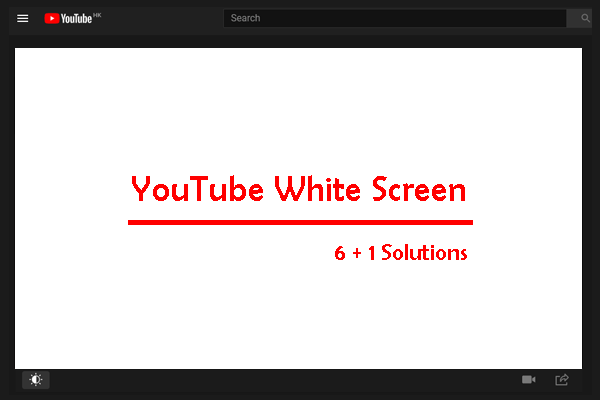While watching videos on YouTube, it’s annoying if your screen flickers. It may be caused by different reasons. If you encounter the issue of YouTube screen flickering, the solutions provided in this MiniTool Video Converter post will help you fix the issue.
A common and frustrating issue users occasionally encounter is screen flickering while watching videos on YouTube. This can disrupt your viewing experience and may even indicate deeper problems with your device or browser.
Why is my YouTube screen flickering, and how can I fix it? In this post, we’ll explore the possible reasons behind YouTube screen flickering and step-by-step solutions to fix it.
About YouTube Screen Flickering
Screen flickering refers to a visual disturbance where the video playback area on YouTube appears to rapidly flash or blink. This may happen intermittently or persistently, affecting either the entire screen or just the video section.
Common symptoms include:
- Sudden flashes during playback.
- Horizontal or vertical lines appear in the video.
- Video is going black for a split second before resuming.
- The entire browser window is flickering during playback.
These symptoms can greatly affect your viewing experience. Keep reading to uncover the causes and obtain several effective solutions.
How to Fix YouTube Screen Flickering
Why is my screen flickering when watching YouTube videos? The causes might be associated with your browser settings, graphics drivers, display settings, or others. You can try the following solutions to troubleshoot the reasons and fix the issue effectively.
1. Adjust Your Browser Hardware Acceleration
Web browsers often use hardware acceleration to improve video playback performance. However, this feature can conflict with your graphics driver, causing screen flickering during YouTube playback.
So, you can try disabling your browser’s hardware acceleration settings. These steps can be applied to most browsers. Here’s how to do this on Chrome:
- Click the three-dot menu in the top right corner and choose Settings.
- Select the System category on the left side.
- Toggle off the Use graphics acceleration when available option.
- Restart Chrome and see if this works.
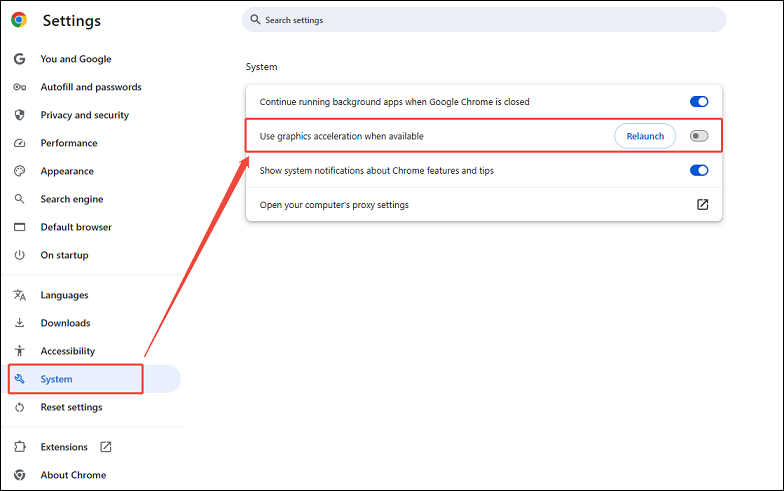
2. Update Your Graphics Drivers
Graphics drivers control how your computer communicates with your graphics card. If these drivers are outdated or incompatible, video playback may suffer, resulting in screen flickering.
Updating your graphics drivers may help solve the issue. Here are the steps to do it on Windows:
- Right-click on Start and choose Device Manager.
- Expand Display adapters.
- Right-click your graphics card > Update driver.
- Choose Search automatically for drivers.
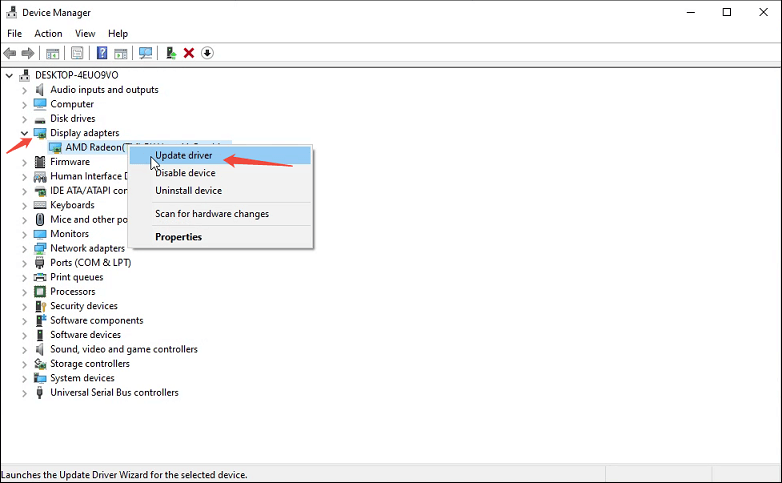
3. Disable Browser Extensions
Some browser extensions or ad blockers can also interfere with YouTube’s video player, causing your screen to flicker. Therefore, you can try temporarily disabling each extension and re-enabling them one by one to find the problematic extension. Then, remove the problematic one from your browser to check if this resolves your problem.
4. Clear Browser Cache and Cookies
In addition, corrupted cache and cookies in your browser may lead to your screen flickering on YouTube. Follow the steps to clear them on Chrome:
- Go to Settings > Privacy and security > Delete browsing data.
- Select Cookies and other site data and Cached images and files.
- Click Delete data.
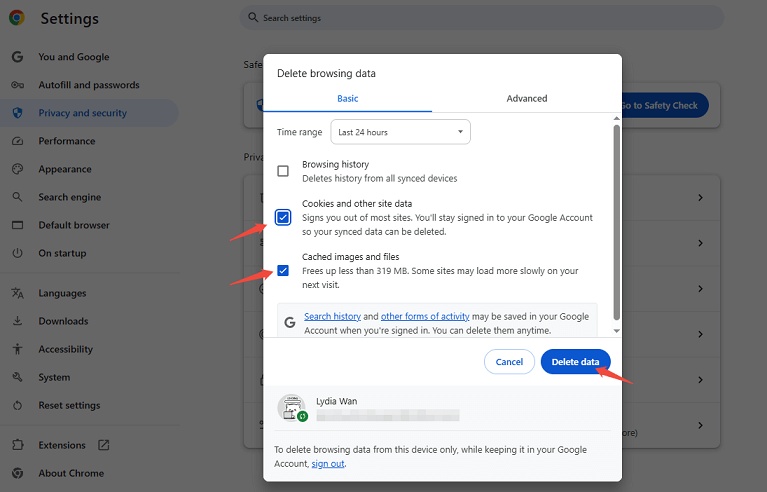
You can repeat similar steps for other browsers like Firefox, Edge, or Safari.
5. Try a Different Browser
If the problem persists, test YouTube in a different browser. If the flickering disappears, the issue may lie with your original browser.
6. Adjust Windows Display Settings
Incorrect refresh rates, screen resolutions, or display scaling settings can cause your screen to flicker, especially when watching high-resolution videos on YouTube. Here’s how to adjust your Windows display settings:
- Right-click on your desktop > Display settings.
- Adjust your display scaling settings and display resolution.
- Scroll to Advanced display settings.
- Set the refresh rate to the recommended level (usually 60 Hz or higher).
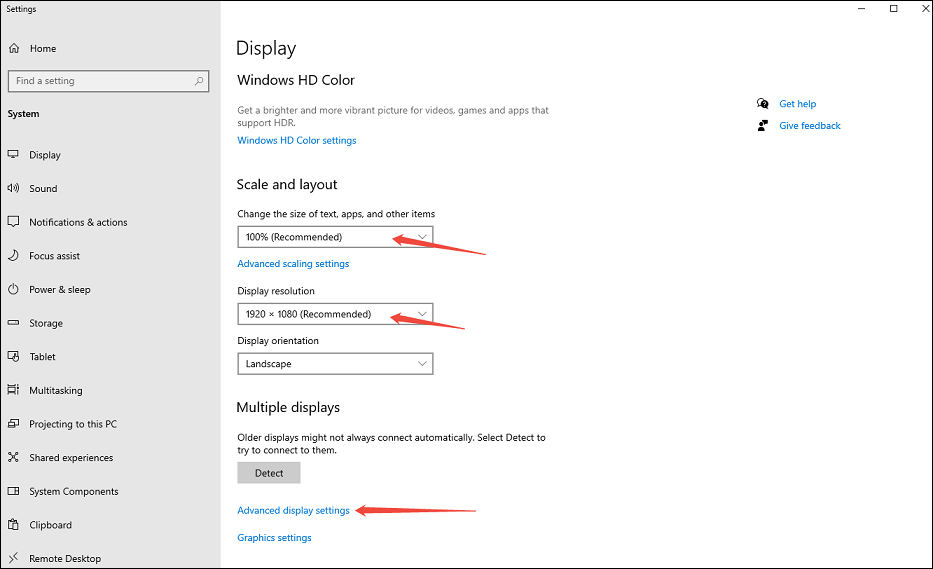
Conclusion
YouTube screen flickering can be caused by a variety of hardware and software issues. By following these solutions in the post, you can enjoy your favorite content on YouTube without flickering.