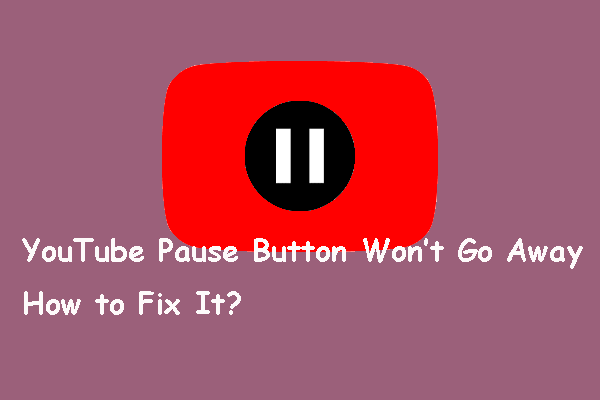About the Updated Miniplayer on YouTube
YouTube recently made some adjustments to the Miniplayer, making the Miniplayer look different from before. This update to the Miniplayer is based on user feedback. Many users felt that the previous Miniplayer took up too much space and would block the browsing content below the Miniplayer. Therefore, YouTube has made some updates to the Miniplayer feature.
The most obvious change is that the original play/pause and 10-second rewind/skip buttons of the Miniplayer have disappeared. This makes the Minipalyer window look more concise. The following are the features of the updated Miniplayer.
#1. Simplify the Miniplayer Control Bar
Before the update, the Miniplayer window will display the play/pause and 10-second rewind/skip buttons. These control buttons will block part of the screen. Now, YouTube has removed these buttons. Only a play/pause button is left in the upper left corner of the Miniplayer.
#2. Side-Docking
After the update, you can drag the Miniplayer to the top left, top right, bottom left, and bottom right corners of the phone screen. If you drag the Miniplayer to the center or side of the screen, it will not work. This update can prevent the Miniplayer from blocking the content below it.
#3. Red Progress Bar and Repeat Button
The updated Miniplayer will still display a red progress bar at the bottom edge. After the video ends, the next video in the playlist will automatically play. If the video is not in the playlist, a repeat button will appear in the upper left corner of the Miniplayer after the video ends, allowing you to watch it again.
#4. Skip Button
Miniplayer will also display ads. When the advertisement can be skipped, a Skip button will be displayed. Click it to skip the ad.
How to Turn on YouTube Miniplayer
Want to watch videos on the Miniplayer? I will tell you how to turn on YouTube Miniplayer on your computer and smartphone. Follow the guide below.
Turn on YouTube Miniplayer on a Computer
Step 1: Visit www.youtube.com in a browser on your computer.
Step 2: Select a video you want to play. Click to enter the playback page.
Step 3: You can hover the mouse cursor over the player or pause the video to display the video progress bar at the bottom of the player.
Step 4: Click the Miniplayer button below the console progress bar.
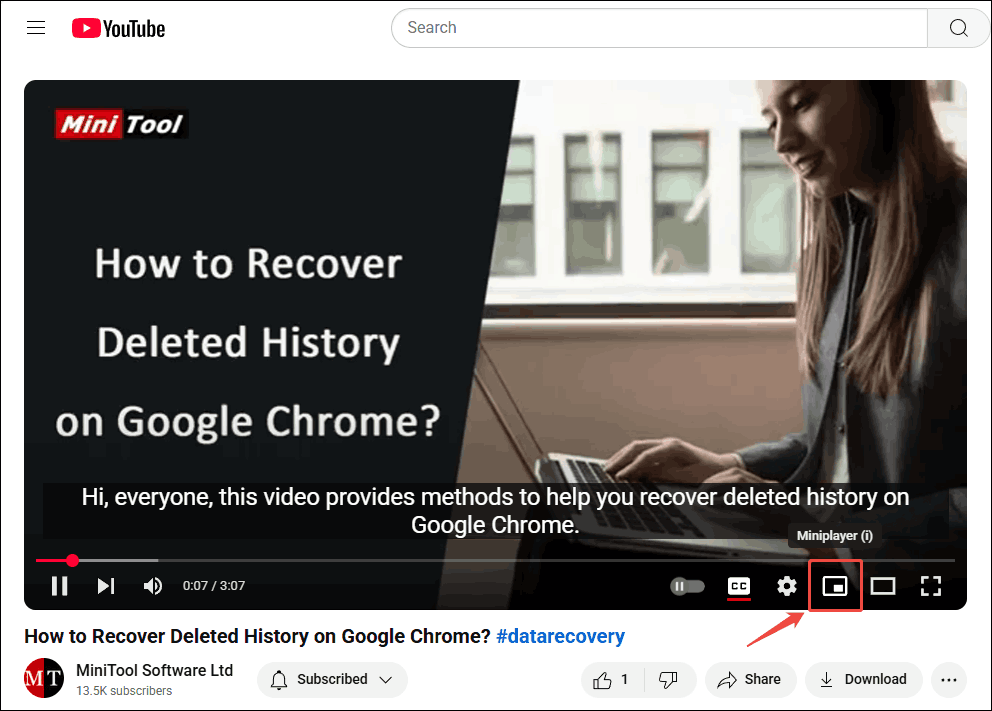
Step 5: After that, you will exit the original video playback page. The video will be displayed in the Minipalyer in the lower right corner.
Turn on YouTube Miniplayer on a Mobile Phone
It is very easy to open Miniplayer on your phone. Whether you’re using an iPhone or an Android phone, just tap on the video, then exit the playback page, and you’ll see Miniplayer in the lower right corner of the screen.
How to Use YouTube Miniplayer
After successfully opening Miniplayer, you can read the following tutorial to learn how to use Miniplayer.
On the Computer:
- Control playback: Click the play/pause button in the Miniplayer to control video playback.
- Switch videos: Click the thumbnail of a YouTube video other than the Miniplayer, and the video will play directly in the Miniplayer.
- Expand: Click the Expand button in the upper left corner of the Miniplayer to return to the video playback page.
- Exit: Click the X icon in the upper right corner of the Miniplayer to close the Miniplayer window and stop playback.
- Move: Use the mouse to drag the Miniplayer window to place it in the upper left corner, upper right corner, lower left corner, or lower right corner of the interface.
- Resize: Click and drag a corner of the Miniplayer to resize it to your preference.
On iPhone, iPad, and Android:
- Control playback: Tap the play/pause button at the top-left corner of Miniplayer to control video playback.
- Return to the playback interface: Tap on the Miniplayer screen to return to the video playback interface.
- Exit: Tap the X icon in the upper right corner of the Miniplayer to close the Miniplayer window and stop playback.
- Move: Drag and drop the Miniplayer window to place it in the upper left corner, upper right corner, lower left corner, or lower right corner of the interface.
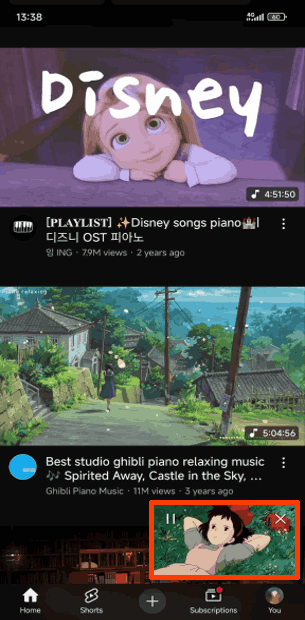
Extra Tip: An Easy-to-Use Tool for Saving YouTube Videos
Need to save YouTube videos for offline viewing? MiniTool Video Converter can help! This Windows application supports video and audio conversion, screen recording, and video downloading. With its video download feature, you can download videos from YouTube, Facebook, Instagram, TikTok, and Twitter. Plus, it has a very fast download speed.
If you are looking for a tool to download YouTube videos, you must not miss this free application. Click the button below to download and install the latest version of MiniTool Video Converter!
MiniTool Video ConverterClick to Download100%Clean & Safe
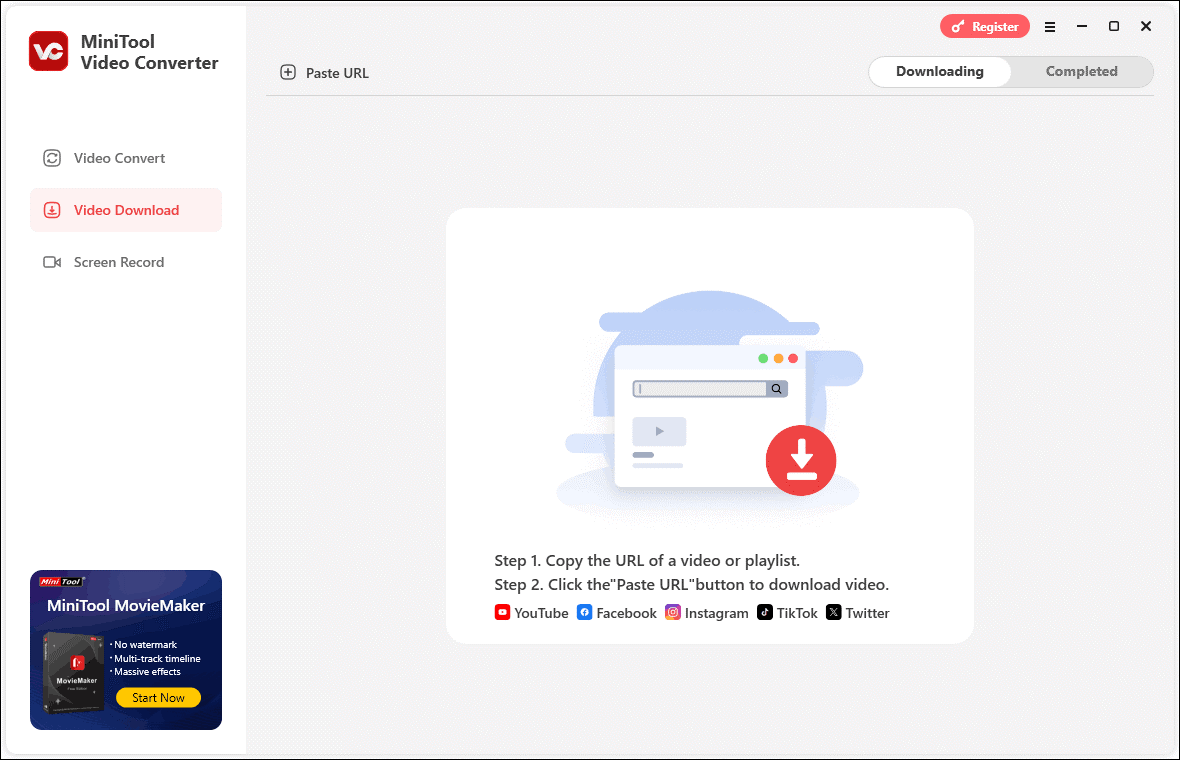
Conclusion
The update on YouTube has made Miniplayer more concise. This article lists some changes made to Miniplayer after the update. It also explains how to turn on YouTube Miniplayer on computers and mobile phones. By the way, if you need to download videos from YouTube, you can use MiniTool Video Converter.