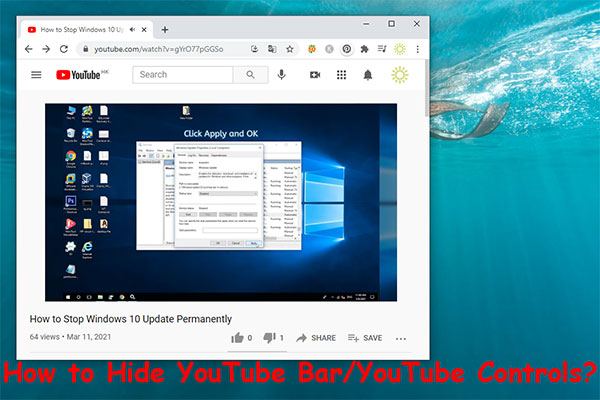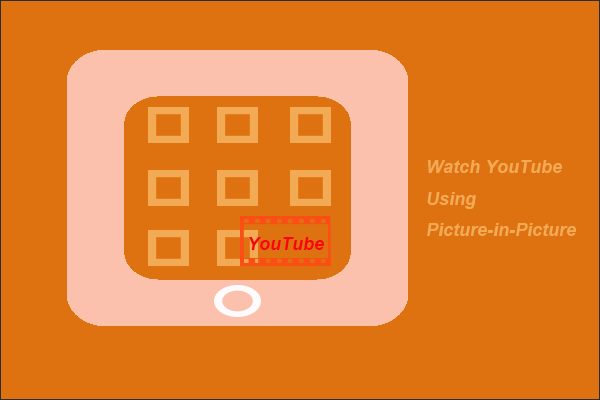When you use the YouTube app on your mobile device to watch YouTube videos, you may encounter different kinds of issues like the YouTube pause button won’t go away or the YouTube process won’t go away. In this post, we will show you some available solutions.
YouTube Pause Button Won’t Go Away? Are You Bothered by This?
You can use the YouTube app on your mobile device to watch YouTube videos. When watching videos, you can use the YouTube bar to control the currently playing videos. For example, you can tap the pause button to pause the video, or you can drag the process bar to go forward or go back.
Usually, the pause button will go away if you tap it to continue playing the video and the process bar will disappear after some seconds. But, at times, you just find they are just there without the intention of leaving. This is a common problem. In this post, we will show you some methods that are useful to get rid of this issue.
What to Do if Your YouTube App Pause Button Won’t Go Away?
- Disable Accessibility on your mobile device
- Clear YouTube cache on your mobile device
- Upgrade the YouTube app
- Turn off the picture-in-picture mode
- Reinstall the YouTube app
#Fix 1: Disable Accessibility on Your Mobile Device
The Accessibility feature in the YouTube app can stop the pause button from disappearing when watching a video. To fix the problem, you need to disable Accessibility.
Here are the things you should do to turn it off:
In the YouTube app:
- Tap your profile picture.
- Go to Settings > Accessibility.
- Turn off the button for Accessibility player.
After these steps, you need to relaunch the YouTube app to see whether the issue is solved. If YouTube overlay won’t go away, you should continue the following operation.
From your Android device:
- Click Settings on your Android device.
- Find Accessibility and tap it.
- Tap Switch Access.
- Turn off Use service.
- Go back to Accessibility and turn off Accessibility Menu.
#Fix 2: Clear YouTube Cache on Your Mobile Device
If your YouTube menu won’t go away after using the above methods, you can clear the YouTube cache to see whether the issue gets fixed.
- Go to Settings > Apps.
- Find YouTube and tap it to open it.
- Tap Storage.
- Tap the Clear cache button.
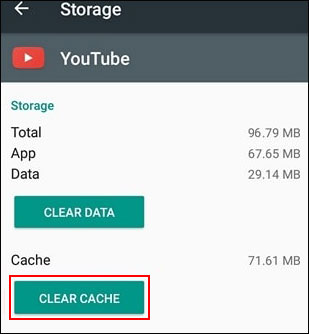
If the YouTube pause button still don’t disappear, you can use the next method to have a try.
#Fix 3: Upgrade the YouTube App
On your Android device
- Open the Google Play Store app on your device.
- Tap the hamburger menu and then select My app & games.
- Check whether there is an available update for the YouTube app. If yes, you can see an Update button next to it. Then, you need to tap that button to update the YouTube app.
- If necessary, you need to restart your device to complete the app update process.
On your iPhone or iPad
- Tap the App Store icon on your device to open it.
- Select your profile picture.
- Swipe down to see the pending updates. If you are not using the latest YouTube app, you can see it in the Updates section with an Update button next to it. Then, you need to tap the Update button to upgrade the YouTube app.
The YouTube pause button not disappearing persists? The next solution may be helpful.
#Fix 4: Turn off the Picture-In-Picture Mode
Some users solve the issue by disabling the picture-in-picture mode on the YouTube app. You can also do this to have a try:
- Tap Settings on your mobile device Home page.
- Go to Apps > YouTube.
- Scroll down to find the Advanced option and then tap it.
- Tap Picture-in-Picture.
- Turn off the button for Allow Permission to disable Picture-in-Picture.
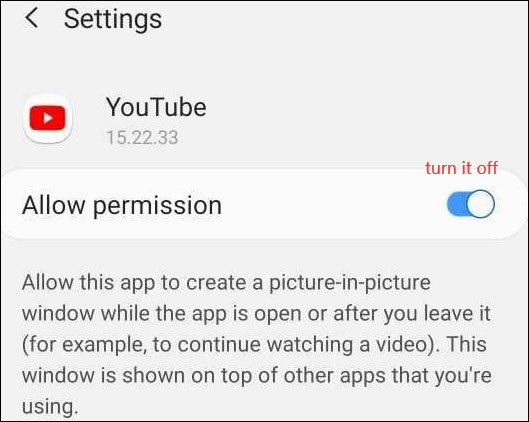
#Fix 5: Reinstall the YouTube App
If all of the above methods don’t work for you, you may need to reinstall the YouTube app to have a try.
- Long tap the YouTube app on your mobile device and then tap Uninstall from the pop-up menu.
- Go to Google Play Store (on Android) or App Store (on iOS device) to search for the YouTube app.
- Download and install the YouTube app on your mobile device.
These are the solutions to fix the YouTube pause button won’t go away. We hope they can help you out.