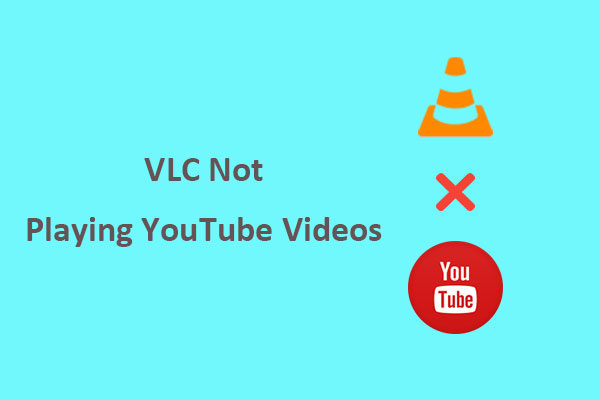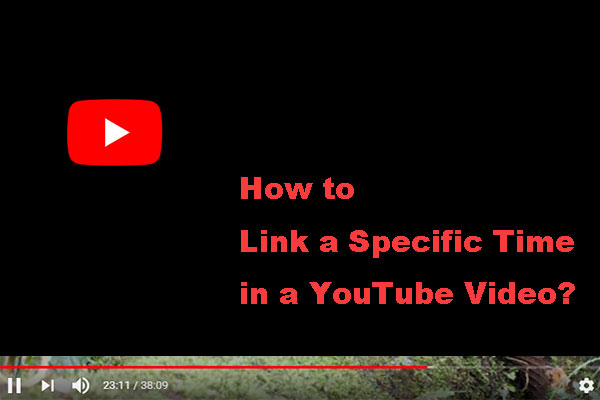A common issue that some YouTube users often face is that YouTube links do not open in app but instead open in a web browser. This post on MiniTool Video Converter will provide some solutions to this problem for both Android and iPhone users.
Generally speaking, when you tap a link to a YouTube video, your device automatically opens it in the YouTube app instead of your web browser.
However, have you ever clicked on a YouTube link while using social media or instant messaging apps, only to find that the video starts playing in the browser instead of opening in the YouTube app? This problem can be frustrating and annoying, especially if you want to watch or share something interesting or important.
Why YouTube links are not opening in app and how to fix it? Don’t worry! There are some easy and effective ways to solve this problem. Read on to learn how to resolve it on Android and iOS devices.
MiniTool Video ConverterClick to Download100%Clean & Safe
Solutions for YouTube Links Not Opening in App on Android
If you’re using an Android smartphone, try the following 3 solutions:
Solution 1: Allow the YouTube App to Open Supported Links
If the YouTube app on your Android is not configured to open supported links, YouTube links may continue to open in the browser. You need to change the app settings to enable this option.
To change this, long press on the YouTube app on the home screen and tap the info icon from the menu that appears. Then, tap on Set as default and enable the toggle next to Open supported links.
Solution 2: Configure Android to Open Links in Apps
If YouTube links still don’t open in app, you should change your phone’s default method for opening links. To do this, open the Settings app on your phone, tap on Apps, then Choose default apps, select Opening links, and enable the toggle next to Open links in apps.
Solution 3: Configure Samsung Phone to Open Links in Other Apps
By default, Samsung phones are set to open YouTube links in the Samsung Internet browser instead of the YouTube app. So, you must make other changes to your Samsung Internet browser settings.
This can be done by going to the Settings app, tapping on Apps, and finding Samsung Internet on the list. Then go to the App info page, tap on Samsung Internet settings, tap Useful features, and enable the toggle next to Open links in other apps.
Solution for YouTube Links Not Opening in App on iPhone
For iOS users, you cannot configure the YouTube app on an iPhone to open supported links like it is on Android. However, it is possible to make YouTube links open in app on your iPhone with a quick workaround.
First, tap and hold any YouTube link and select Copy. Next, open the Notes app on your iPhone. Tap the edit icon in the bottom right corner and paste the copied YouTube link into your note. Long press on the link and select Open in YouTube from the menu that appears.
Conclusion
While the issue of YouTube URLs not opening in app can be frustrating, the solutions are relatively straightforward. By adjusting a few settings on your device, you can ensure that YouTube links open in app.