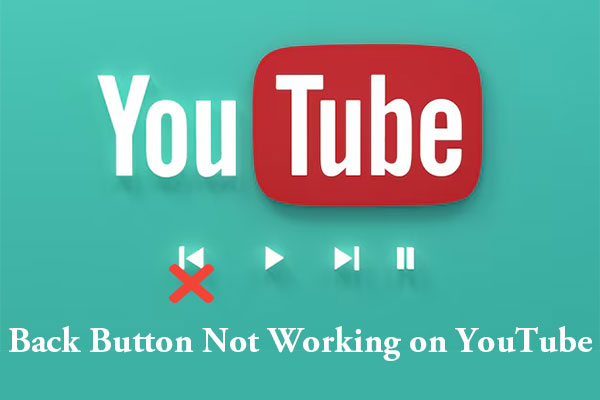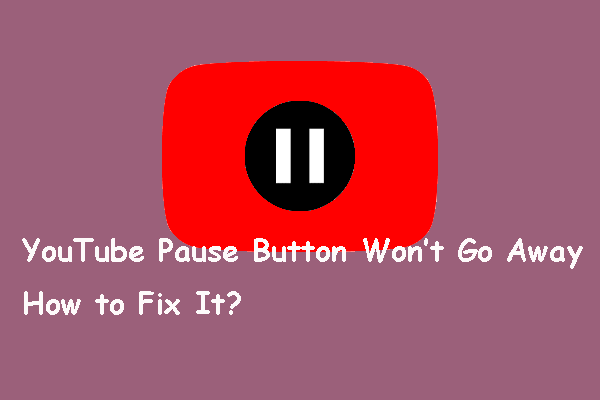The like button (thumbs up icon) on YouTube is a great way for viewers to express their appreciation for the content they’re watching. But, some users have reported that the like button has disappeared recently. This guide from MiniTool Video Converter explores the solutions to help you fix YouTube like button not showing.
When you are watching a video on YouTube, you may notice a thumbs up icon within the video player. It is the like button that tells the creator that you like this video. In recent weeks, some YouTube users have reflected on an issue where the like button not showing on YouTube. The issue appears to be affecting both mobile and desktop versions of the platform. Keep reading to learn how to get the YouTube like button back!
YouTube’s Response
As of now, the YouTube support team is fully aware of the issue with the like button not displaying on the platform, and they are actively working to resolve the issue. Finally, on June 4, 2024, they successfully rolled out an update specifically designed to fix the issue of the like button on YouTube not showing up. To see YouTube’s official response for like button not showing.
Therefore, you must ensure that you are using the latest version of your browser or the YouTube app. Updates often come with bug fixes that can resolve such issues.
YouTube Like Button Still Not Showing? Other Possible Solutions!
Although YouTube has released an update to fix the YouTube like button not working, there may be instances where the like button may still not display or work properly. In this case, trying the following possible solutions may help. Let’s delve into them!
#Clear Cache and Cookies
Accumulated cache and cookies in your browser or app can sometimes cause display issues, including the disappearance of the like button. Clearing the cache and cookies of the YouTube app or browser can help resolve many issues. On mobile phones, go to your device settings, find the YouTube app, and clear its cache. For desktop users, go to your browser settings, find the option to clear browsing data, and select cache and cookies.
#Reinstall the YouTube App
Besides, for mobile users, one potential solution is to reinstall the YouTube app as the problem may lie with the YouTube app itself.
For iOS users, tap and hold the YouTube app icon on your phone’s home screen. Then, select Remove App and then confirm the deletion. A few moments later, the app will be removed from your phone. Once it’s uninstalled, head to the App Store to reinstall the YouTube app.
For Android users, open Settings on your phone. From there, navigate to Apps and select the app you want to uninstall, then tap Uninstall. To reinstall the YouTube app, simply go to the Google Play Store, search for the app, and tap on Install.
Please note that the specific steps for uninstalling and reinstalling an app may vary slightly depending on your device, but the general process should be similar.
#Use a Different Browser or Device
If the like button not showing problem persists, try accessing YouTube from a different browser or device. This will help you determine if the issue is specific to your current setup.
MiniTool Video ConverterClick to Download100%Clean & Safe
Conclusion
The YouTube like button not showing up is usually a temporary issue that can be fixed with a few simple steps. By applying the appropriate solutions in this post, I hope you will be able to quickly get the like button back to express your liking for your favorite content.