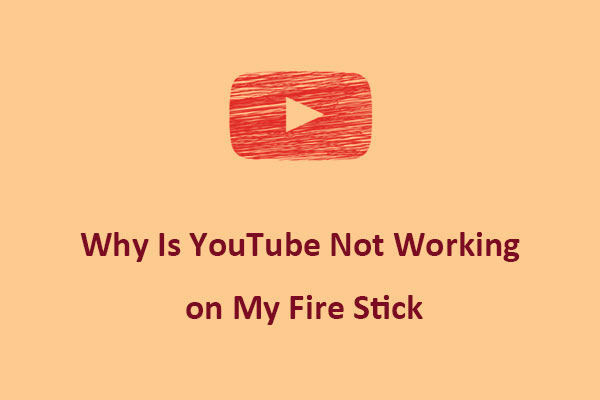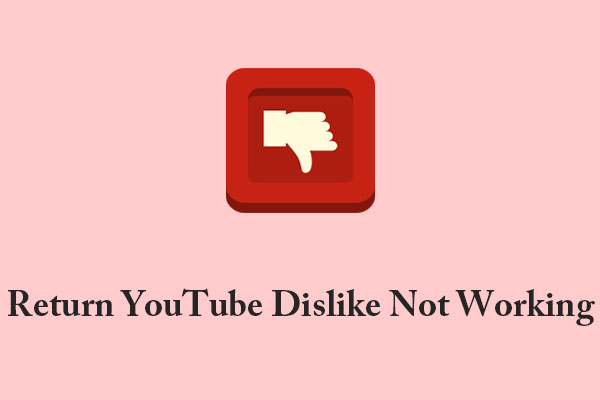The back button on YouTube is a crucial feature that allows you to go back to the previous video or screen. It is extremely useful if you want to return to a previous screen, video, playlist, or search results without having to retrace your steps manually.
However, some users have complained that the back button is unresponsive when they click on it, leaving them stuck on the current screen. This issue can be frustrating. Thankfully, we’ll explain 7 effective ways to fix the problem of the back button on YouTube not working. Let’s explore the solutions!
1. Clear Browser Cache and Cookies
Sometimes, accumulated or corrupted cache and cookies can affect the browser’s performance, including the back button functionality. Therefore, the first fix you should try is to clear your browser’s cache and cookies. This might help resolve the issue of the YouTube back button not working.
To clear your browser cache and cookies on Google Chrome, follow the step-by-step guide below:
- Click on the three dots icon in the upper right corner of the Chrome interface and select Delete browsing data…from the menu.
- In the pop-up Delete browse data window, choose the time range for which you want to clear data. Check the boxes next to Cookies and other site data and Cached images and files.
- Click on Delete data to remove the selected cache and cookies.
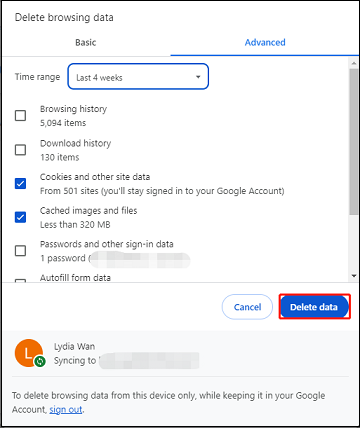
2. Update Your Browser
Non-latest browsers may have difficulty loading and running sites like YouTube. To fix any problems with the back button not working on YouTube, make sure your browser is up to date. Simply go to your browser’s settings menu and check for updates.
3. Disable Browser Extensions
Extensions can also sometimes interfere with YouTube’s back button functionality, affecting the site’s performance. So, you can try temporarily disabling your extensions one by one to determine if they are the root cause of the problem. Simply click the three dots icon in the upper right corner of your browser, select Extensions > Manage Extensions, and remove them one by one.
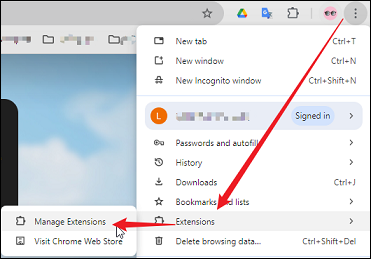
4. Try Another Browser
If the back button does not work on YouTube, trying an alternative browser may help resolve the issue. If the back button on YouTube works fine in other browsers, it suggests that the problem is browser-specific.
You may like: Best Fixes: YouTube SHOW MORE Button Is Not Working/Missing
5. Restart the YouTube App
When using the YouTube app on your mobile device, you may encounter occasional glitches that can lead to playback and buffering issues like the back button not working. If you experience these problems, you can try resolving them by restarting the app or reinstalling it.
6. Disable Browser’s Hardware Acceleration
Hardware acceleration is designed to speed up processes and enhance the browser’s smoothness. But sometimes, it may cause a freeze or crash, resulting in the YouTube back button issue. Therefore, in your browser settings, find the option for hardware acceleration and turn it off.
7. Contact YouTube Support
Finally, if none of the above solutions work, consider reaching out to the YouTube support team for further assistance.
MiniTool Video ConverterClick to Download100%Clean & Safe
Conclusion
If you encounter the problem of the back button not working on YouTube, have you tried any of these solutions yet? By trying them out, you should be able to resolve the back button issue on YouTube and enjoy a smoother browsing experience.