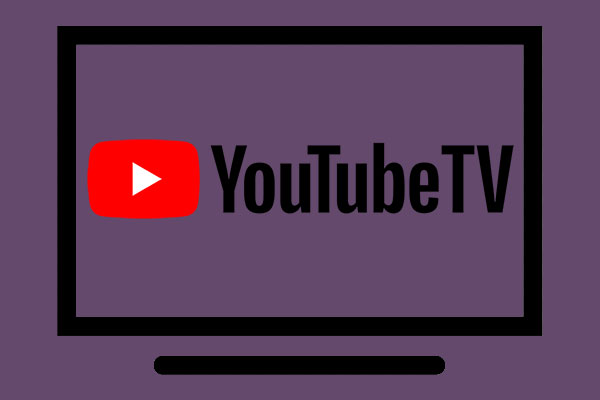YouTube’s cast button is a handy feature that lets you project YouTube videos from your phone or computer to a larger screen. However, do you experience the YouTube cast button missing issue? If so, this post from MiniTool Video Converter will provide some fixes that may help you solve this issue.
The cast button is an essential feature on YouTube that allows you to enjoy your favorite YouTube videos from a smartphone or computer on a larger screen. However, there are times when this cast button missing on YouTube, leaving users puzzled and frustrated. Here, we’ll explore the possible reasons for this issue and provide solutions to restore the cast button.
Fix 1: Connect Devices to the Same Wi-Fi Network
One common reason why YouTube missing cast button is that your mobile or PC is not connected to the same Wi-Fi network as your cast device. So, make sure that both devices are connected to the same Wi-Fi network. If your PC is connected to the Internet via a modem or Ethernet cable, switch to a wireless network and try again. Also, check that your Internet connection speed is stable.
Fix 2: Troubleshoot the Cast Device
Sometimes, the reason why you cannot find the cast button on the YouTube player is that the device you want to cast videos to has some issues. It could be that your smartphone or computer is unable to detect a nearby cast device, which may be in use by another device.
In such a scenario, it is advisable to troubleshoot the cast device. You can start by checking that the cast device is near your PC and is correctly set up. Also, ensure that it is not already in use and is set to cast or pairing mode. Power cycling or resetting the cast device could also help to resolve the issue.
Fix 3: Force Close the YouTube App
At times, you may encounter a temporary bug on your mobile or PC that prevents the cast button from showing up in the YouTube app. To address this issue, try force-closing the YouTube app and reopening it. Doing so might help clear any cache or data issues that are affecting the cast function.
Fix 4: Update YouTube and Your Browser
Additionally, it is important to check if both your YouTube app and your browser are updated to the latest version, as outdated apps or browsers may not support the cast feature or may have compatibility issues with your cast device. You can update your YouTube app from the Google Play Store or the App Store, and your browser from its settings menu.
Fix 5: Clear Cache and Data
Another reason for the YouTube cast button not working is due to excess cache and data within the YouTube app. To fix this issue, clearing the cache and data of the YouTube app on your device is recommended. In case you need help with this, you can refer to this post for help: How to Clear YouTube Cache and Cookies on PCs and Phones?
MiniTool Video ConverterClick to Download100%Clean & Safe
Conclusion
The YouTube cast button missing can be a frustrating experience. These are some of the common reasons why this issue occurs. By following the steps outlined above, you should be able to restore the cast button and continue enjoying your favorite videos on a larger screen.