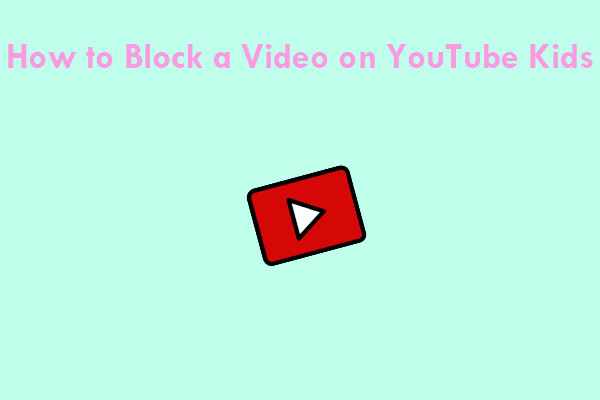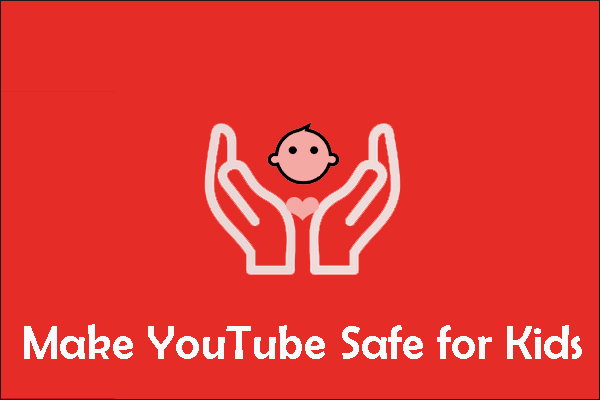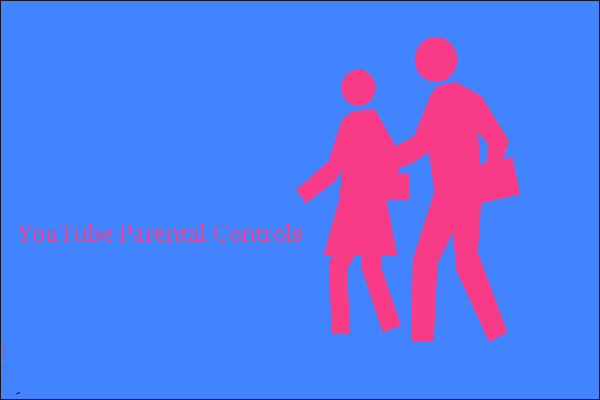What Is the Price of YouTube Kids on Roku?
With the YouTube Kids app, streaming content on the platform is free of charge. If you have YouTube Premium, you can link your account to watch YouTube Kids without ads on your Roku TV or device.
What Is on YouTube Kids?
YouTube Kids delivers children-friendly TV shows on the platform. Some of the most popular YouTube Kids’ programs include:
- Arthur
- Curious George
- Peppa Pig
- Sesame Street
- Wild Kratts
- Odd Squad
MiniTool Video ConverterClick to Download100%Clean & Safe
How to Watch YouTube Kids on Roku?
Because the YouTube Kids app isn’t available on the Roku Channel Store, here are some alternatives you’ll want to utilize to stream on your device:
- PC
- Android devices
- Mac
- iOS
Cast YouTube Kids to Roku from PC
To get started, connect your PC and Roku TV or device to the same Wi-Fi network. Then, follow the steps below:
1. Start your PC and open a web browser.
2. Go to https://www.youtubekids.com/.
3. Login with your Google Account.
4. Press Windows + K on your keyboard and a new window “CONNECT” will pop up on your screen.
5. Select your Roku device from the list of devices available to you.
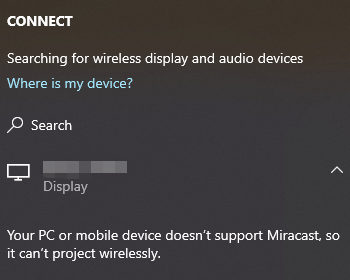
6. The screen on your PC will be mirrored to Roku.
7. Return to the YouTube Kids website and begin streaming.
Cast YouTube Kids on Roku Using Android
You should enable the screen mirroring feature on Roku to start casting. After connecting your Android and Roku TV or device to the same Wi-Fi network, follow these steps:
1. Install the YouTube Kids app on your Android device from the Google Play Store.
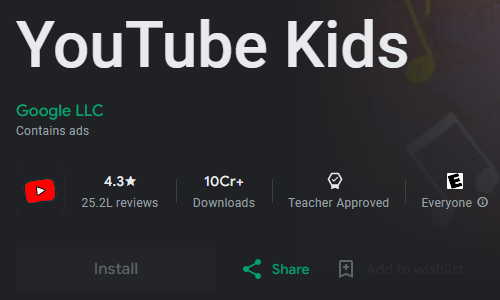
2. Open the YouTube Kids app and sign in to your account.
3. Open the Notification panel and tap the Cast icon on your screen.
4. Select your Roku device from the list of devices available and tap OK.
5. Your Android screen will be mirrored to your Roku.
6. Return to the YouTube Kids app. Cast any content to Roku.
Screen Mirror YouTube Kids on Mac
To make mirroring work, connect your Roku and Mac to the same Wi-Fi network. Next, do the following:
1. On your Mac’s home screen, select the Control Panel icon at the top.
2. Click the Screen Mirroring option on the right of the screen.
3. Select your Roku device from the available devices list.
4. Click Allow on Roku to mirror the Mac screen to Roku.
5. Open the Safari browser and go to https://www.youtubekids.com/.
6. Login with your account, select any content and mirror it on your Roku.
Screen Mirror YouTube Kids to Roku with iOS
Connect both iOS devices and Roku to the same Wi-Fi network. Then do the following:
1. Install the YouTube Kids app on your iOS device from the App Store.
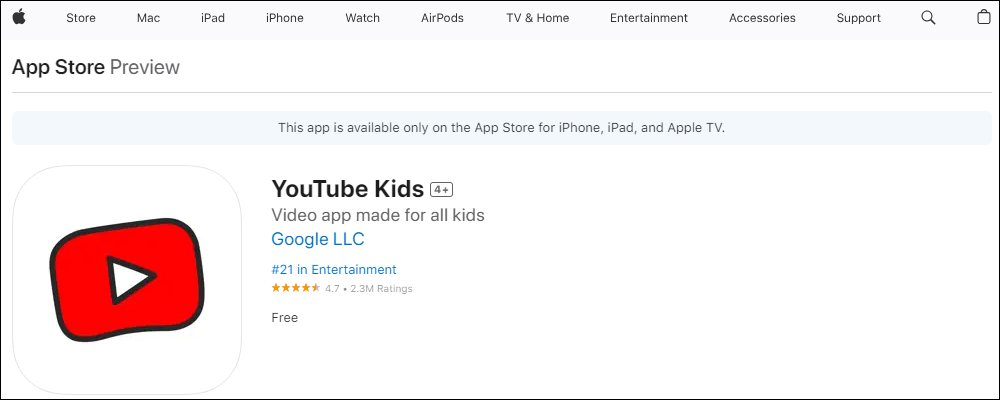
2. Swipe down the Control Center and tap on Screen Mirroring.
3. Choose your Roku device from the list of available devices.
4. You’ll see a Passcode on your Roku. Note the passcode and enter it on your iOS device, then hit OK.
5. Open the YouTube Kids app and watch any content on Roku.
YouTube Kids is one of the new platforms that offer edutainment content for children. It features Parental control that can be used to regulate your kids’ content. By choosing the age category on YouTube Kids, users can watch different content on the platform. And it is appropriate for children ages 4 to 12.
Conclusion
Can you get YouTube Kids on Roku directly? Currently, you can’t. However, you can use YouTube Kids on your Roku with the help of screening features of smart devices, including PC, Android, Mac, and iOS.