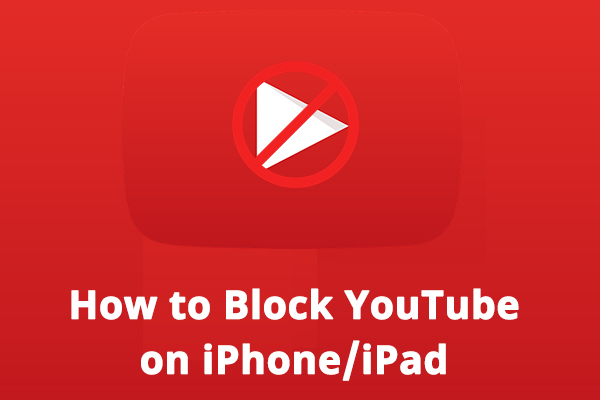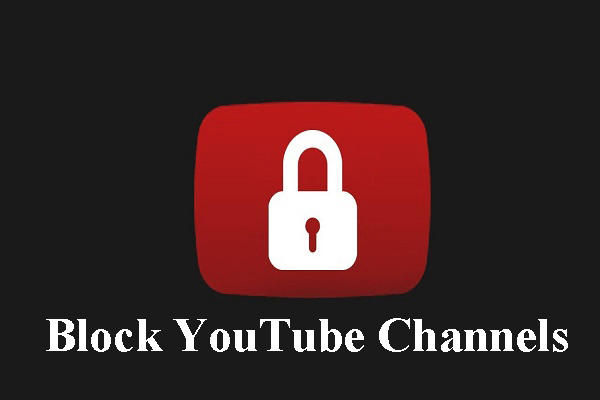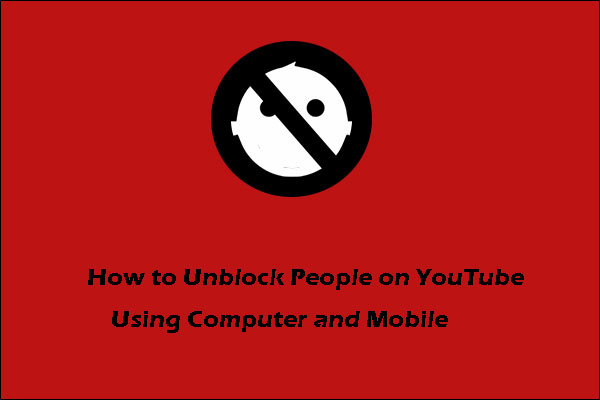YouTube Kids usually performs a decent job of keeping the videos it presents to children appropriate for their age group. But sometimes you can decide to block a video or channel that is not appropriate for your kids to watch.
That’s why it’s important to know how to block a video or channel on YouTube Kids. We’ll tell you how to do that as well as how to unblock something.
MiniTool uTube DownloaderClick to Download100%Clean & Safe
How Does YouTube Kids Blocking Work?
YouTube Kids allows you to create different profiles for your kids. Blocking a video or channel is available on a per-profile basis. If you would like to block content in all profiles, you’ll need to go to each profile in turn and repeat the operation.
In addition, Blocking applies only to the profile in the YouTube Kids environment. When you or your children visit YouTube through the standard website, the content can be viewed.
You have the option to report a YouTube channel or video if believe the content violates YouTube’s terms. And if you are logged in at the time of reporting, it will block the content automatically.
Lastly, these instructions are only for YouTube Kids. Further, you’ll need to check the individual sites’ parental controls if the videos you block appear on any other video site for kids as well.
How to Block a Video on YouTube Kids?
In the event that you don’t want your kids to see a specific video, you can keep it from displaying anywhere inside YouTube Kids.
Kids will see the error: “Sorry, this video cannot be played. Try watching something else.” if they try to watch the video directly through its URL.
Steps to block a video on YouTube Kids from the home page or channel page:
Step 1: Click More (three vertical dots) beside the video thumbnail.
Step 2: Click on Block this video.
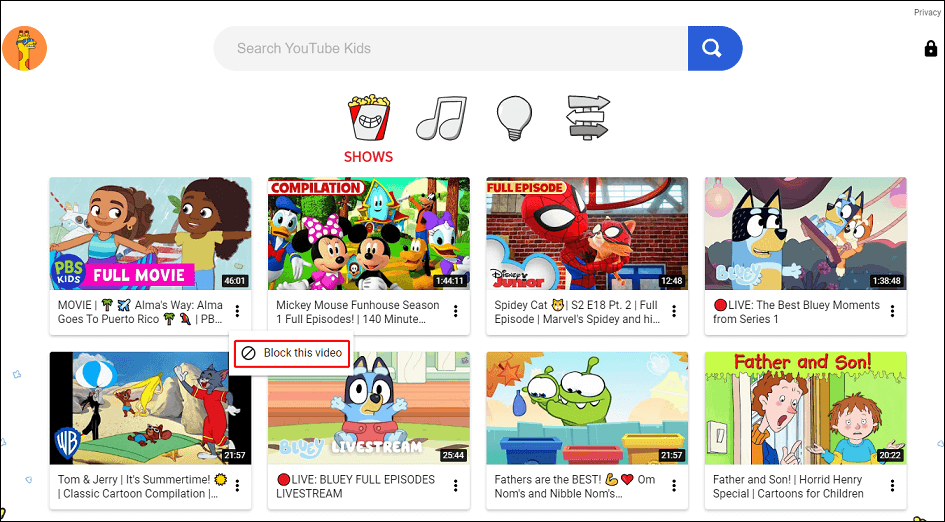
Steps to block a video when watching it:
Step 1: Click More (three vertical dots) in the upper right corner of the video player, then select Block video.
Step 2: Select the Block this video only option and then click the BLOCK button.
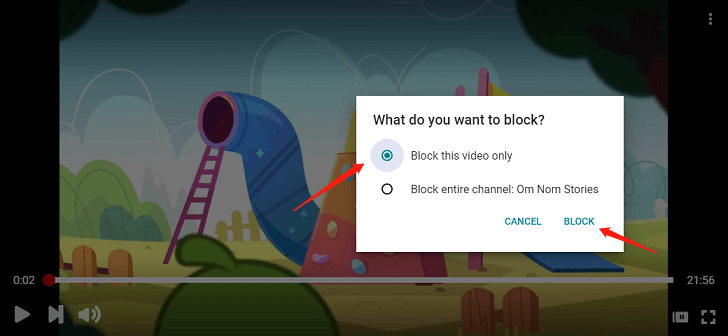
How to Block a Channel on YouTube Kids?
In this part, we are going to guide you on how to block an entire channel on YouTube Kids. This will block access to the channel and all the videos hosted on it.
Guides to block a channel on YouTube Kids from the channel page:
Step 1: Tap More (three vertical dots) in the channel header.
Step 2: Tap on Block this channel.
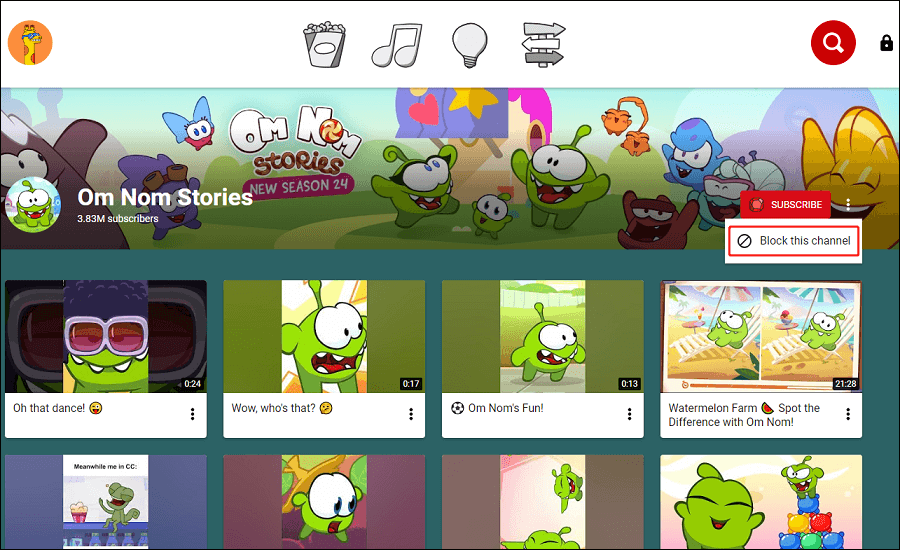
Guides to block a channel when watching a video:
Step 1: Click More (three vertical dots) in the upper right corner of the video player, then select Block video.
Step 2: Select the Block entire channel option and then click the BLOCK button.
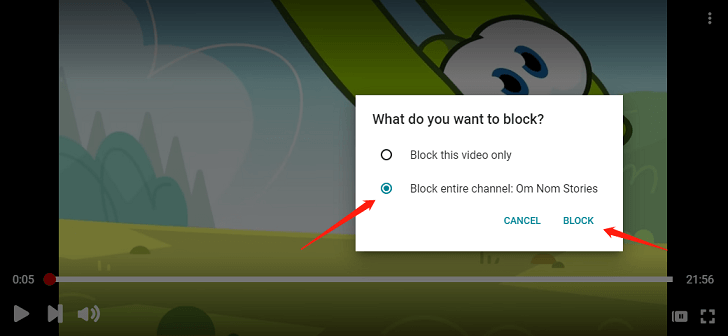
How to Unblock on YouTube Kids?
If you have mistakenly blocked a channel or video on YouTube Kids, you can turn that around immediately. Just click the Undo button that shows at the bottom of the screen. Remember, don’t delay, as it’s only there for a few seconds.
But what if you later need to unblock something? Or perhaps you should remind yourself of what you have blocked? Sadly, there is no way to view a list of everything you have blocked on YouTube Kids. This means you have to unblock everything for the profile if you would like to unblock something.
It’s an inconvenient limitation that YouTube will presumably improve in the future. Moreover, you might want to keep your list of what you have blocked so that if you unblock everything you can return and block particular videos or channels as desired.
To unblock each video and channel on YouTube Kids you previously blocked:
- Click Parental controls (lock symbol) in the top-right corner of the home page.
- Beneath My Kids, choose your kid’s profile, and enter your Google Account password.
- Under Privacy, click on Unblock videos.
- Now, click the YES, UNBLOCK button to confirm.
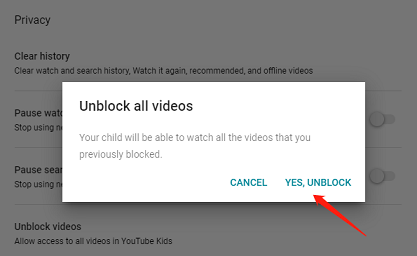
Conclusion
YouTube Kids is a good place for your kids to learn and have fun, however, that doesn’t mean you should leave them to browse unsupervised. Hopefully, the above methods on how to block a video on YouTube Kids or how to block a channel on YouTube Kids will be of great help to you.