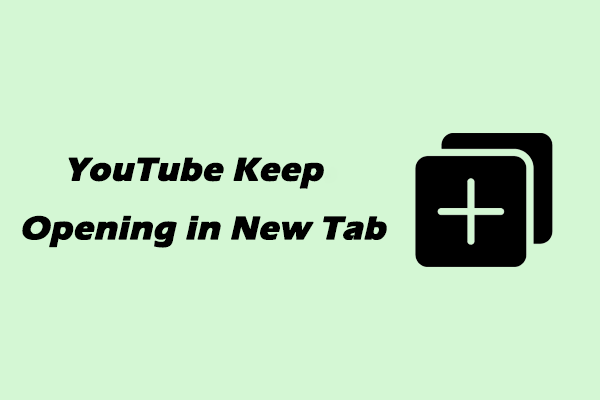When playing a video on YouTube, it sometimes automatically skips to the next video. Why does this happen? How can you fix this problem? Check out the post from MiniTool Video Converter to find out the specific causes and solutions.
Millions of users rely on YouTube for entertainment, education, or information. Occasionally, when they watch videos on YouTube, they may find that YouTube automatically jumps to the next video. Whether you’re trying to enjoy a music playlist, follow a tutorial, or watch a documentary, this issue can disrupt your viewing experience.
Many users have experienced YouTube keeps skipping to next video, and there are several reasons why this happens. In this post, we will explore why does YouTube keep skipping to next video and how you can fix it.
Why Does YouTube Keep Skipping to Next Video
There are several factors that can cause the issue of YouTube skipping to next video. Below are the most common reasons:
#Autoplay Feature Enabled
One of the most straightforward explanations is the YouTube autoplay feature. This feature is designed to automatically queue up and play the next recommended video once the current one ends. However, if there is a glitch or buffering issue, YouTube may move on to the next video too early.
#Internet Connection Issues
Another possible reason is a weak or unstable Internet connection. This can cause a video to pause, buffer excessively, or even skip. If YouTube can’t buffer your video properly, it may automatically skip ahead of time, assuming there’s a problem playing the current video.
#Browser or App Issues
Temporary glitches in the YouTube app or your web browser can cause unexpected errors, including YouTube skipping to next video. This is especially common if you’re using an outdated version of the app or browser.
#Incompatible Browser Extensions
Besides, if you have installed certain browser extensions, it may sometimes conflict with YouTube’s performance, causing videos to skip or other issues. These extensions include ad blockers, video downloaders, script managers, and more.
#Problem with the Specific Video
Sometimes, the issue isn’t on your end. If the video you are watching has encoding errors, corrupted files, or copyright-related playback restrictions, YouTube might automatically move you to another video.
#YouTube Bugs or Server Issues
Occasionally, the problem is on YouTube’s side. Server-side bugs, especially after updates, can affect large numbers of users.
Fixes for YouTube Keeps Skipping to Next Video
After knowing the possible reasons, you can implement the corresponding solutions to fix YouTube keeps skipping to next video. Keep in mind that these solutions are only applicable if the issue originates from your end. Now, let’s see how to stop YouTube from playing next video:
#Disable Autoplay
First, you should try disabling the autoplay feature. To do it, in the YouTube player, look for the Autoplay toggle switch and turn the toggle off to regain manual control over what you watch next.
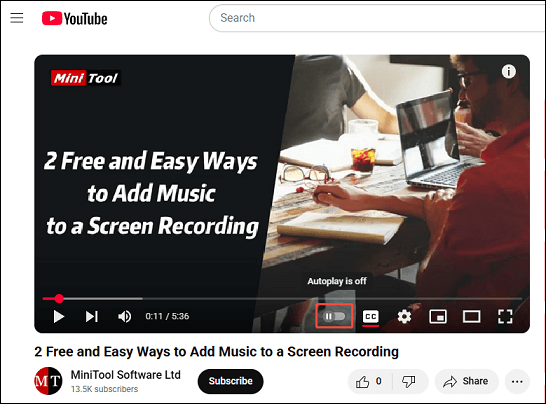
#Check Your Internet Connection
To check your Internet connection, you can test your Internet speed using tools like Speedtest.net. If it’s indeed poor or weak, try restarting your router or switching to a stronger Wi-Fi network. Plus, check your data signal strength if using mobile data.
#Always Keep Your YouTube App and Browser Updated
If you’re using an outdated version of the YouTube app or browser, it may cause YouTube to keep skipping to next video. Therefore, you should always keep your YouTube app or browser updated.
#Clear Your Cache and Cookies Regularly
Old cached data on your browser or app can cause many unexpected errors, including skipping to next video automatically. In such cases, clear the cache and cookies regularly to see if it works.
#Disable Certain Browser Extensions
If you’re playing YouTube videos on your browser and find it automatically skips to next video, you can try disabling certain extensions on your browser. Disable them one by one to identify which is the culprit.
#Try a Different Browser or Device
If the problem is caused by your device and you still can’t resolve it after trying some of the above solutions, consider using a different browser or device to watch YouTube videos.
MiniTool Video ConverterClick to Download100%Clean & Safe
Final Thoughts
If your YouTube keeps skipping to next video while watching videos, there are several possible reasons for this issue. After understanding the causes, you can try the potential solutions to fix this issue effectively.