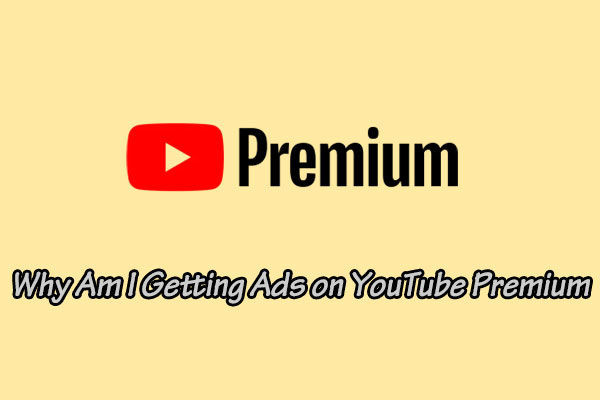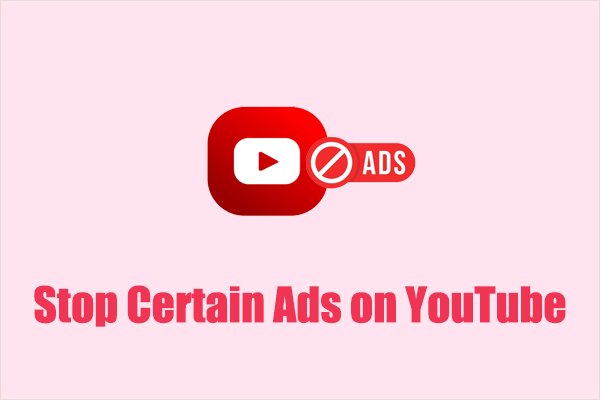In this article from MiniTool Video Converter, we’ll provide a complete guide on YouTube in-feed ads, including what YouTube in-feed ads are, where they appear, and how to create effective in-feed ads.
What Are YouTube In-Feed Ads
YouTube in feed ads (formerly known as discovery ads) are promotional videos that appear alongside organic content in YouTube’s search results, watch pages, and home feed. Unlike skippable or non-skippable ads that interrupt videos, in-feed ads are displayed as suggestions where users can choose to click and watch.
In-feed YouTube ads are marked as “Sponsored” and appear as an image thumbnail with title and description. When a viewer clicks on it, they’re taken to the video’s watch page, where it plays just like any other YouTube video. This creates a natural and less intrusive ad experience.
Where Do In-Feed Ads Appear
In-feed ads can show up in three main locations across YouTube:
YouTube Home Feed: Ads are displayed in the organic video recommendations on YouTube’s homepage. This placement is designed to attract users who are eager to explore.
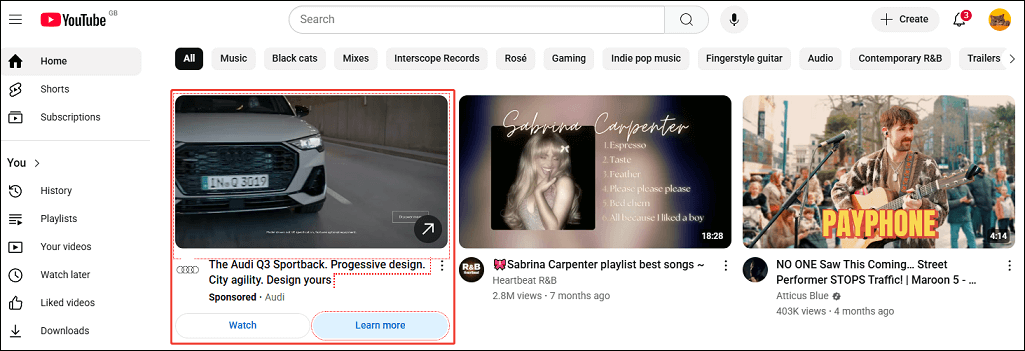
Search Results: Ads appear at the top of YouTube’s search results when a user searches for a specific keyword or phrase. For example, if someone searches for “best running shoes,” a sportswear brand can run in-feed ads targeting that keyword.
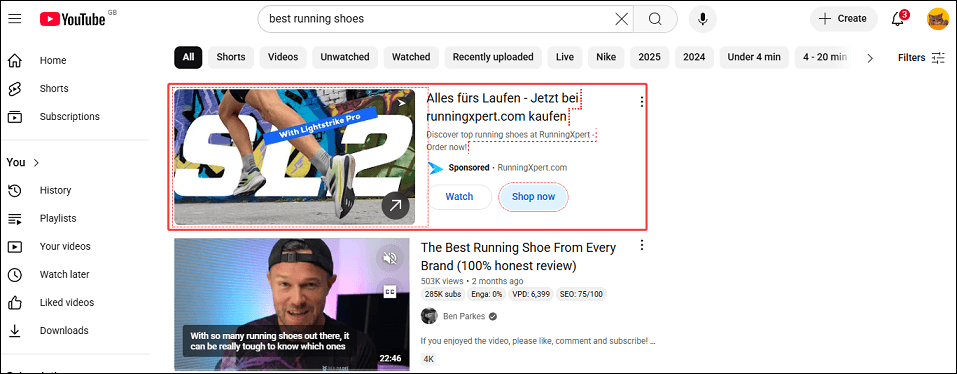
Watch Next: When playing a YouTube video, in-feed ads show in the Watch Next section on the right side of the YouTube player. It helps brands reach audiences when they’re already engaged with similar content.
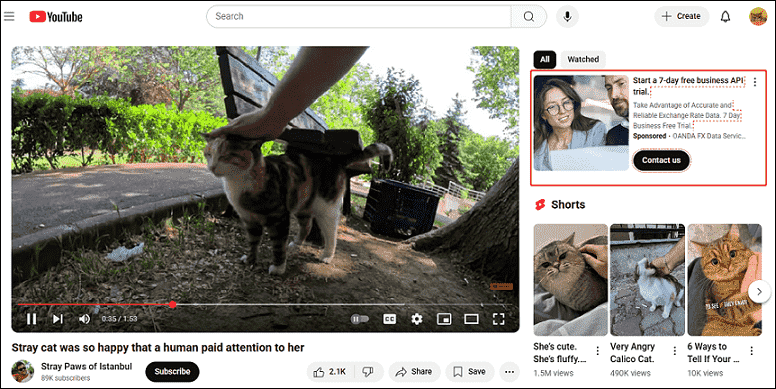
MiniTool Video ConverterClick to Download100%Clean & Safe
How to Create In-Feed YouTube Ads
Like other YouTube ad formats, in feed YouTube ads run through Google Ads. Check out the quick breakdown of the setup process:
Step 1. Create or log in to your Google Ads account.
First, you must have a Google Ads account to run a YouTube in feed ad campaign. Go to Google Ads and log in to your account. If you haven’t already, create a new one.
Step 2. Start a new ad campaign.
After logging in, click on Create Campaign under the Campaign tab to start a new ad campaign.
Step 3. Fill in the campaign details.
Next, you need to fill in all kinds of details for your YouTube in feed video ad campaign. Start by choosing your campaign goal and adding relevant search themes. Next, upload your ad video and add text (headlines and descriptions), thumbnails, and other assets. After that, set your bid strategy and determine your budget.
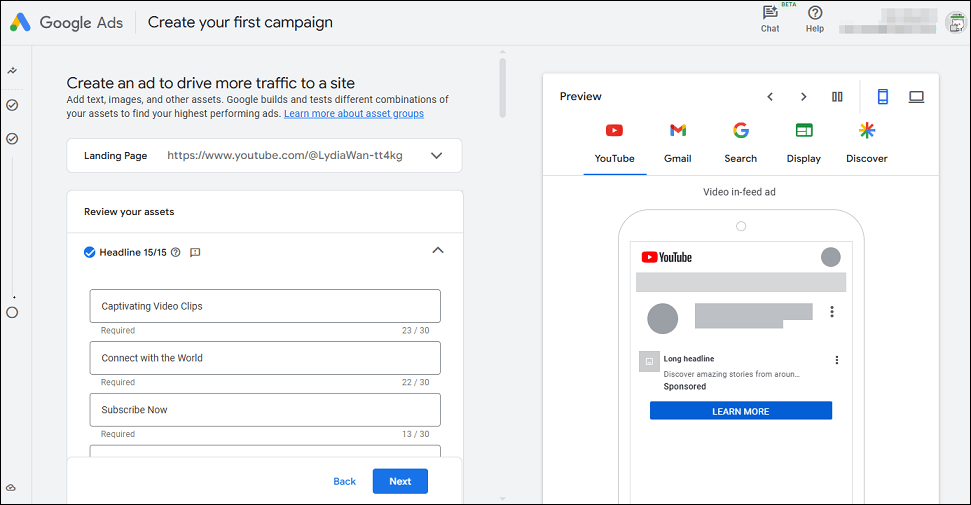
Step 4. Launch your campaign.
Before launching your campaign, review all your campaign details and settings. If you’re satisfied, click on the Create Campaign button to launch your in-feed ad.
Tips for Setting up Effective YouTube In-Feed Ads
To maximize performance, you can follow these proven strategies to set up effective in-feed ads on YouTube:
1. Craft compelling thumbnails
The thumbnail is the visual highlight of your ad. Use bold text, high-contrast colors, and clear images to convey the content of your video.
2. Write strong headlines and descriptions
At the same time, pair your thumbnail with attention-grabbing text. Write compelling headlines and descriptions to attract your audience’s interest and encourage them to click.
3. Optimize for mobile
A significant portion of YouTube traffic comes from mobile devices. So, make sure your visuals, text, and videos are optimized for mobile screens.
4. Use call-to-actions (CTAs)
Use clear call-to-actions (CTAs) in your video or description to encourage viewers to take the next step. This could be subscribing to your channel, visiting your site, or exploring a product.
Bottom Line
Not familiar with YouTube in-feed ads? This guide has explained what they are, where they appear, and how to create an in-feed ad in Google Ads. Also, you can find several tips for crafting an effective in-feed ad.