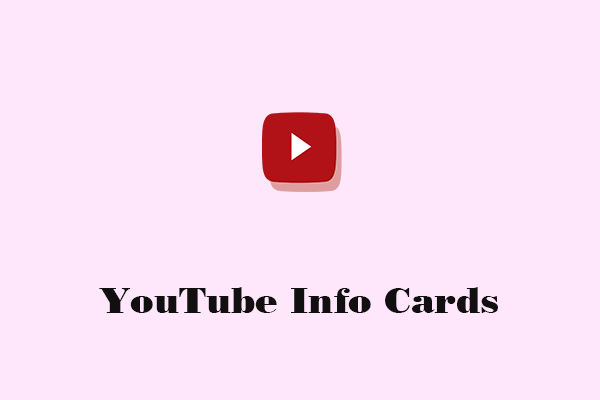Failure to display end screens on YouTube can negatively impact channel growth. Read this article to learn why is your YouTube end screen not showing and discover the step-by-step solutions to reach more viewers.
What Is a YouTube End Screen
The YouTube End Screen is a hidden feature on the YouTube platform, referring to special interactive videos that last 5-20 seconds and appear at the end of a video.
And why are YouTube end screens so important? Their key role lies in extending viewer watch time by incorporating promotional content within the end screen, encouraging them to subscribe to your channel, and ultimately guiding them through calls-to-action to subscribe to your other accounts, visit external websites, or even purchase products.
Precisely for this reason, when end screens are not showing on YouTube, many creators feel anxious and seek solutions.
Reasons for YouTube End Screen Not Showing
If you’re one of those asking, “Why is my end screen not showing on YouTube?” this section will list common reasons for the issue to help you troubleshoot your end screen malfunction. Now, let’s dive in.
Reason 1: Video Length Is Insufficient
The first factor to self-check is whether your YouTube end screen length is sufficient. YouTube platform guidelines typically require end screens to be between 5 and 20 seconds long. If the duration falls within this range, the end screen may not display. Therefore, ensure your video’s total length accommodates the chosen end screen duration.
Reason 2: The Video Is Not Publicly Available
The primary reason YouTube end screens do not appear stems from improper video privacy settings. According to the platform rules, videos set to Private by default cannot utilize the end screen feature on YouTube. Therefore, please ensure you select the Public permission option before publishing your video.
Reason 3: Violate the YouTube Community Guidelines
Many creators often overlook YouTube’s community guidelines when producing videos. For instance, if a video is flagged by YouTube’s system as unsuitable for children, or if external links are used before reaching 1,000 subscribers, the end screen may fail to display properly.
Therefore, it is recommended to review violation notifications through YouTube Studio and make necessary modifications to your videos. Additionally, if you wish to learn about content YouTube considers inappropriate for children, you can log in to YouTube Studio to review it yourself.
Reason 4: The Ending Screen Is Obscured
The placement of the end screen throughout the video is particularly critical. If positioned improperly, it may be obscured by other content. For instance, as the video nears its end on YouTube, a preview window of the next recommended video automatically appears. Since the layout and size of the end screen vary across different devices, this preview window may cover your end screen.
Therefore, placing the end screen in the area of the preview window that is least likely to be covered (the upper-left or upper-right corner) is a key measure to prevent the end screen from being obscured.
Reason 5: End Screen Not Saved When Uploading Video
Creators often forget to click the Save button when uploading end screens in YouTube Studio, resulting in the end screen not appearing in the final video. Therefore, it’s essential to review the uploading process.
How to Fix YouTube End Screen Not Working
If you have confirmed that any of the above reasons are causing your YouTube end screen to fail to display, you can follow the guide below to fix it.
Review YouTube End Screens
Re-checking the end screen is an effective measure to prevent errors. Please use the checklist below to review your end screen.
#1 The Length of YouTube End Screen
Ensure your end screen is placed at the end of your video and embedded within the final 5 to 20 seconds. If this time requirement is not met, YouTube’s end screen feature will not be available.
#2 Save or Not
Go to the editing page for the corresponding video in YouTube Studio and check whether you clicked the blue Save button in the upper-right corner when adding the end screen to the video.
#3 Private or Public
Additionally, on the video editing page within YouTube Studio, ensure that the Public option is selected to ensure the YouTube end screen displays correctly.
#4 Check the Layout
Verify that the video preview does not obscure the end screen of the video. If this occurs, use relevant video editing software to reposition important information from the end screen to the upper-left or upper-right corner of the video.
#5 The Content of End Screen
To avoid including content restricted for children in your videos, you can also refer to the criteria for determining child-restricted content during the video editing process.
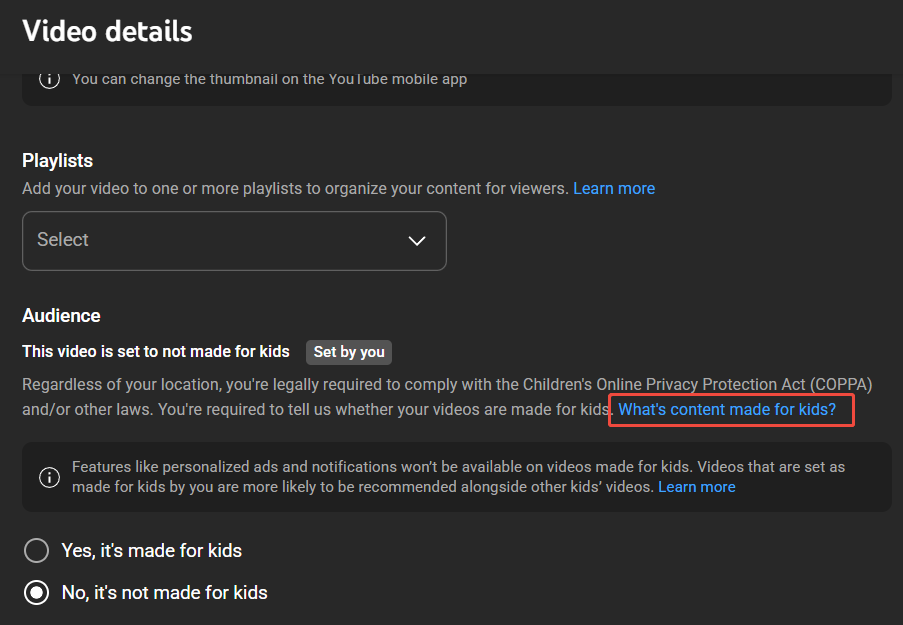
YouTube Platform Glitches
If the end screen still fails to display properly after verifying the above items, it may indicate an issue with the YouTube platform itself. In this case, please try deleting the video, logging out of your account, then logging back in and re-uploading the video.
Alternatively, try clearing the cache and cookies for youtube.com, then refreshing the page. These methods may resolve the issue.
MiniTool Video ConverterClick to Download100%Clean & Safe
Final Words
Failure to display the YouTube end screen will hinder channel promotion, causing you to miss out on a large number of potential viewers. After reading the troubleshooting guide provided in this article, we hope it will help you resolve the issue of the YouTube end screen not showing with ease.