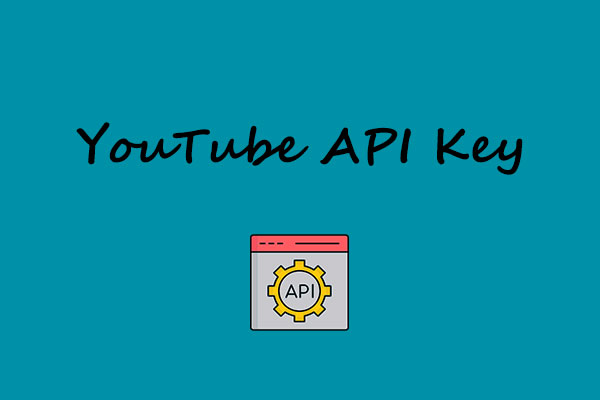Google provides the YouTube Analytics API tool to help users obtain analytics data from their YouTube channels and videos. You can use it to access detailed performance data, track audience engagement, and optimize your content strategy.
Next, let’s dive into what the Google YouTube Analytics API is, its key features, and how to access it to get a deeper understanding of your content performance.
What Is YouTube Analytics API
The YouTube Analytics API is a tool provided by Google that allows users to access various types of data related to YouTube channels and videos. This API is primarily designed for YouTube content creators who want to monitor and analyze the performance of their videos and channels.
More specifically, the YouTube Analytics API provides access to 3 main reports, including:
- Video reports: It gives you insights into all user activities on your videos.
- Playlist reports: It provides statistics on all user interactions with your YouTube channel playlists.
- Ad performance reports: It offer you data on your channel revenue and ad performance.
As a content creator, competition on YouTube is increasing. In addition to creating high-quality content, understanding your content performance is of vital importance. This is where YouTube analytics data comes into play. It enables you to improve your content strategy based on the performance, helping to attract more viewers to your channel.
Key Features of the YouTube Analytics API
The YouTube Analytics API lets you gain detailed performance data for your YouTube channels and videos. Here are some of its key features:
# Performance metrics and reports:
It lets you access a wide range of performance metrics and reports. Some key data points include:
- Views: The number of times a video has been watched.
- Watch Time: The total amount of time users have spent watching a specific channel, playlist, or video.
- Subscribers: The number of subscribers gained or lost during a specific period.
- Engagement Metrics: Data on comments, likes, dislikes, and shares.
- Audience Retention: How well a video retains viewers during playback.
- Audience Demographics: Information about the age, gender, location, device types, etc. of your viewers.
- Revenue Data: For monetized channels, revenue data from ads, memberships, and other sources.
# Customizable Reports
The API enables users to customize analytics reports by specifying parameters, such as selecting a date range to analyze performance over a specific period and applying filters to narrow the data by individual videos, playlists, or specific users.
# Real-Time and Historical Data
With it, you can access both real-time data and historical data. Real-time metrics let you quickly see how your videos are performing in real-time, while historical data helps track long-term trends in channel and video performance.
# Multilingual Support
The API supports multiple languages, making it easy to access for creators with global audiences.
How to Use YouTube Analytics API to Get Analytics Data
Now, let’s see how to get analytics data using the YouTube Analytics API. Below is a step-by-step breakdown of the process:
Step 1: Enable Your YouTube Analytics API
Before using the YouTube Analytics API, you need to enable it first. Here are the steps:
1: Go to the Google Cloud console and create a new project by clicking on NEW PROJECT > CREATE.
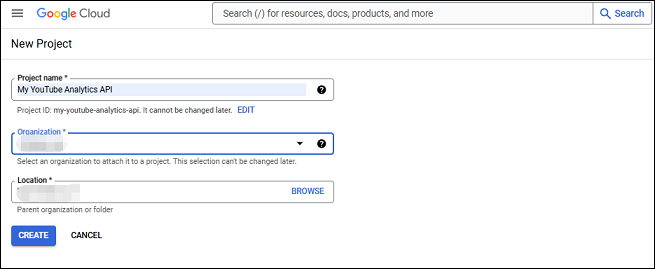
2: Select Library in the left panel, scroll down to find YouTube Analytics API, and click it.
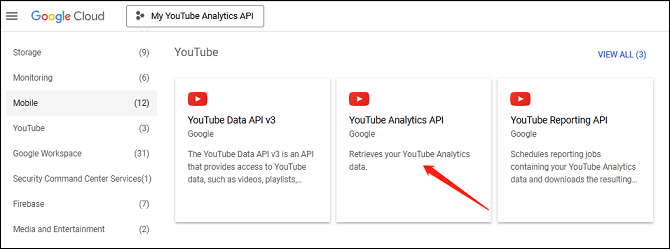
3: Click on ENABLE to enable the API.
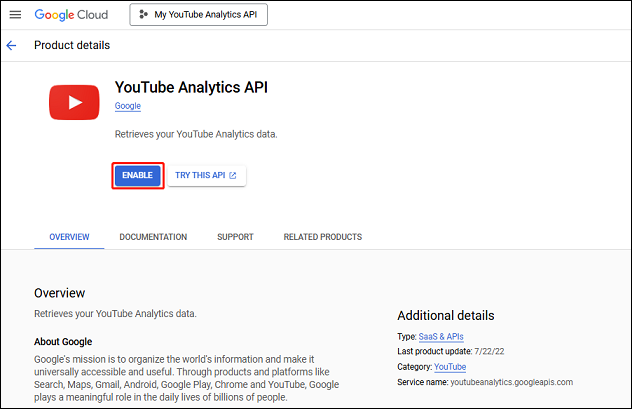
Once you enable the API, you have to click CREATE CREDENTIALS to create credentials and get the API key.
Step 2: Extract Data from YouTube Channels
You can then use the YouTube Analytics API to extract data from any YouTube channel. To do this, tell the API of the YouTube channel you want information about. Use the credentials and channel ID to request the YouTube Analytics API. You can request the metric data you are interested in and the API will quickly return the data you requested.
MiniTool Video ConverterClick to Download100%Clean & Safe
Conclusion
To sum up, YouTube Analytics API is a valuable resource for creators to analyze the performance of their channels and videos. This guide provides detailed information about the YouTube Analytics API and explains how to use it to access analytics data effectively.