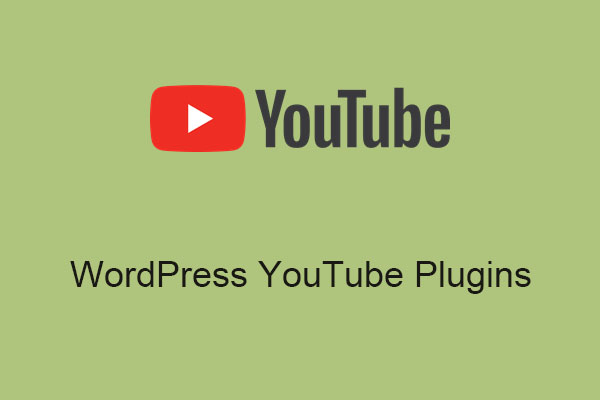If you’re a developer, content creator, or just someone curious about how YouTube works behind the scenes, you may have heard of the YouTube API key. But what exactly is it? In the post from MiniTool Video Converter, I’ll break down what the YouTube API key is and how to get it.
What Is YouTube API Key
The YouTube API (Application Programming Interface) key is a unique identifier that allows developers and website owners to access and integrate various YouTube features on their websites. It’s used to access YouTube’s data and services programmatically.
By using an API key, YouTube can ensure that only authorized users are accessing their services. Whether you’re building a YouTube-related app, website, or a tool that needs to interact with YouTube, you’ll need an API key to access certain features.
You can think of it as a special key that lets your app “talk” to YouTube and access YouTube functionalities, such as fetching video metadata, searching for videos, uploading videos, or performing other tasks without having to do everything manually. If you add YouTube videos to your website, it’s more likely to attract your users to stay on your website and engage with it, which helps increase your dwell time.
MiniTool Video ConverterClick to Download100%Clean & Safe
What Can You Do with a YouTube API Key
The YouTube API key unlocks many exciting possibilities. With it, you can do some of the following things:
Retrieve YouTube videos: You can use the API key to retrieve a range of search results based on the query you’ve set, obtain details about a specific video, or pull a list of videos from a specific channel.
Upload videos programmatically: With the help of the API key, you can automate the video upload process instead of manually uploading a video.
Manage playlists: The YouTube API key lets you create, update, and delete your YouTube playlists, or even add videos to your playlists and remove videos from playlists.
Get channel data: Get access to detailed information about a YouTube channel, including the number of videos, subscribers, and views.
View video comments: Using an API key, you can fetch and analyze comments on videos or flag one or more comments as spam.
Monitor video performance: You can track how well a video is performing (views, likes, shares, etc.) through the YouTube Data API.
How to Get YouTube API Key
Wondering how to get a YouTube API key? It is a relatively simple process and you just need to follow these steps:
Step 1: Go to the Google Cloud Console
YouTube’s API is part of Google’s cloud services, so you’ll need to start by visiting the Google Cloud console and logging in using your Google account.
Step 2: Create a New Project
1. Once you’re in the Google Cloud console, click on the Select a resource drop-down at the top of the page and then click NEW PROJECT.
2. Give your project a name (like My YouTube API Project) and click on CREATE.
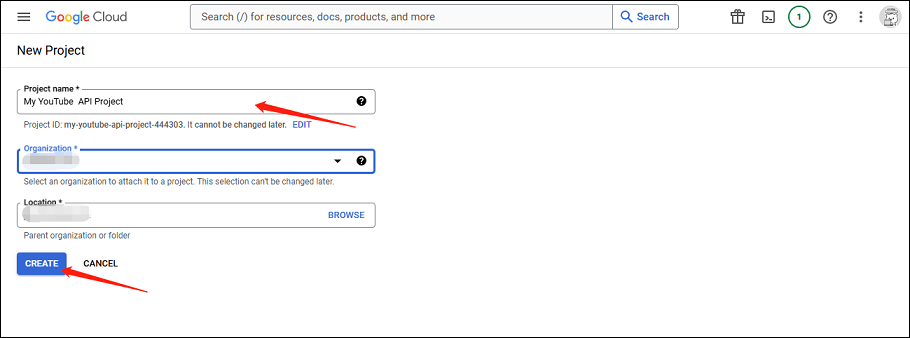
Step 3: Enable the YouTube Data API
1. After creating your project, you need to enable the YouTube Data API. Select Library in the left sidebar.
2. Scroll down to find YouTube Data API v3 and click on it.
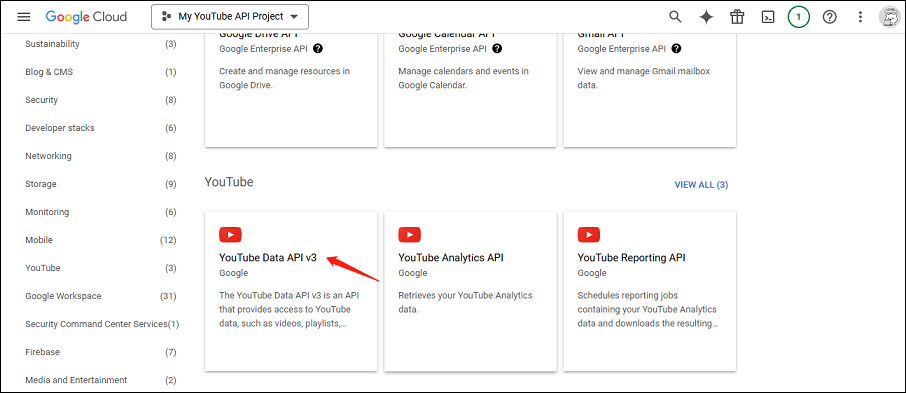
3. Click on ENABLE to enable the YouTube Data API for your project.
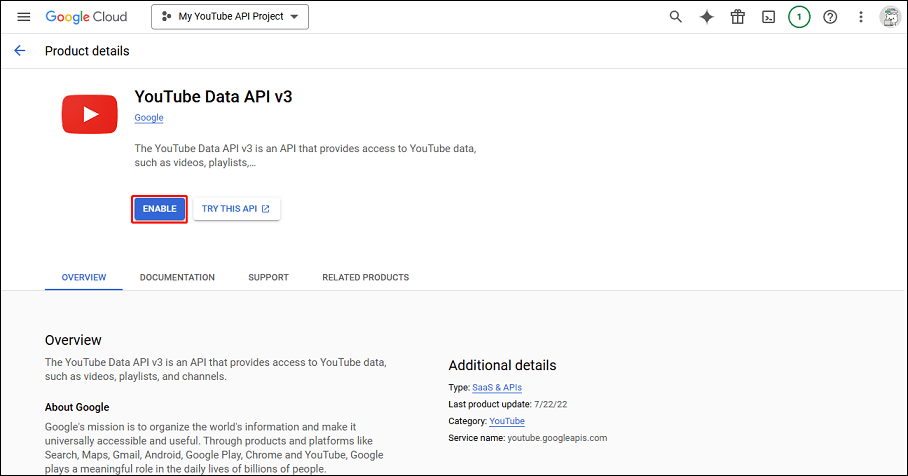
Step 4: Create API Credentials
1. After you enable the API, click on CREATE CREDENTIALS.
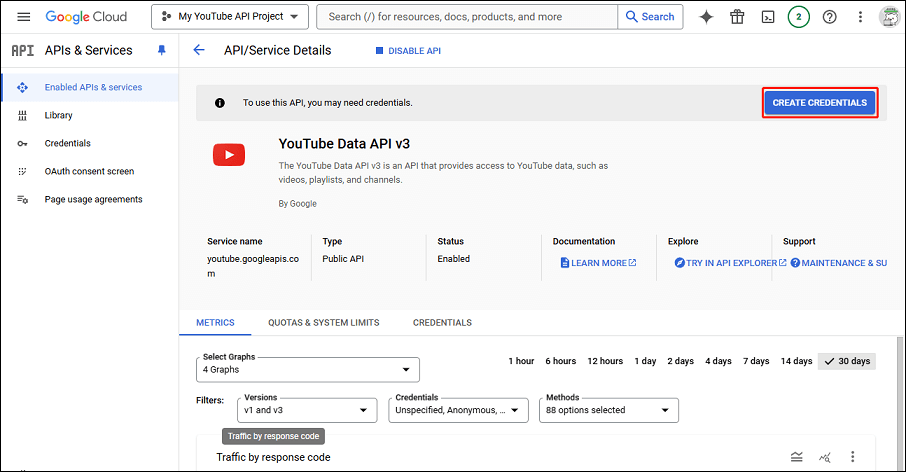
2. In the new window, select YouTube Data API v3 in the drop-down menu of Which API are you using?, choose Public data under What data will you be accessing?, and click on Next.
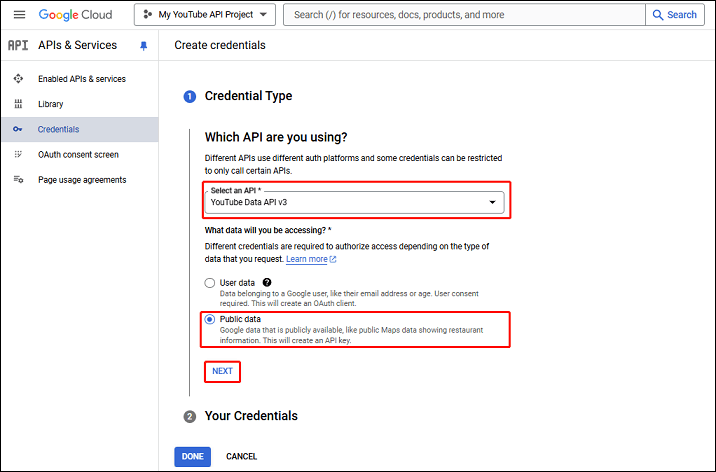
Step 5: Obtain Your API Key
Google will generate your API key. Copy it, as you’ll need it to make requests to the YouTube API. Then, click on Done.
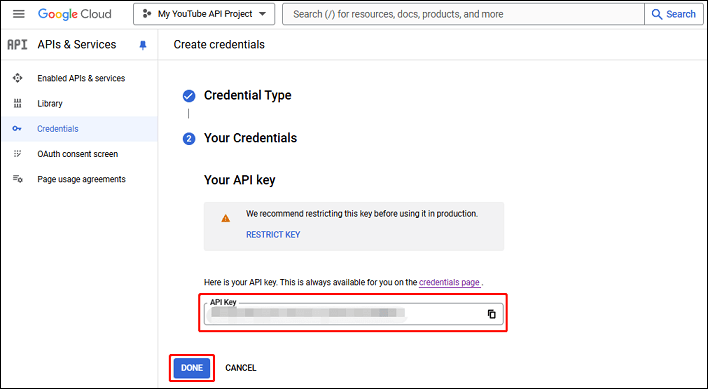
Once you have your API key, you can start using it to make requests to YouTube’s API endpoints.
Bottom Line
In summary, the YouTube API key is a crucial tool for any developer looking to integrate YouTube’s vast data and functionality into their application. Hope the step-by-step guide to getting your YouTube API key can help you a lot!