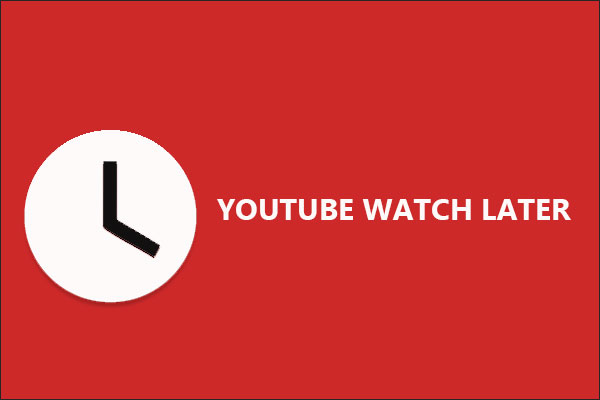If you want to watch a video or listen to a song later but don’t want to stop the current one, you can try to YouTube Add to Queue. Some of you have used this feature. Sometimes, this feature doesn’t work on your computers and mobiles for some reason. Don’t worry about it. The following content will give you solutions and offer you a guide on how to use this feature on mobiles.
Fix YouTube Add to Queue Not Working on Mobile
If YouTube cannot Add to Queue on your mobile phone, try the following methods.
Update the YouTube App
Developers often release updates to fix bugs and improve the performance of the app. An outdated app may have issues with certain features, like Add to Queue. Updating this app is simple. Just open the app store on your mobile device (Google Play Store for Android and App Store for iPhone), find YouTube, and click on Update.
Log into Your Account Again
One of the simplest methods for fixing Add to Queue not working on YouTube is to log into your account again, which can reload all your data and preferences in the YouTube app. This action may fix problems related to the Add to Queue feature.
Relaunch YouTube App
Relaunching the YouTube app is also worth you have a try, which gives a fresh start and clears temporary conflicts that might be preventing the Add to Queue feature.
Fix YouTube Add to Queue Not Working on Computer
Apart from mobile devices, if you also meet YouTube Music Add to Queue not working on computer, please have a look at these ways below.
Clear Browser Cache and Cookies
Accumulated cache and cookies can sometimes cause errors when accessing YouTube features. The browser can refresh data and resolve YouTube Add to Queue not working if clear caches.
Different browsers may vary in the operation steps. In Google Chrome, go to Settings > Privacy and security > Delete browsing data to select the time range and types of data to clear.
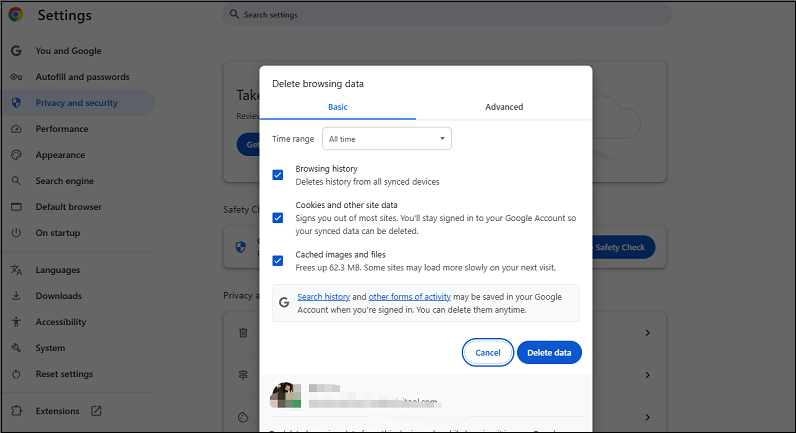
Update Your Browser
Outdated browsers may not be compatible with YouTube’s Add to Queue feature. Please make sure your browser is up to date. Most browsers have an automatic update feature. You can also check for updates manually in the browser settings.
MiniTool Video ConverterClick to Download100%Clean & Safe
How to Use Add to Queue and Clear It on Mobiles
To queue videos on YouTube mobile, you need a YouTube Premium membership. As a Premium member, you can add videos to your queue. The steps are the same for iPhone and Android. Here’s how to use this feature and clear it.
How to use YouTube Add Queue on mobile:
- Open the YouTube app on your iPhone or Android.
- Tap the three dots next to the video title and select Play last in queue.
How to clear the video queue on mobile:
- Open the YouTube app on your iPhone or Android and log in if necessary.
- Tap the three dots next to the video, then select Remove from the queue.
If you want to use Add to Queue on the website, you can read this article: How to Use YouTube Queue on the YouTube Website? You will know how to add videos to the queue and close the queue on YouTube.
Bottom Line
If your YouTube Add to Queue not working on mobiles and computers, try the corresponding solutions above. You can also find the guide on how to use the YouTube Add Queue feature on mobiles and computers from this post.