Although YouTube provides Playlist feature, users still think that YouTube lacks a built-in queue. Therefore, YouTube is testing a new feature – Add to queue and everyone can try it out free of charge and provide feedback by September 10.
What Does Add to Queue Mean?
Once you turn on this feature, any video can be queued by going to overflow menu and selecting Add to queue. Video can be selected from the search result, up next list, a channel or even homepage. After choosing the video, it will appear in Mini player at the bottom right corner of the screen.
If you want to listen to a song or watch a video later, but you don’t want to stop the current one you are playing. Add to queue feature will help you automatically play the song or video after the current one finishes. And it won’t be retained anywhere after it played, which doesn’t take up much space.
Add to queue feature is only temporary. After you finished a clip in the queue, that clip will be removed from the list. Once you watched all clips, the queue will be cleared as if you’d never created it. You didn’t need to log in to YouTube to use a queue as the details were stored in your Web browser. Meanwhile, this also means that if you close your browser and then come back to YouTube later, or if you use another different computer, you would lose your queue.
YouTube Playlist
YouTube has a Playlist feature, which is a collection of videos. With this function, you can add any video or song permanently to a playlist which is saved in your user account and you can watch or listen it at any time you want without searching.
The main advantage of Playlist is that you can create multiple playlists, and you don’t lose any playlist when closing your browser. You can access your playlist from any computer or device as long as you log in to your account.
Compared to Add to queue, it is slightly less convenient to use, because you have to log into your account and create a playlist first. And you can’t normally add videos from thumbnails but must go to the page of the video and select Add to playlist from the options below the video.
Related articles: How to Use MiniTool uTube Downloader to Download YouTube Video.
How to Add YouTube Video to Queue?
How to judge whether this new function is useful? Try it yourself. The following are the specific steps to test this function.
Step 1. Visit www.youtube.com/new and enter its main interface.
Step 2. Navigate to Create a queue experiment.
Step 3. Click Try it out.
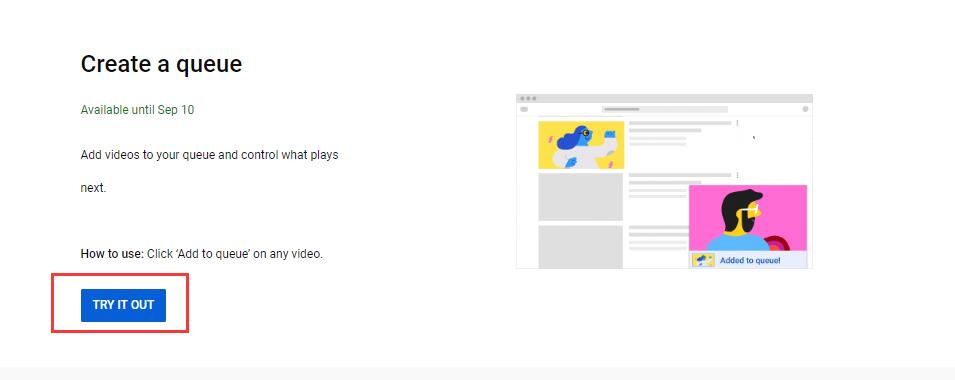
Step 4. Select a video you want to put it in the queue and tap Add to queue. Then a YouTube Mini player with Added to queue will appear.
It is believed that the official Add to queue feature will be launched soon, will you continue to use Playlist or turn to the new feature?
Bottom Line
Testing YouTube Add to queue feature is only available for a limited time. If you have any question or suggestion about it, please let us know via [email protected] or share it in the comments section below.

