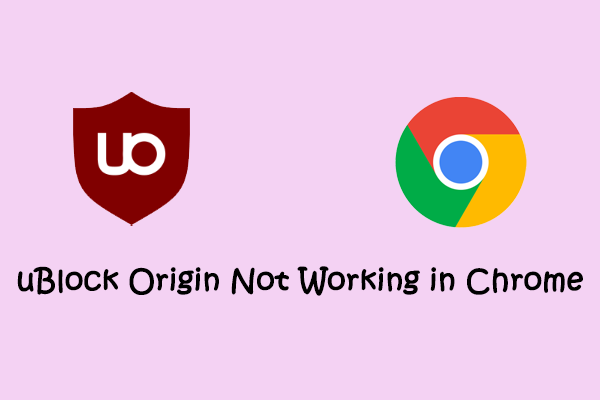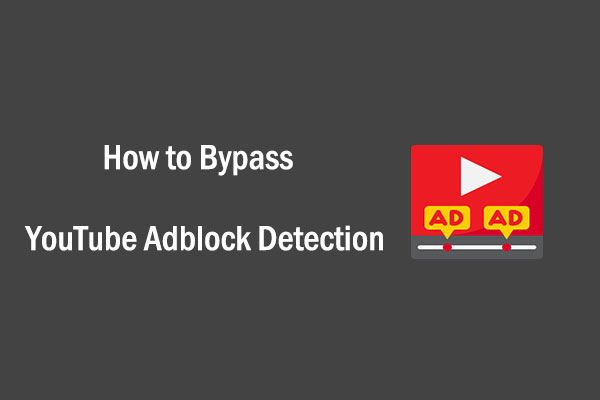Tired of annoying YouTube ads interrupting your videos on Microsoft Edge? Whether you’re watching tutorials, vlogs, or live streams, ads can seriously disrupt your experience. How to block YouTube ads in Microsoft Edge?
YouTube offers a premium subscription to remove ads. The good news? You don’t need to pay for YouTube Premium. There are powerful ad blockers for Microsoft Edge that can eliminate YouTube ads for free.
Here, I’ll cover why you should use a YouTube ad blocker, the best YouTube ad blockers for Edge, and how to install them. Let’s get started!
Why Use a YouTube Ad Blocker
YouTube displays pre-roll, mid-roll, banner, and overlay ads on millions of videos. Some are skippable, while others force you to watch up to 30 seconds or more.
Using a YouTube ad blocker can help you:
- Remove all YouTube video ads
- Speed up video loading time
- Protect your privacy
- Avoid distractions
- Save money at no cost
MiniTool Video ConverterClick to Download100%Clean & Safe
5 Best YouTube Ad Blockers for Microsoft Edge
Now, let’s look at the top 5 YouTube ad blockers you can use on Edge to remove ads:
1. uBlock Origin
uBlock Origin is a lightweight, open-source ad blocker known for its high performance and advanced filtering. It blocks YouTube video ads, banners, and pop-ups effectively while consuming fewer system resources than other blockers. It’s available for several of the most widely used browsers, including Microsoft Edge, Chrome, Opera, and Firefox.
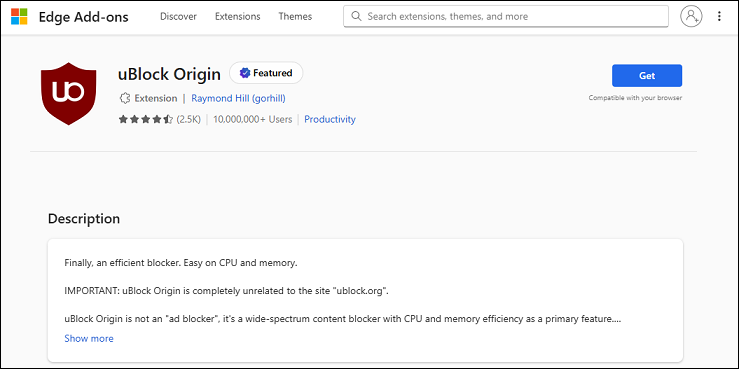
Pros:
- Free and open source.
- Highly customizable.
- Block YouTube and other site ads.
- Use less memory and CPU.
Cons:
- The interface may confuse beginners.
2. AdBlock (getadblock.com)
AdBlock claims that it is the best Microsoft Edge YouTube ad blocker. It’s beginner-friendly and quick to set up, and it works smoothly on YouTube. With AdBlock, you can say goodbye to disruptive pop-ups, banners, and video ads on YouTube, Facebook, Twitch, and more.
Besides, AdBlock also gives you the ability to have control over your privacy by disabling third-party advertisers from tracking your behavior as you browse. Also, it tailors your ad-blocking preferences with advanced filters, allowlists, and dark mode.
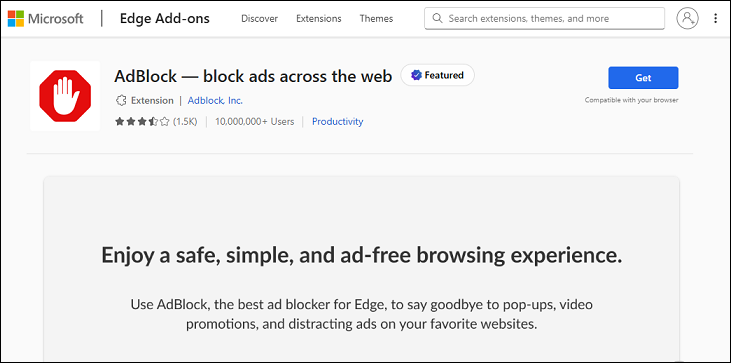
Pros:
- Block video ads, banners, and pop-ups.
- Offer YouTube-specific filters.
- Allow acceptable ads if desired.
Cons:
- May allow some ads unless you turn off acceptable ads.
3. AdGuard AdBlocker
AdGuard AdBlocker is one of the most popular YouTube ad blockers for Microsoft Edge. It’s designed to effectively block all types of ads on all web pages, even on YouTube, Facebook, and others. It also includes privacy protection and anti-tracking features.
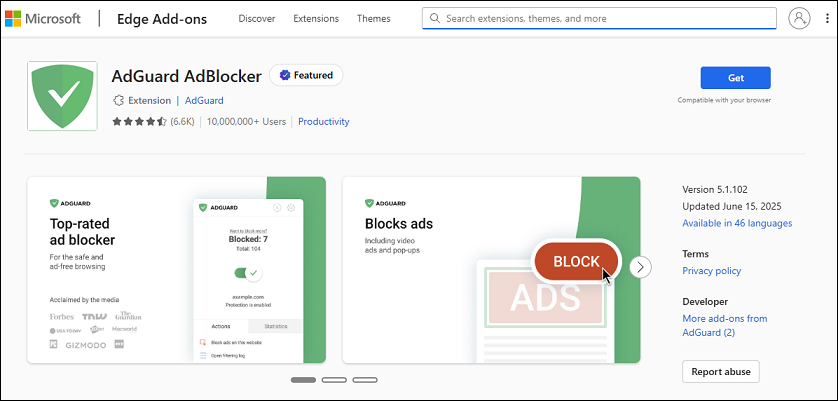
Pros:
- Clean and intuitive user interface.
- Block all types of YouTube ads.
- Include anti-tracking protection.
Cons:
- May conflict with other privacy extensions.
4. Enhancer for YouTube
While not a traditional ad blocker, Enhancer for YouTube includes built-in options to hide ads and customize your YouTube experience. It also offers keyboard shortcuts, auto HD playback, custom themes, and much more.

Pros:
- Tailored specifically for YouTube.
- Include ad skipping and hiding options.
- Customize the YouTube layout and player.
- Control video volume with the mouse wheel.
Cons:
- Doesn’t block every ad type.
- Less effective than dedicated ad blockers.
5. AdBlocker Ultimate
AdBlocker Ultimate is a free extension that removes all ads so that you can focus on the content you want. Unlike other ad blockers, it does not have “acceptable ads” or an ad whitelist. So, your web browsing experience could be very fast.
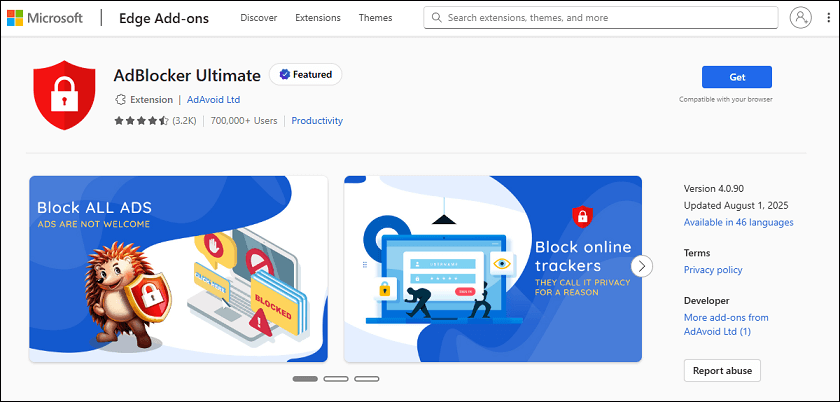
Pros:
- Completely free.
- Blocks everything, including pop-ups and hidden trackers
- Protect against trackers and malicious domains.
Cons:
- Lack some advanced customization tools.
- May occasionally block useful elements.
How to Install an Ad Blocker on Edge
Installing an ad blocker on Edge is quick and simple. Here are the steps:
1. Open Microsoft Edge and go to the Edge Add-ons Store.
2. Search for your chosen ad blocker (like uBlock Origin).
3. Click on Get > Add extension to install this extension.
4. The extension icon will appear next to the address bar
Once installed, the ad blocker works automatically. You can click the icon to manage settings or enable/disable it for specific sites.
Conclusion
If you’re watching YouTube on Microsoft Edge, these YouTube ad blockers listed above are worth trying. They are all designed to upgrade your viewing experience. Hope you can find the best YouTube ad blocker for Edge!