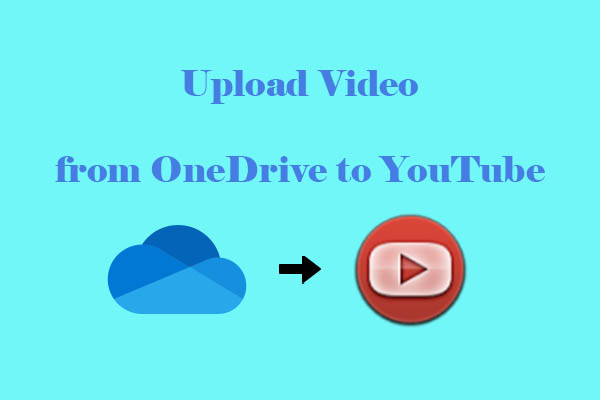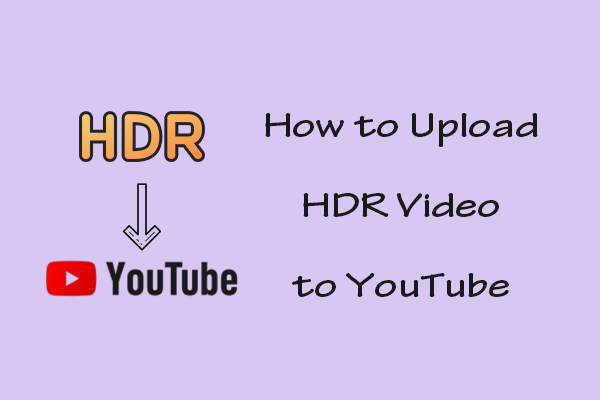Uploading 360 videos to YouTube is not quite as simple as it could be. There are a few extra steps to consider before you can start sharing your content. Here’s how to upload 360 video to YouTube with the help of MiniTool Video Converter.
Does YouTube Support 360 Video
People often ask: Does YouTube support 360 video? The answer is Yes. YouTube has allowed users to upload 360 video on YouTube since 2015. Up till now, YouTube supports the uploading and playback of both 180 and 360-degree videos on certain browsers, including Chrome, Firefox, and Opera.
MiniTool Video ConverterClick to Download100%Clean & Safe
Things You Should Know Before Uploading 360 Video to YouTube
Before uploading your favorite 360-degree videos to YouTube, it’s essential to familiarize yourself with the platform’s limits and requirements for 360-degree videos, including the video format, resolution, frame rate, and aspect ratio.
- Video format: YouTube supports 360 videos in formats like MP4 or MOV.
- Resolution: YouTube recommends shooting with the highest possible resolution of your camera. For 360-degree YouTube videos, the best resolutions are 7168×3584 or 8192×4096. Higher resolutions provide a more detailed and immersive experience for the viewers.
- Frame rate: The recommended frames per second are 24, 25, 30, 48, 50, or 60. These frame rates ensure smooth playback of your 360 video.
- Aspect ratio: Use an equirectangular format with a 2:1 aspect ratio. This is the standard format for 360-degree videos and is well-supported by YouTube.
How to Upload 360 Video to YouTube
After you have a comprehensive understanding of 360 video uploading, let’s see the uploading steps below!
Step 1. Record and Edit Your 360 Degree Video
To create a wonderful 360 video, the first step is to capture good source video clips. Here are some famous 360 video recorders I want to recommend to you: Insta360 X3, Insta360 X4, GoPro Max, Insta360 ONE RS, Ricoh Theta Z1, Kandao QooCam 8K, Samsung Gear 360, etc. Just choose your favorite one.
After recording the video, use editing software to enhance your video. Ensure that the sequence settings are in 360 and match your source footage. For professional 360 video editing, I recommend Adobe Premiere Pro CC and DaVinci Resolve. For beginners who want to edit 360 videos, MiniTool MovieMaker, Final Cut Pro X, and iMovie are great choices.
Step 2. Add Metadata to Your 360 Video
Metadata tells YouTube that your video is spherical, allowing viewers to interact with it as a 360-degree video. Without the correct metadata, YouTube may upload it as a normal video, resulting in a poor viewing experience. You need to download a 360° video metadata app and inject the necessary metadata into your video before uploading it to YouTube.
Step 3. Upload the 360 Degree Video
Once you add metadata to your 360 video, the following step will teach you how to upload a 360 video on YouTube.
1. Log in and Select Upload
- Sign in to YouTube with your account.
- Click the Create icon at the top-right of your YouTube homepage.
- Select Upload Video.
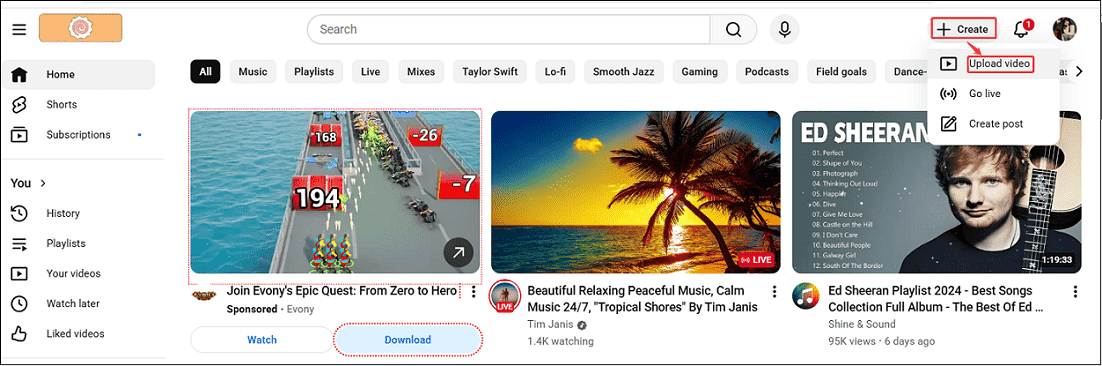
2. Select the 360 Video File and Fill in the Video Information
- Drag and drop your 360 video file into the upload window.
- Fill out the video details, including title, description, thumbnail, and tags. Select whether you want your video to be public, private, or unlisted.
3. Publish Your 360 Video
Finally, click Publish to upload 360 degree video to YouTube.
Bottom Line
360 videos provide viewers with an immersive, interactive experience, allowing them to explore the scene in all directions. How to upload 360 video to YouTube? By following these steps in this article, your 360 video is properly prepared, uploaded, and ready to be enjoyed by viewers.