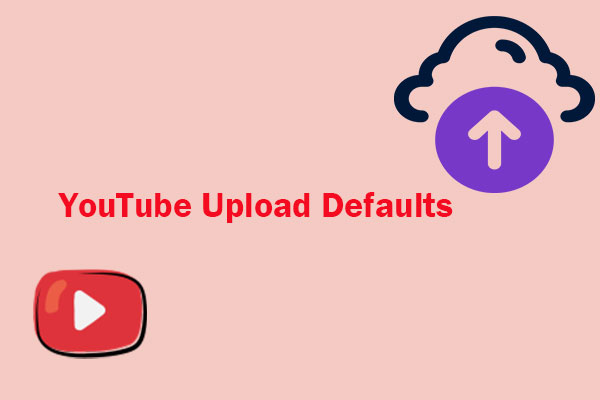High Dynamic Range (HDR) video delivers brighter highlights, deeper shadows, and richer colors compared to Standard Dynamic Range (SDR). If you’re a content creator aiming for maximum visual quality, HDR can make your YouTube videos stand out from the crowd.
But uploading HDR to YouTube isn’t as simple as dragging and dropping any file; you need to prepare your video correctly, export it with proper metadata, and upload it to YouTube. The following guide covers everything you need to know about how to upload HDR to YouTube successfully.
What Is HDR on YouTube
HDR stands for High Dynamic Range. It’s a video technology that delivers a wider range of brightness and color compared to Standard Dynamic Range (SDR). On YouTube, HDR videos can display brighter whites, deeper blacks, and more vivid, lifelike colors, making them more visually appealing, especially on compatible screens.
Creators can upload HDR videos to their YouTube channels. Viewers can enjoy these videos on compatible mobile devices with HDR-capable screens, smart TVs with HDR support, and desktop browsers on compatible monitors.
If you’re watching videos on a non-HDR compatible device, the HDR video will be played in its SDR version. Users can also stream HDR videos using Chromecast Ultra to an HDR TV.
HDR videos are really rare on YouTube right now. To find HDR videos, you can type HDR + the type of content in the search bar to search for them. Typically, HDR video will have an “HDR” label in the title or thumbnail.
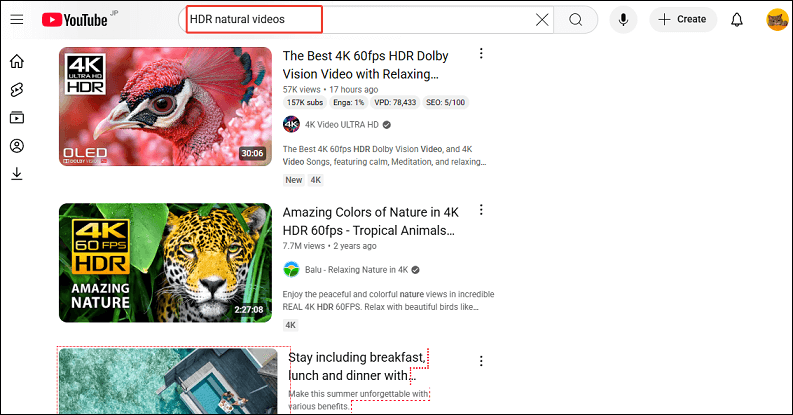
YouTube Upload HDR Requirements
Before uploading an HDR video, make sure your video meets YouTube’s technical requirements:
- Resolution: 720p, 1080p, 1440p, or2160p. Use UHD rather than DCI widths for best results.
- Color depth: 10 bits or 12 bits.
- Color primaries: Rec. 2020.
- Color matrix: Rec. 2020 non-constant luminance.
- Frame rate: 23.976, 24, 25, 29.97, 30, 48, 50, 59.94, or 60.
- Container format: MOV, MP4, or MKV.
- Codecs: VP9 Profile 2, AV1, or HEVC/H.265.
- EOTF: PQ or HLG (Rec. 2100).
- HDR metadata: Your exported video must contain HDR metadata so YouTube can detect it.
How to Upload HDR Video to YouTube
Uploading HDR videos to YouTube involves a long process beyond just clicking the “Upload” button. The way you record, edit, and export determines whether YouTube will actually recognize it as HDR. This includes the following general steps:
1. Shoot in HDR
To create HDR content, your footage must be captured with a camera capable of recording in HDR formats like HLG (Hybrid Log-Gamma) or PQ (Perceptual Quantizer).
Firstly, you should choose a camera that supports HDR. While recording, it’s recommended to enable HDR recording in your camera menu, set color space to Rec. 2020, and use 10-bit or higher color depth.
2. Edit HDR Videos
Once you’ve recorded HDR footage, you’ll need to edit and export it correctly. But not all video editing software can handle HDR properly. You have to choose the one that supports HDR editing, such as Adobe Premiere Pro, DaVinci Resolve, and Final Cut Pro. Plus, use an HDR-compatible monitor for accurate color grading.
Next, export the video. Exporting incorrectly will strip HDR metadata or convert your footage to SDR. Ensure the exported video meets YouTube HDR video upload requirements.
3. Add HDR Metadata (If Needed)
HDR videos must have HDR metadata in the codec or container to play properly on YouTube. If you can’t export standard HDR metadata, you can use the YouTube HDR Metadata tool to add HDR metadata to your video. Note that this tool only works properly if your video was graded using the HDR transfer function.
4. Upload HDR Videos to YouTube
After a video has been properly marked as HDR, you can upload it just like any other video. If you don’t know how, refer to this post: How to Upload a Video to YouTube from Computer and Phone.
YouTube will automatically detect the HDR metadata and process the video accordingly, creating HDR transcodes for devices that support HDR. Please note that, at this time, HDR videos cannot be edited in the YouTube web editor.
MiniTool Video ConverterClick to Download100%Clean & Safe
Final Words
Uploading HDR video to YouTube isn’t difficult once you understand the workflow, but it does require attention to the recording and editing process, export settings, and metadata. Hope this guide on how to upload HDR video to YouTube can help you a lot!