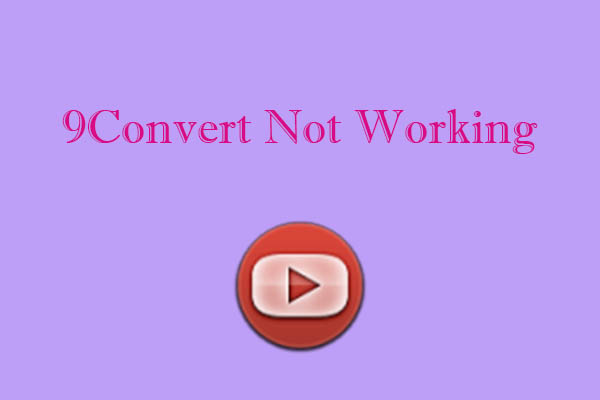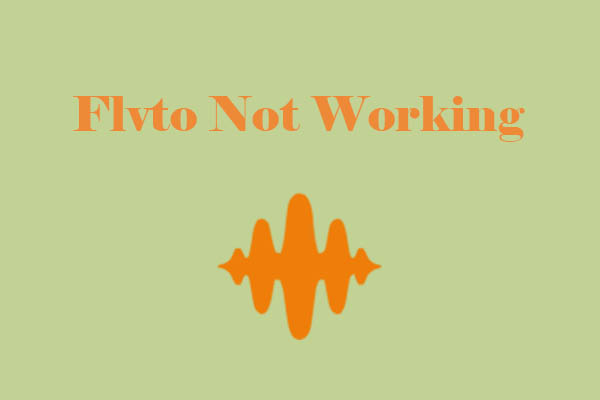Ummy is a versatile video downloader to save your favorite videos for offline enjoyment. Some reasons are mentioned in this article, causing Ummy not to save videos from YouTube. Also, some solutions are to be given for Ummy not working. Using an Ummy alternative – MiniTool Video Converter is also a great option.
Ummy is one of the best free online video downloader tools to help you save videos from a large list of websites, including YouTube, Facebook, Instagram, Twitter, Vimeo, Dailymotion, and VK. The videos can be downloaded in a variety of high-quality resolutions and many formats.
However, many users encounter that Ummy Video Downloader does not work when they download videos. Don’t worry, and you’re not alone. Here are some common reasons causing this situation and ways to fix it.
4 Reasons for Ummy Not Working
Now, let’s focus on the reasons for Ummy not working.
Reason 1: You Have No Internet Connection
The most common reason for the downloader not working is an unstable or no Internet connection. Unstable connections disrupt Ummy’s ability to retrieve video data, while VPNs or proxy services may trigger regional restrictions or block access to platform servers.
Reason 2: Incorrect Video Link or Not a YouTube Link
One of the most frequent reasons for Ummy Video Downloader not working is the issue of URLs. If the URL is incorrect, including missing characters or extra spaces, Ummy will show you “Sorry, nothing was found in response to this request”.
Reason 3: You Run Out of Free Downloads
Ummy Video Downloader only has one free download per day. If you have already downloaded one video, you can’t download it again.
Reason 4: Outdated Software
The last primary cause of Ummy not working on PC is outdated software. Ummy relies on compatibility with video platforms’ coding structures, which evolve constantly. If your Ummy version hasn’t been updated, it may fail to parse modern video links.
Thankfully, all the issues with Ummy not working have a straightforward solution. Let’s see the corresponding fixes below.
4 Corresponding Fixes for Ummy Not Working
Here are 4 fixes for you.
Fix 1: Check the Internet Connection
For network-related problems, first test your connection with a speed checker, or open the browser and try to load any page. If stable, disable VPNs temporarily and add Ummy to your firewall’s whitelist to ensure unblocked access.
Fix 2: Check the URLs Again
To address the URL problem, check the URL again or copy the URL from the address bar. Plus, make sure that the URL is not private and can be opened.
Fix 3: Upgrade to the Premium Version
If you want to use Ummy for the long term but don’t have a Premium, you’d better subscribe to one. The price is: 1/month for 6.99$; 6 months for 24.99$; 1 year for 34.99$.
To upgrade to the Premium version, click on Activate PRO in the app, and you will be taken to the official website to purchase.
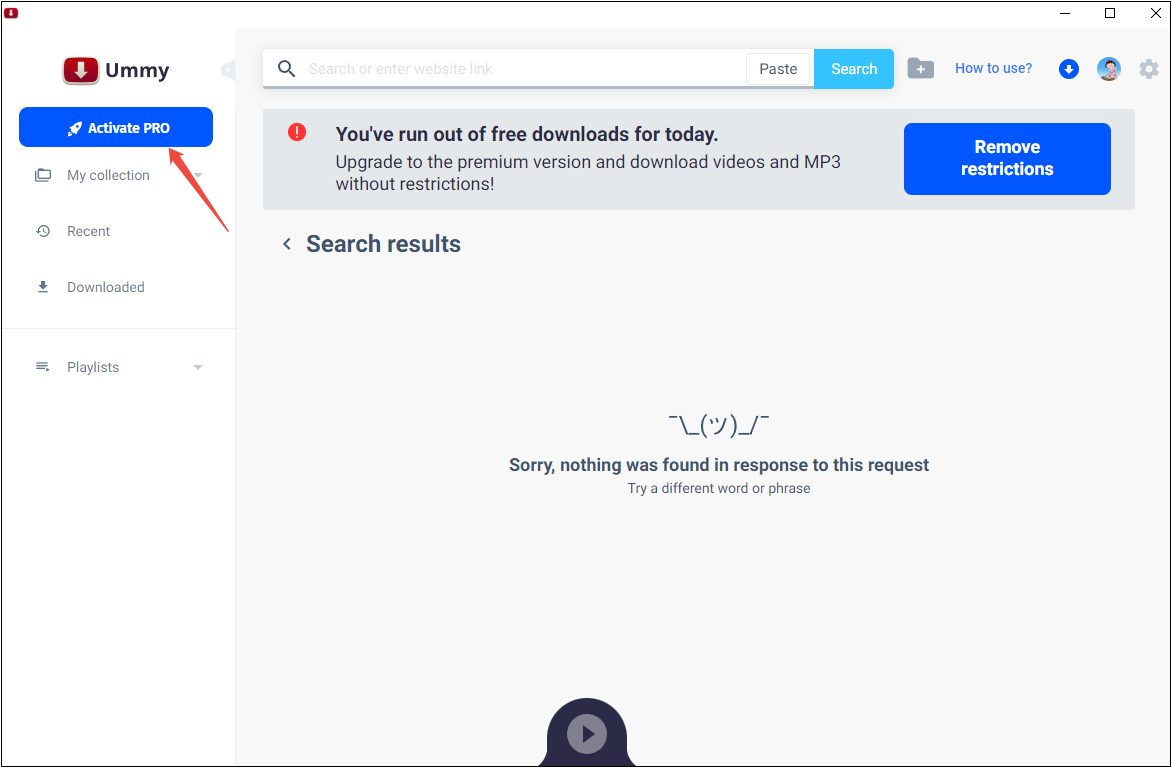
Fix 4: Update Software
Here’s how to update the software. Go to the main interface of Ummy Video Downloader, click on the Settings icon, and choose Update downloaded.
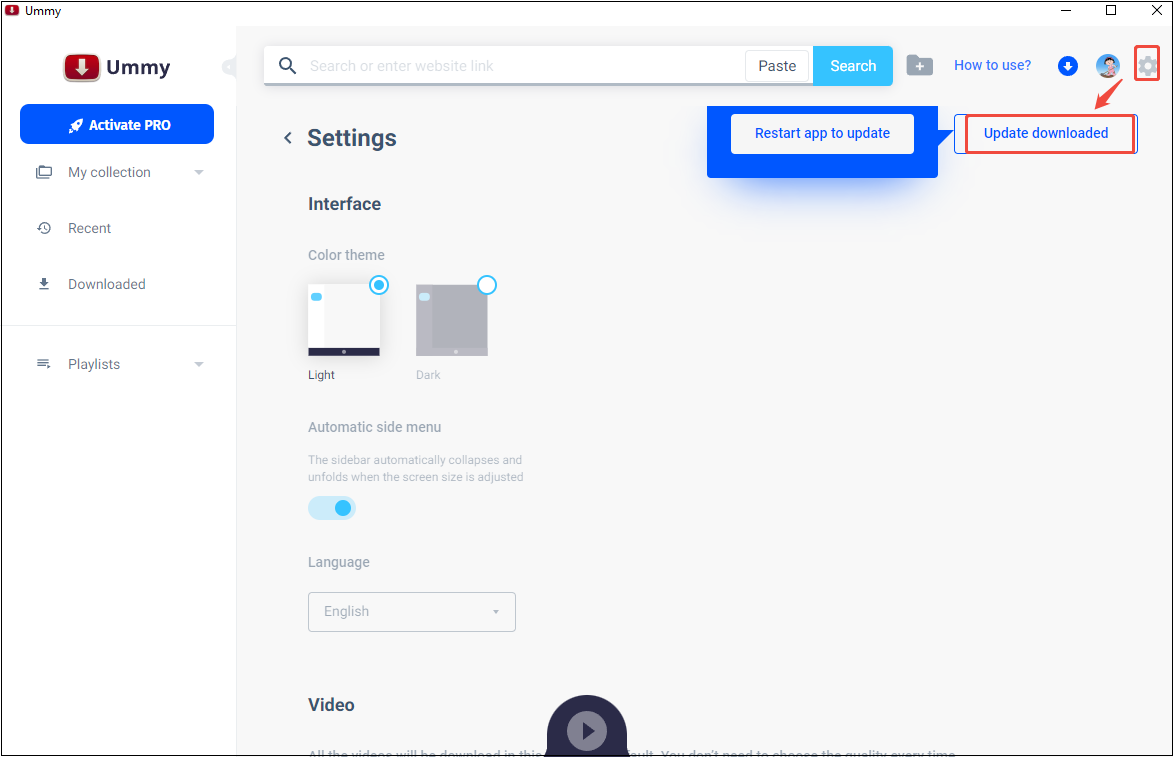
After trying the solutions above, Ummy still doesn’t download videos. Why don’t you consider another free video downloader?
Free Ummy Alternative to Fix Ummy Not Working
Tired of using Ummy Video Downloader? Recommend the most frequently used downloader for me– MiniTool Video Converter. It is the best alternative to Ummy Video Downloader, which is available on Windows. With it, you can download videos from YouTube, Facebook, Twitter, Instagram, and TikTok, with the URLs.
Plus, for a whole channel or playlist, MiniTool Video Converter allows you to save up to 10 files at a time, so you don’t need to paste the link one by one. All the videos can be saved in multiple formats and in 4K, even 8K resolution.
With only three steps, you can get the video from YouTube or other platforms.
Step 1. Download and Install MiniTool Video Converter
Click on the button below to download it and then install it on your computer.
MiniTool Video ConverterClick to Download100%Clean & Safe
Step 2. Get YouTube URL
Go to the official website of YouTube and copy the video link from the address bar.
Step 3. Download the Video with MiniTool Video Converter
1. Run MiniTool Video Converter and switch to Download Video.
2. Click on Paste URL, paste the video link into the box, and click on Download.
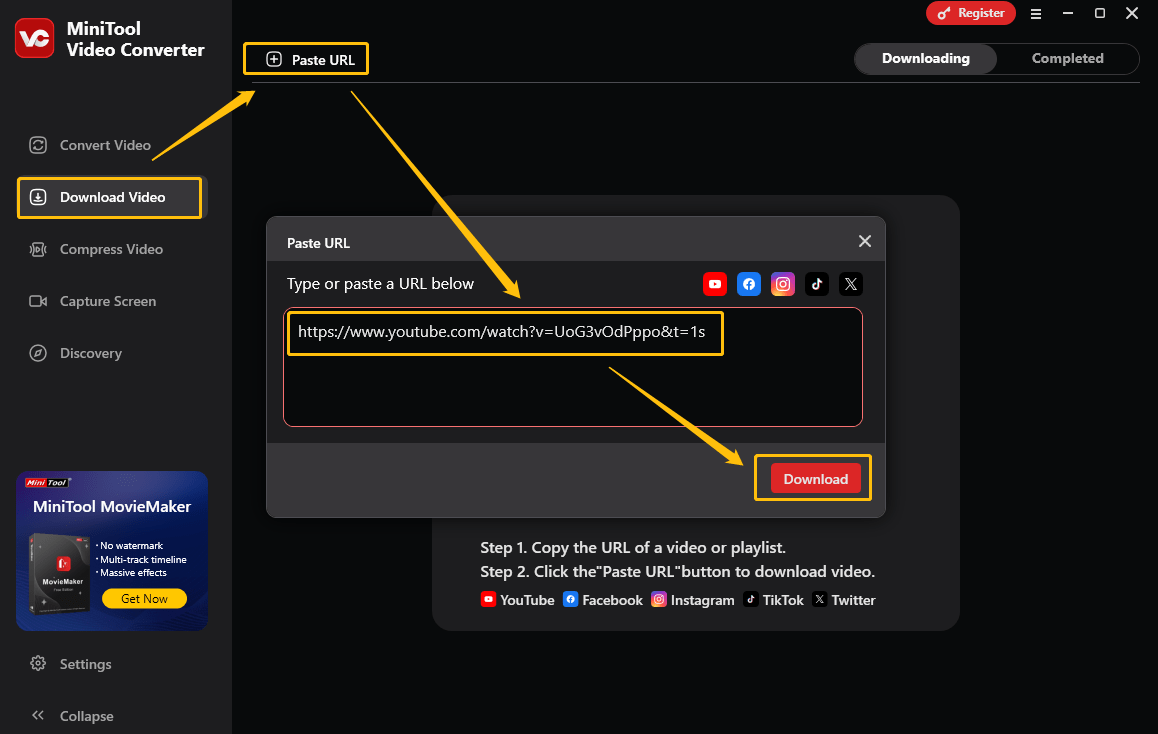
3. Choose a video or audio format and click on Download.
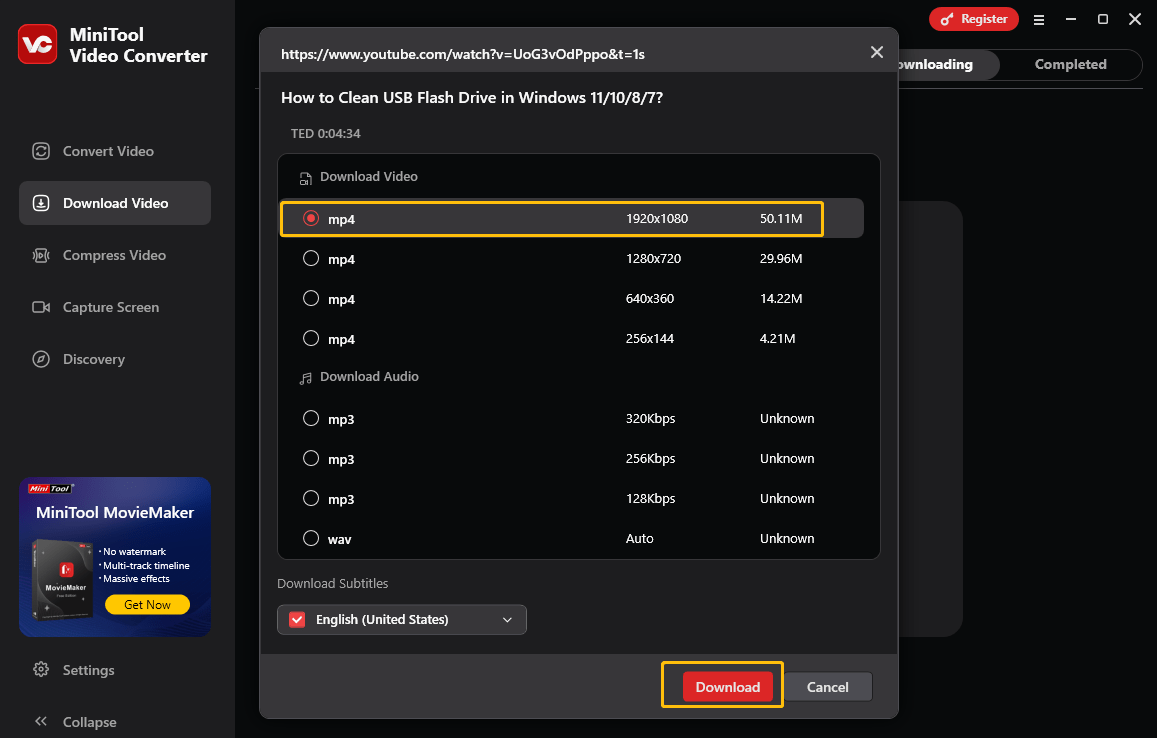
Bottom Line
All in all, Ummy not working is caused by many common reasons. By checking the network connection, checking the URL, upgrading to the Premium, and prioritizing updates, users can resolve most issues. When problems persist, use an alternative tool to ensure continued access to video downloading needs.