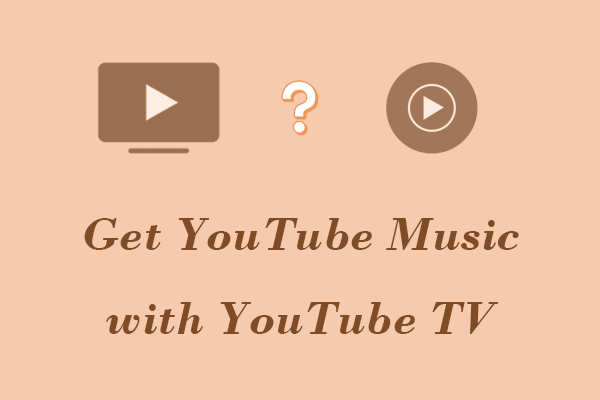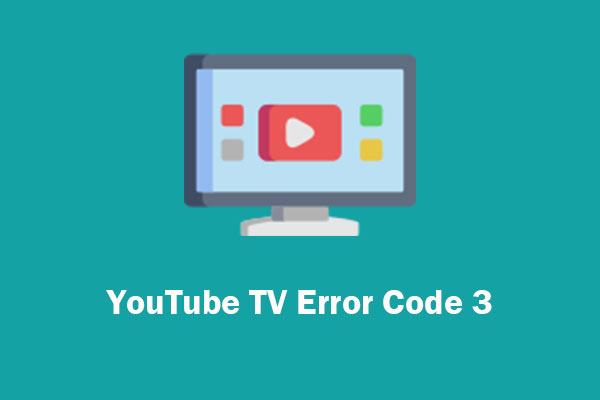Many people have encountered playback error this video requires payment to watch when they watch videos on YouTube TV. This MiniTool Video Converter post will give you some solutions to deal with this problem and tell you how to fix other YouTube TV playback errors.
How to Fix This Video Requires Payment to Watch on YouTube TV
If you see the error message “This video requires payment to watch” when using YouTube TV, you can try the following solutions.
Option 1: Re-log into the YouTube TV
Sometimes there is a temporary glitch in the server-side user data, which can cause YouTube TV to display the error This video requires payment to watch. You can try logging in to YouTube TV again to resolve the issue.
Step 1. Open YouTube TV and select the left menu.
Step 2. Choose your profile picture and go to the accounts page.
Step 3. Select your account from the list and click Sign out.
Step 4. Confirm to sign out and then relaunch the YouTube TV.
Step 5. Then re-log into the YouTube TV.
Now check to see if the required payment error has been cleared. If the problem persists, try another solution.
Option 2: Enable Location Request
YouTube TV needs your location information to determine if YouTube TV is available in your area. Make sure you give YouTube TV access to your address. Here’s how:
Step 1. Open Settings on your phone and choose the Location option.
Step 2. Turn on the toggle of the Location option.
Step 3. Press App permissions.
Step 4. Choose YouTube TV and then set it to Allow all the time.
Option 3: Reinstall the YouTube TV
The YouTube video requires payment to watch error may also appear if the YouTube TV installation is damaged. In this case, simply reinstalling the YouTube TV app should resolve the issue. Follow the steps below to reinstall YouTube TV:
Step 1. Go to the Settings and select Apps on your device.
Step 2. Choose the YouTube TV app and open it.
Step 3. Click the UNINSTALL option and then confirm to uninstall the YouTube TV app.
Step 4. Then reinstall the YouTube TV app.
Step 5. Launch the YouTube TV and sign in to your account.
You can now check to see if the playback error has been cleared. If this does not solve the problem, try other methods.
Option 4: Try Another Network or Use a VPN
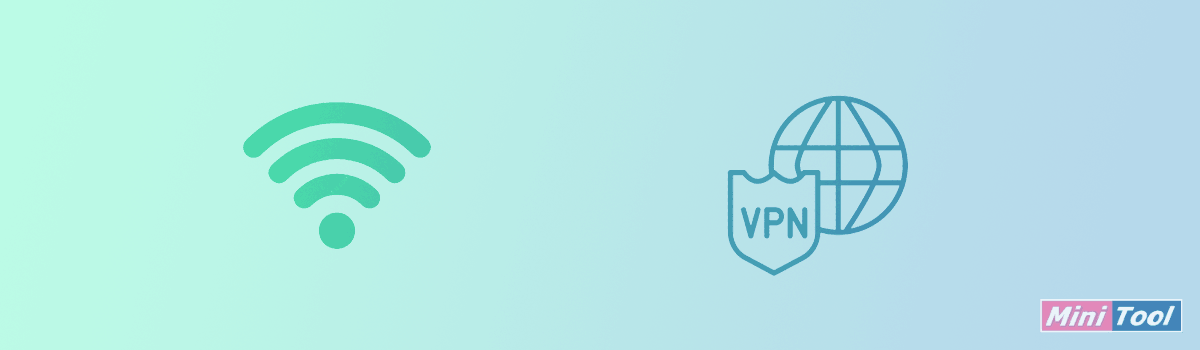
If YouTube TV says that this video requires payment to watch, your ISP may be interfering with YouTube’s communication with its servers. In this case, you can try connecting to a different network or using a VPN to resolve the issue.
You can disconnect from the network YouTube TV is currently connected to and connect to another available network. Then play any video to see if the playback error still occurs. If this does not resolve the playback error, try using a YouTube TV VPN.
How to Fix Other YouTube TV Playback Errors
The YouTube video requires payment to watch error is one of the YouTube TV playback errors. If you are experiencing other YouTube TV playback errors, you can also try the following solutions:
# Check Your Internet Connection
A poor network connection is the cause of many playback errors. Some high-quality videos require stronger network signals. If you are experiencing playback problems, you can try reconnecting to another network with a stronger signal.
# Clear the Cache
Some temporary files in the YouTube TV app can sometimes become corrupted, causing playback errors. Users of the YouTube TV app can try clearing the app’s cache. Users who use a browser to watch YouTube TV can try clearing their browser’s cache and cookies.
# Check that You Meet Location Requirements
Because YouTube TV’s service area is limited to the United States, you will not be able to watch YouTube TV outside of the United States. If you experience a playback error, it may be because you are not in the United States.
# Check Location Permissions
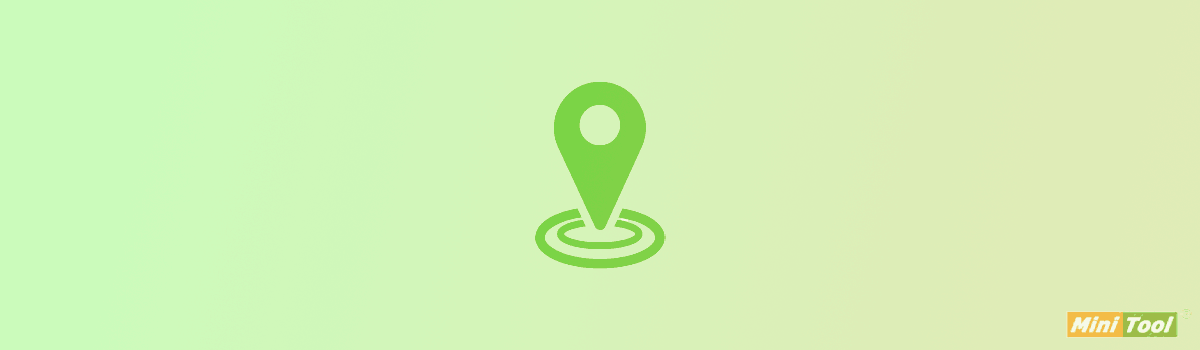
If you are in the United States and your location is not turned on, YouTube TV will not be able to get your location. This will also cause playback errors.
# Reopen the YouTube TV App
Sometimes playback errors are caused by system glitches in the app itself. In this case, users watching YouTube TV on Android, iPhone, or iPad will need to restart the YouTube TV app. Users watching on the web can simply refresh the page or restart their browser.
MiniTool Video ConverterClick to Download100%Clean & Safe
Conclusion
If your YouTube TV shows this video requires payment to watch, you can try the solutions we provide for you in this post. In addition, these solutions can also help you resolve most other YouTube TV playback errors.