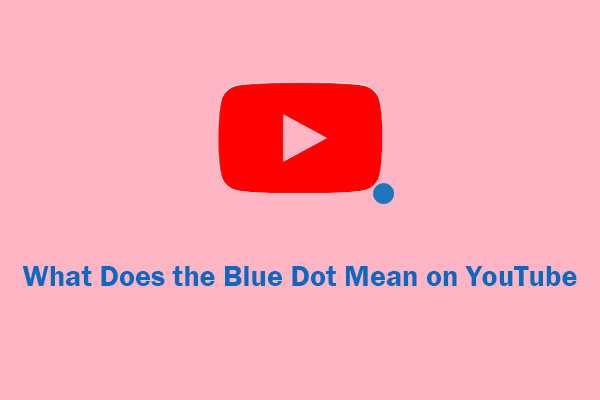To protect the privacy or for other reasons, more and more people are trying to make subscriptions private on YouTube. How can I keep YouTube subscriptions hidden? This article summarizes the 3 most effective methods for you.
How to Hide Subscribers on YouTube
Sorry, we need to tell you that you can’t hide subscribers on YouTube anymore because YouTube has removed this feature in July 2022.
Hide subscribers may cause some information security issues. Before YouTube removed this feature, many people were cheating users and spreading false information by hiding their subscribers. The number of subscribers on your YouTube channel is the biggest guarantee of your authenticity.
If you hide the number of subscribers, there is no way for users to know if you are real or fake. By keeping the number of subscribers visible, YouTube aims to keep the platform transparent and authentic. However, you can hide your subscriptions on YouTube. Check the solutions in this post!
You may also like: How to Make Your YouTube Videos Private
Hide Your Subscriptions by Privacy Settings
Step 1: Go to YouTube and sign in to your account.
Step 2: Click on your profile in the upper right corner and select Settings in the pop-up menu.
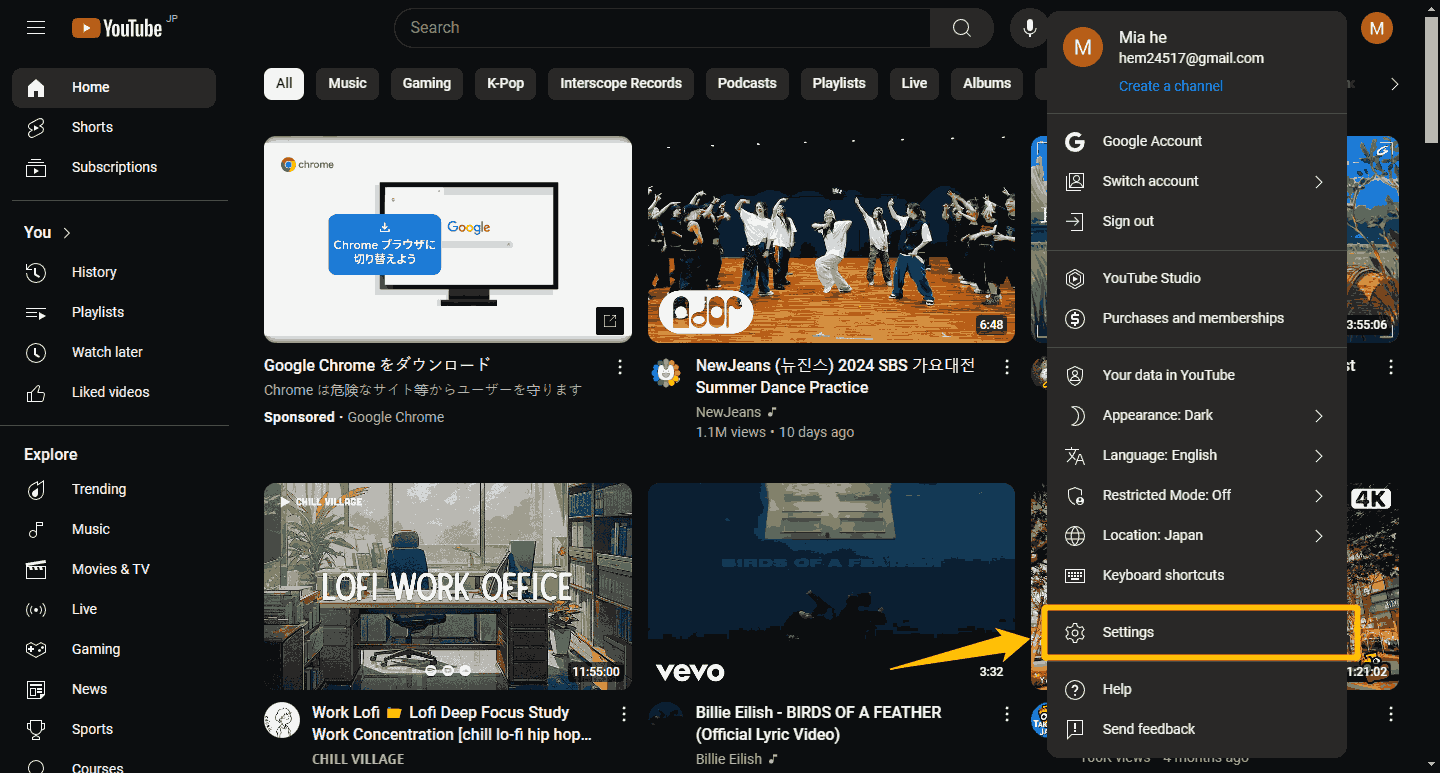
Step 3: Once you are in YouTube settings, click on the Privacy option in the left panel.
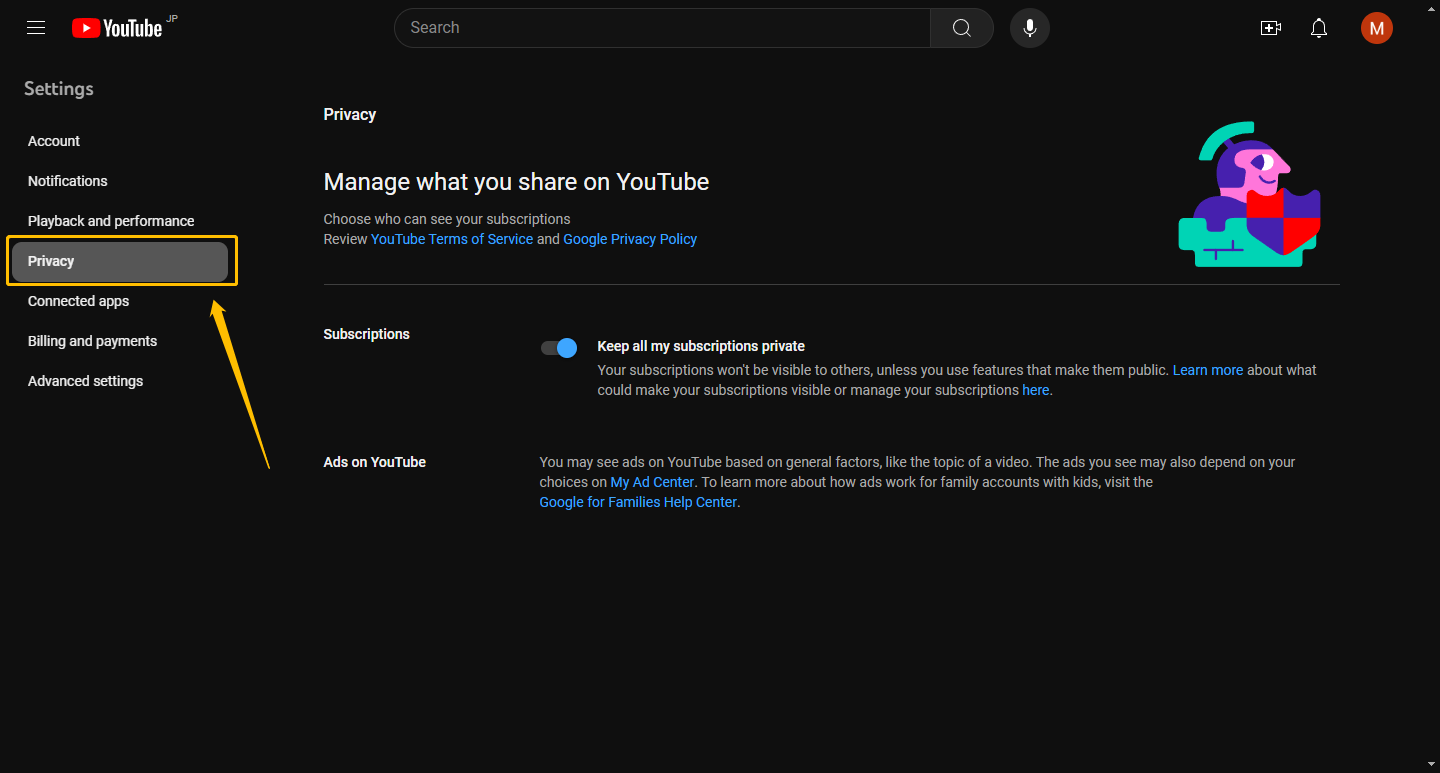
Step 4: Turn on the toggle button next to Keep all my subscriptions private under the privacy option.
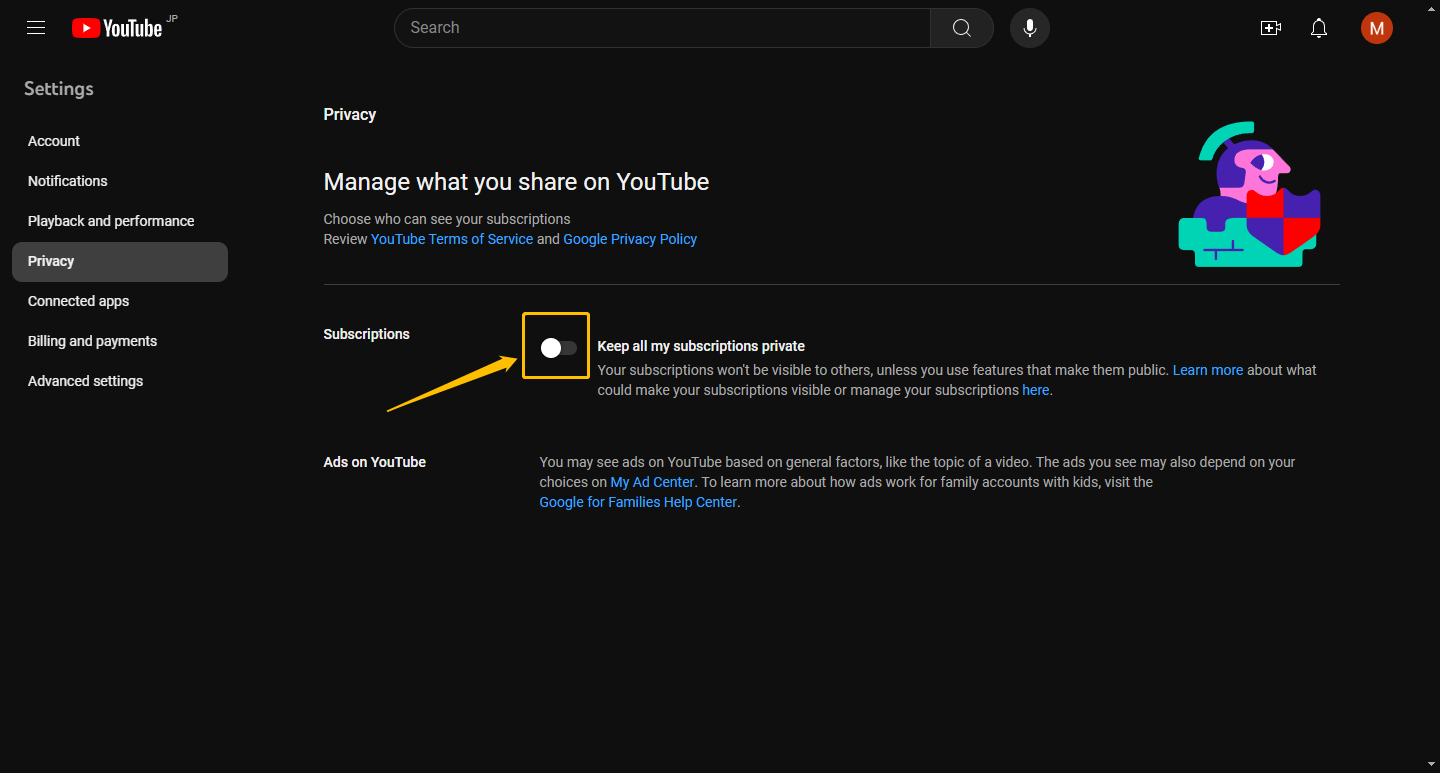
After that, you can hide subscriptions on YouTube. If you want to make your subscriptions public, just turn this button off in the same way.
Hide Your Subscriptions from YouTube Studio
Step 1: Find the homepage of the channel you want to hide your subscription to and copy the channel address in the address bar at the top of the browser.
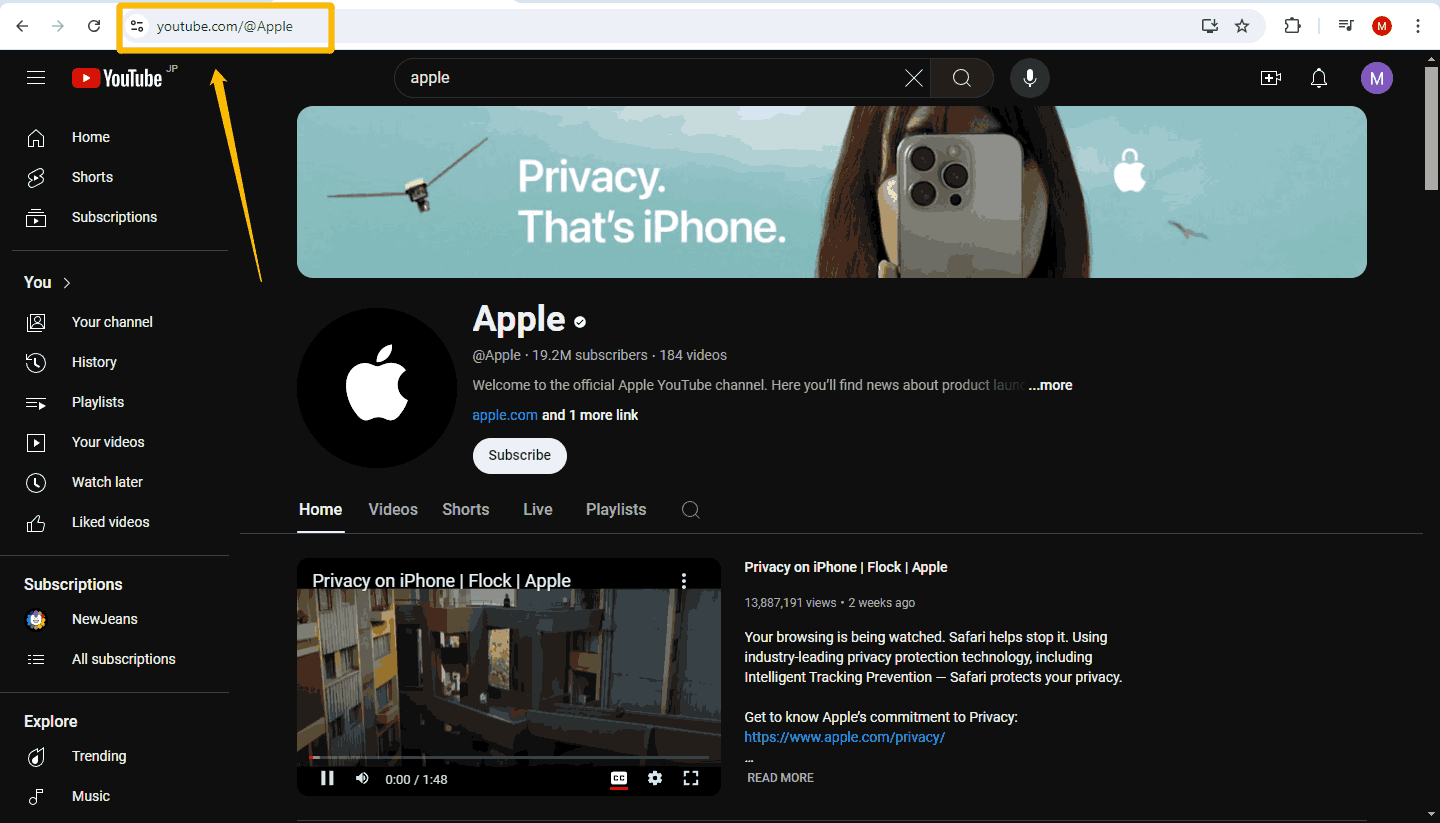
Step 2: Click on your profile. Scroll down the left menu bar to find YouTube Studio and visit it.
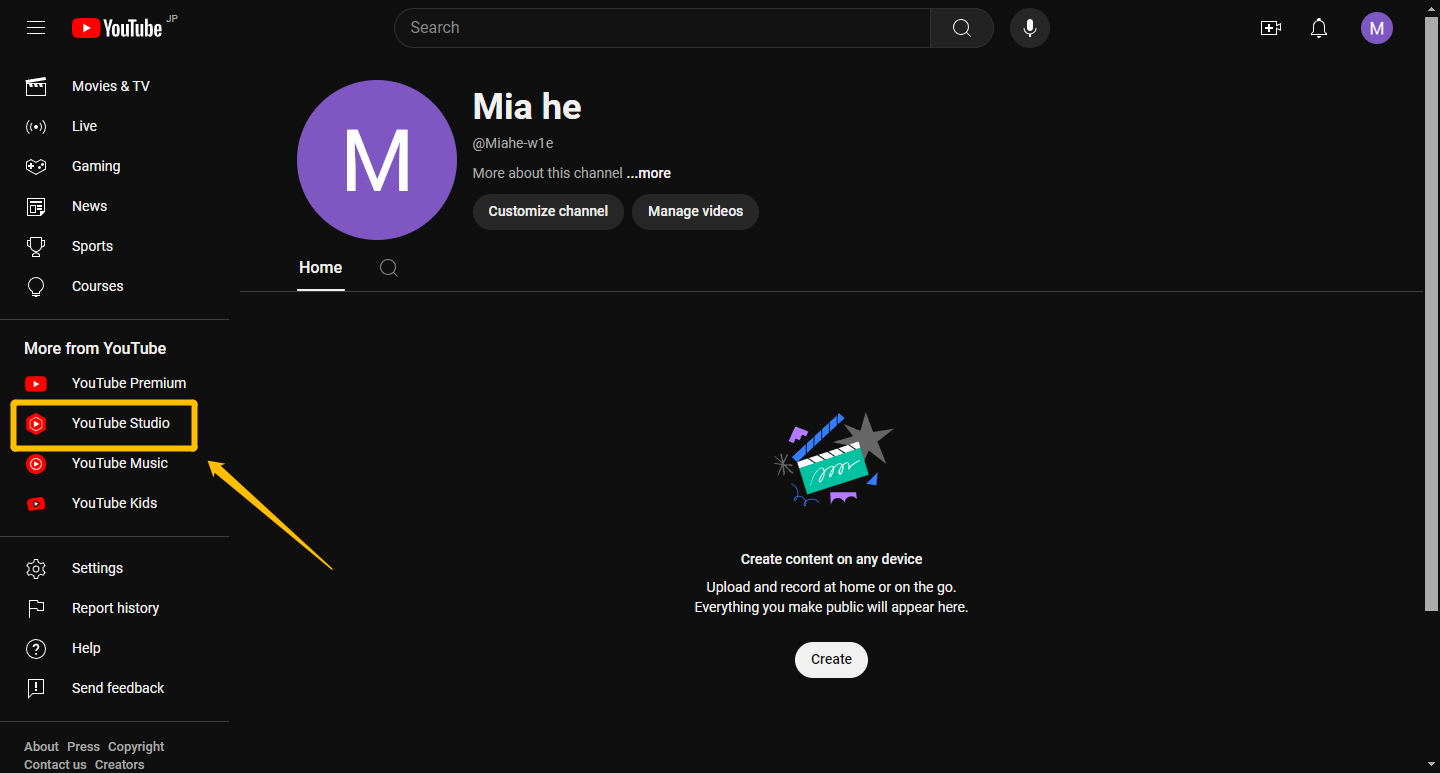
Step 3: After opening YouTube Studio, click Settings on the left menu bar.
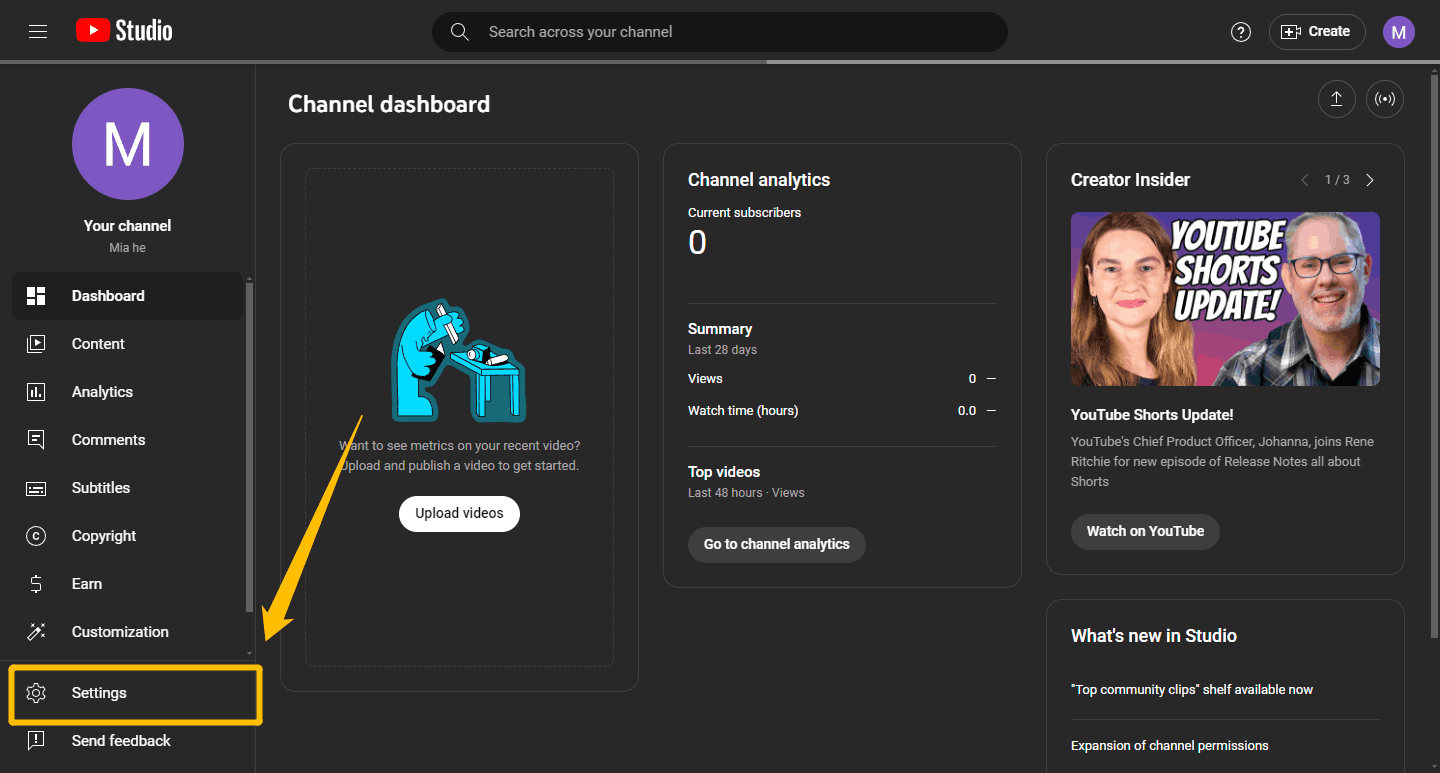
Step 4: Select the Community option. Scroll down until you find Hidden users. Paste the subscriber’s channel link in the box and click Save.
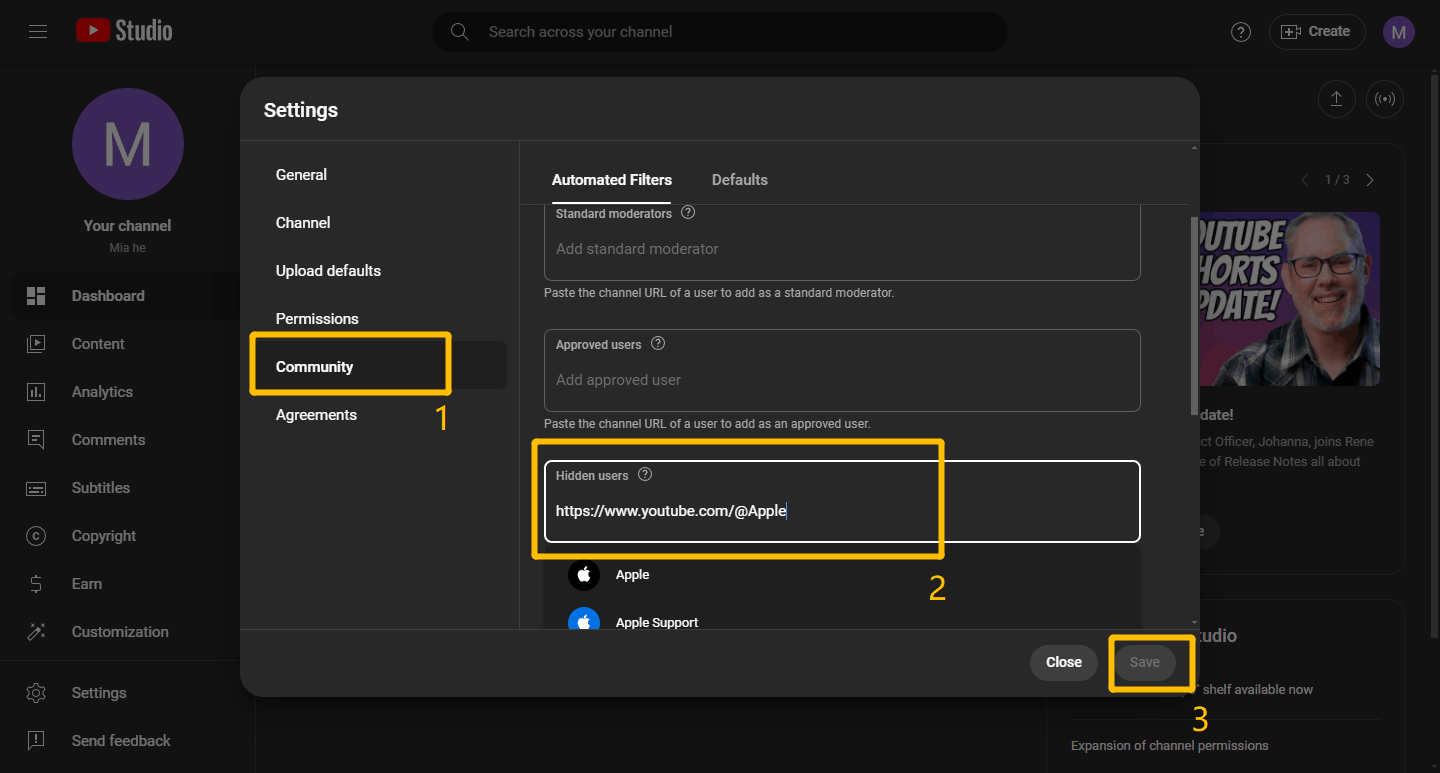
Now, you can keep YouTube subscription hidden from the channel you paste.
Hide Your Subscriptions Temporarily
Step 1: Go to the YouTube website and click on your profile. Select YouTube Studio from the menu.
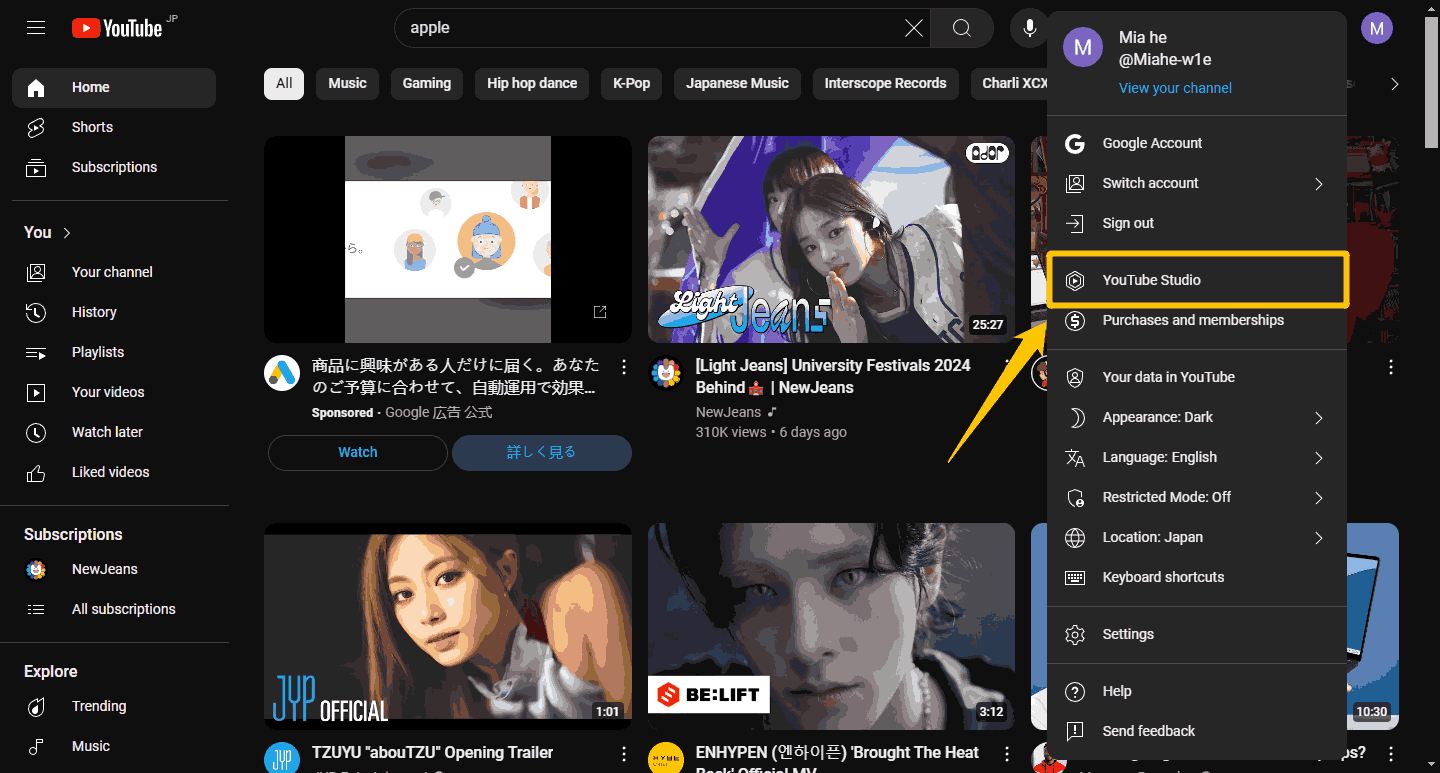
Step 2: After opening YouTube Studio, click Settings on the left panel.
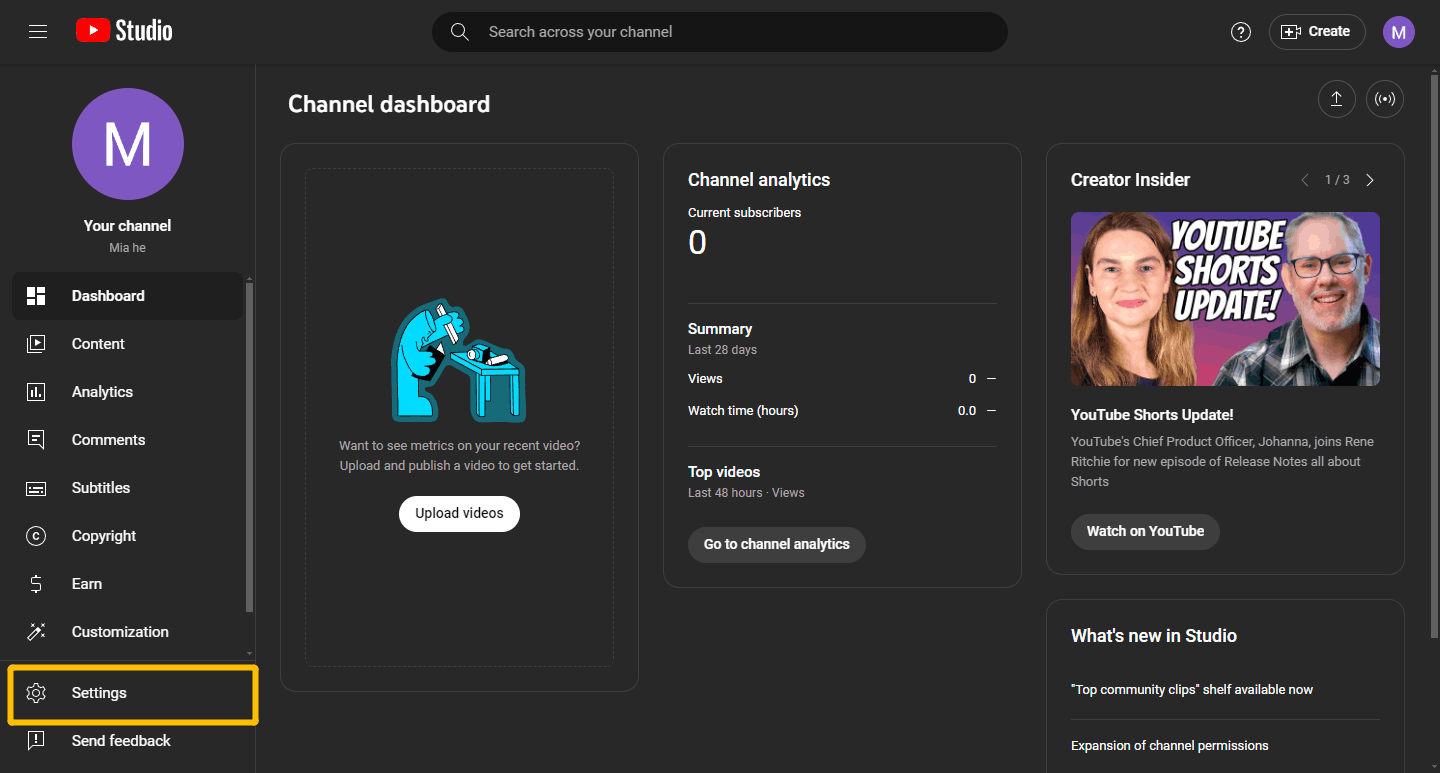
Step 3: Now select the Channel option and choose Advanced settings. Scroll down to find the blue text Remove YouTube content and then click on it.
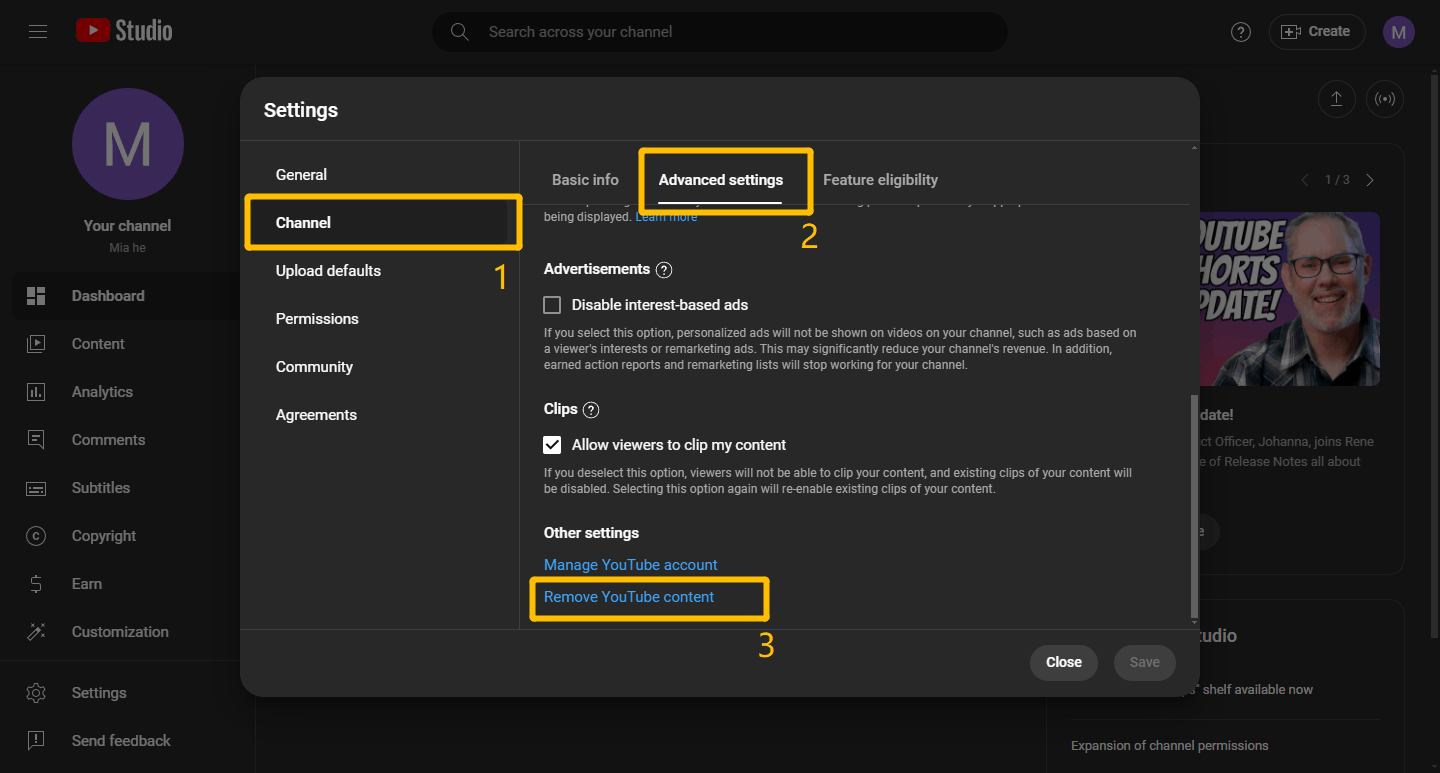
Step 4: Next, a new page will pop up. Enter the password in the box and click Next.
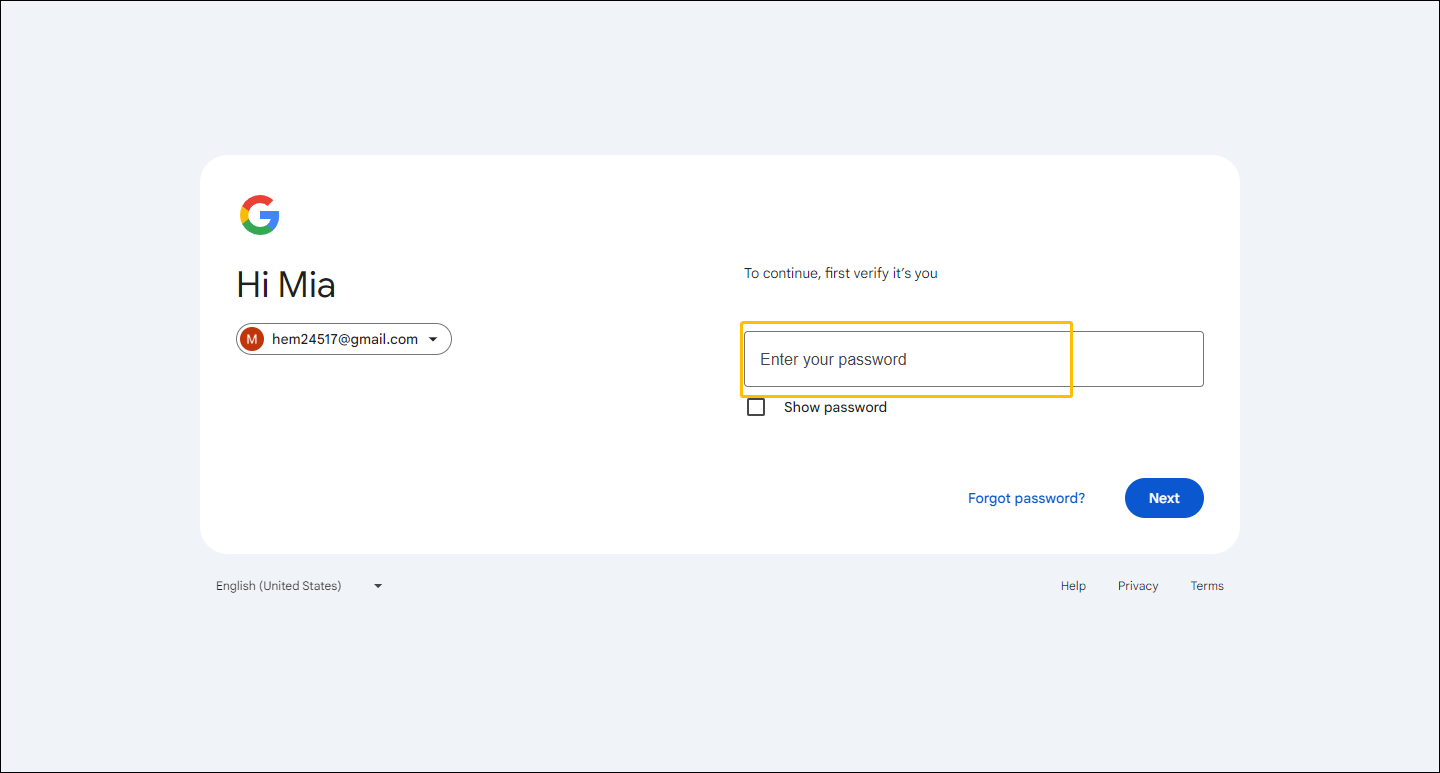
Hide Subscribers on YouTube Frequently Asked Questions
Can I Hide My YouTube Subscribers on My Mobile Phone?
It is no longer possible to hide subscribers on mobile but you can do it from your mobile browser.
Since YouTube has currently removed the feature to hide subscribers, there is no exact option to hide your subscriptions on mobile. However, you can sign in to your account on YouTube from a browser on your mobile phone and then follow the steps in this post and make subscriptions private on YouTube.
Can I See the Subscriber Lists for a Channel?
YouTube currently cannot view the subscriber list of a certain channel. When using some third-party tools to view it, you should also consider whether it is reliable.
YouTube does not allow users to view who is subscribed to a channel. You can see the number of subscribers to a channel, but you cannot view the profiles of the people who subscribe to the channel. However, there are third-party websites and browser extensions that claim to provide this information. Using such third-party tools may raise privacy issues and violate YouTube’s Terms of Service, so please proceed with caution.
Can I Remove a Subscriber from My YouTube Channel?
It is not possible to remove a subscriber from your channel. However, you can hide a user’s comments so that other people cannot see them. Here are 2 methods to hide user’s comments.
Method 1: Open your YouTube Studio and click Comments. Choose a comment you don’t like, click the three-dot icon at the right of it, and select hide users from your channel on the pop-up menu.
Method 2: Click a subscriber’s profile and then choose more > Report user > Hide user from my channel. These steps can also have the same effect as the previous method.
Although these subscribers will remain in your subscriber list unless they unsubscribe, these two methods can hide them to prevent other users in your channel from seeing their comments.
Final Words
In this post, we told you how to make subscriptions private on YouTube in 3 ways. These methods are very simple and easy to understand. We hope you find this information useful.