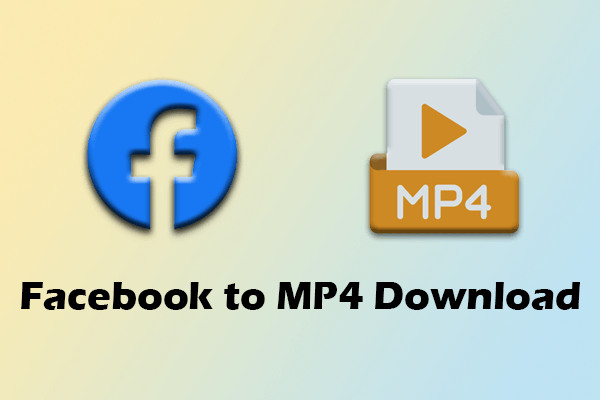What Is YouTube Shorts Landscape Mode
We all know that YouTube horizontal videos can enter landscape mode by playing in full screen. Now, YouTube has introduced landscape mode to YouTube Shorts, allowing you to play Shorts in landscape mode.
YouTube Shorts landscape mode is currently only available on some Android devices, like Pixel 9 Pro XL. Once you enable the Rotate Shorts option in the YouTube app, turn your phone sideways, and you can trigger the Shorts video to play in landscape mode.
When YouTube Shorts enters landscape mode, the video will be displayed in the middle of the phone screen. The picture is smaller than when watching in portrait mode. Many people don’t understand why YouTube added the Rotate Shorts feature because it doesn’t seem useful. Luckily, YouTube Shorts landscape mode is not enabled by default. You need to make the shorts rotate by enabling this feature in the settings.
How to Play YouTube Videos in Landscape Mode?
YouTube allows you to watch videos in landscape mode on mobile devices. By default, YouTube videos are displayed in the upper half of the mobile screen. The lower half shows the video description, advertisements, and some recommended videos. You can also view the comments section by tapping the Comments section below the video.
However, when the video is played by default on mobile devices, the player occupies a relatively small area. Some details of the video may be difficult to see clearly. In order to ensure that more details of the video are viewed, it is particularly important to enable landscape mode.
How to browse YouTube videos in landscape mode? Simply click the full screen icon in the lower right corner of the player to enter landscape mode. If you want to automatically rotate the video to landscape mode when you rotate your Android phone, iPhone, or iPad, you can follow the steps below to achieve this:
# On Android:
- Swipe down from the top of the screen and access the Quick Settings panel.
- Find the screen rotation option. Sometimes this option is also called “Auto Rotate”, “Portrait”, or “Landscape”.
- Check if the screen rotation icon is grey. If it is grey, it means the option is not enabled. You need to click this button to turn on automatic rotation. Once you tap the screen rotation icon, it will turn blue.
- Then, you can play YouTube videos in landscape orientation.
# On iPhone or iPad:
- Swipe down from the top-right corner of the screen to open the Control Center.
- Turn on the Portrait Orientation Lock option.
- Turn your iPhone sideways to watch YouTube videos in landscape orientation.
How to Play YouTube Shorts in Landscape Mode
Currently, YouTube has only introduced the rotate Shorts feature on a few Android devices. If you want to rotate YouTube Shorts, you can first check whether there is a Rotate Shorts option in the YouTube app settings on your Android device. If so, you can turn on this option to play YouTube Shorts in horizontal mode.
Here are the steps to check if your YouTube app has the Shorts landscape feature:
Step 1: Open the YouTube app and tap your profile picture.
Step 2: Tap the Settings icon and choose the General option.
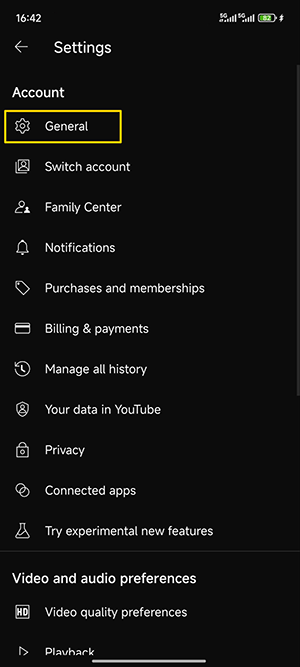
Step 3: Check if there is a Rotate Shorts option. If so, turn it on to automatically rotate YouTube Shorts.
Step 4: Select the Shorts tab to start browsing videos. Rotate your phone and Shorts will automatically rotate to landscape mode. Controls will appear on the right side of the screen, with a progress bar at the bottom.
If you don’t like this mode, you can always follow the above steps to turn off the Rotate Shorts option.
Extra Tip: How to Save YouTube Short Videos?
Do you have any favorite YouTube Shorts? You can use MiniTool Video Converter to download your favorite YouTube Shorts and keep them permanently. It can easily and quickly get your favorite Shorts. Here are the steps:
Step 1: Install MiniTool Video Converter on your desktop and launch it.
Step 2: Go to YouTube to copy the video URL.
Step 3: Choose Download Video on the left, click Paste URL, paste the video URL into the given box, and click Download.
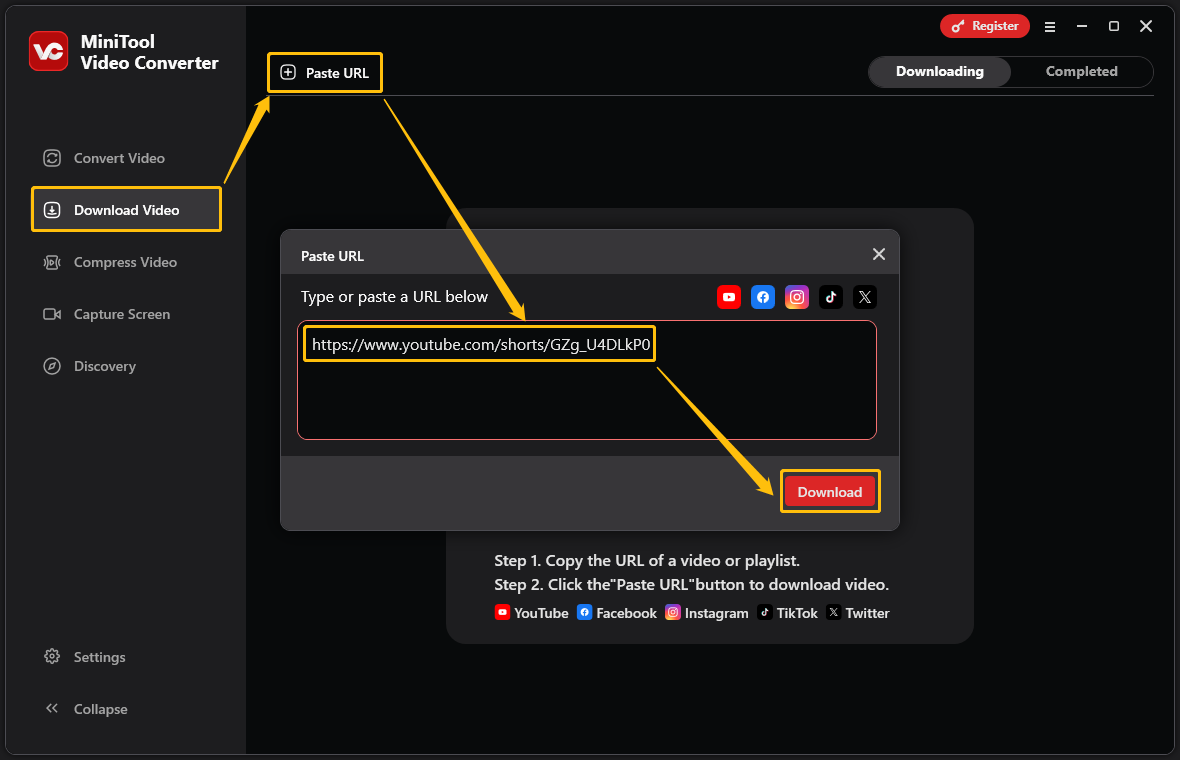
Step 4: In the pop-up window, select the required download format and click Download.
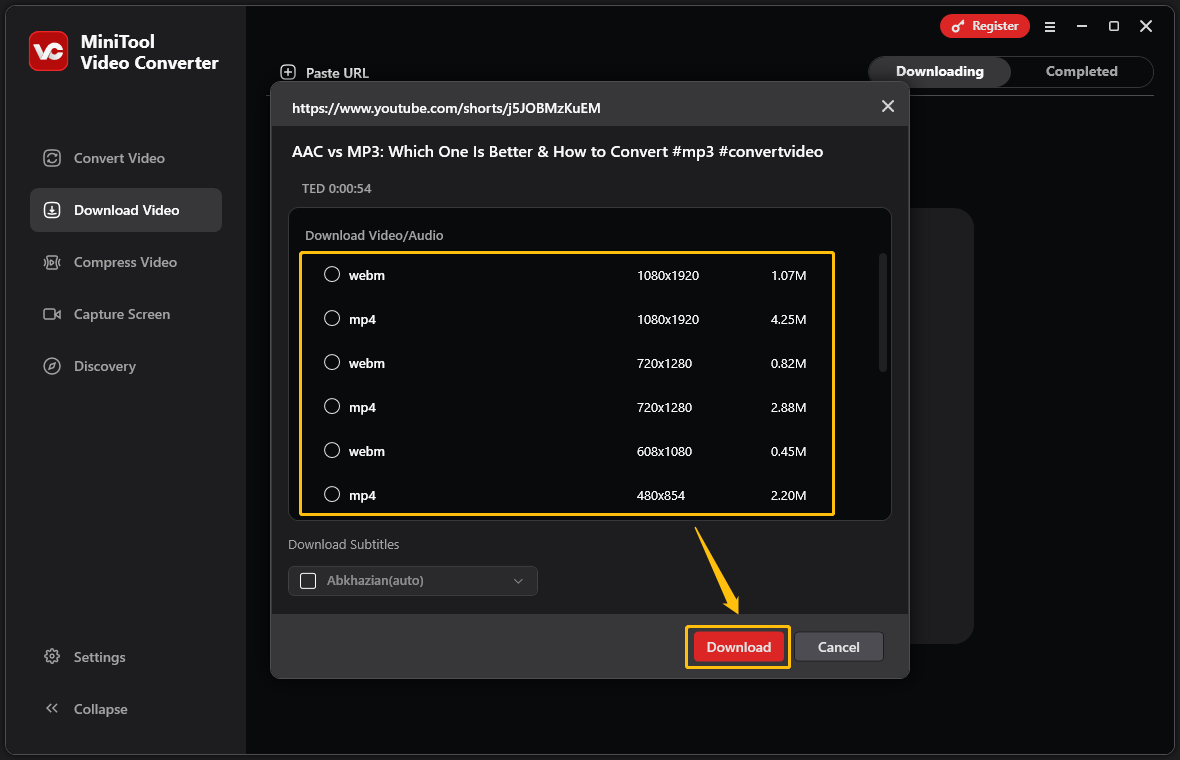
Step 5: After the video is downloaded, it will jump to the Completed tab. Click the folder button to locate the location where the file is saved.
In addition to saving YouTube Shorts, MiniTool Video Converter also supports downloading horizontal videos, music videos, and playlists from YouTube. Videos from some social platforms such as Facebook, Instagram, and Twitter can also be downloaded as MP4 using this app.
Conclusion
To play YouTube Shorts in landscape mode, go to YouTube’s settings and turn on the Rotate Shorts option. This post provides a detailed guide on how to do so. If you want to save YouTube Shorts, install MiniTool Video Converter and follow the steps in this post to download them.