How to Make a Playlist on YouTube Music?
You can create playlists on YouTube Music and add songs to them. It can be fun to create music playlists by genre, artist, or language! Categorizing your favorite songs and adding them to these specialized playlists can make it easier to find a song later. It’s super easy to make a playlist on YouTube. Just follow these steps:
Step 1: Go to music.youtube.com on your computer browser and log in to your YouTube account.
Step 2: Click the New playlist button in the left menu。
Step 3: In the pop-up window, fill in the title and description for your new playlist. Then, choose the visibility of your playlist. You have three options:
- Public: Everyone can see the playlist you created.
- Unlisted: Once created, only people who have the link to the playlist can see the content of the playlist.
- Private: Only you can see the playlist.
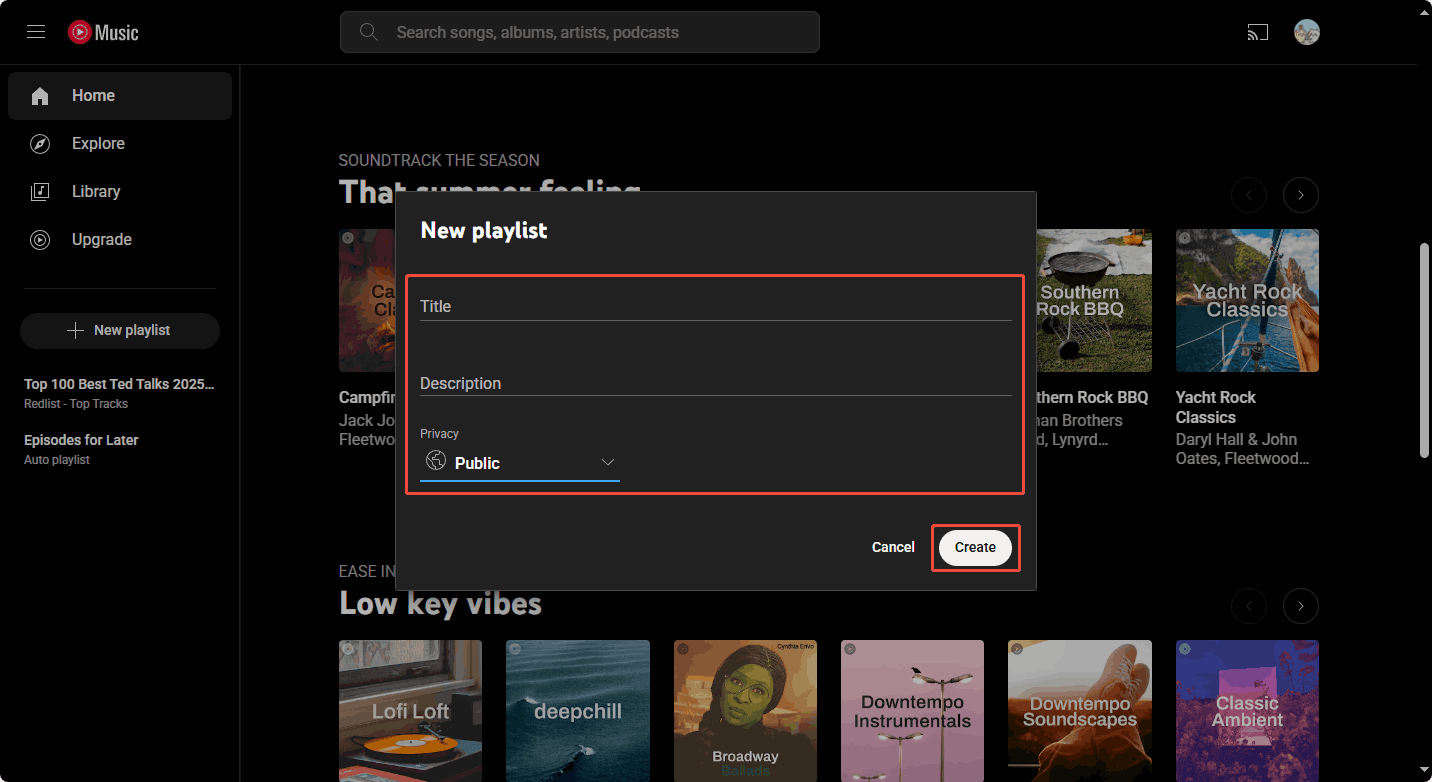
Step 4: After successfully creating a new playlist, click the 4 buttons below to start editing and managing it:
- Playlist thumbnail upload button: Click this button to select a picture from your computer folders as the thumbnail for this playlist.
- Album details button: Click this button to modify the playlist title, description, privacy, etc.
- Share button: Click this button to share the playlist to other platforms, such as Facebook, X, Reddit, etc. You can also copy the link to the playlist. You can share this link with others. If you set the playlist to Unlisted, people who get this link will be able to view the playlist.
- Three-dot button: Click this button to delete this playlist or pin this playlist to Listen again (YouTube Music Speed dial).
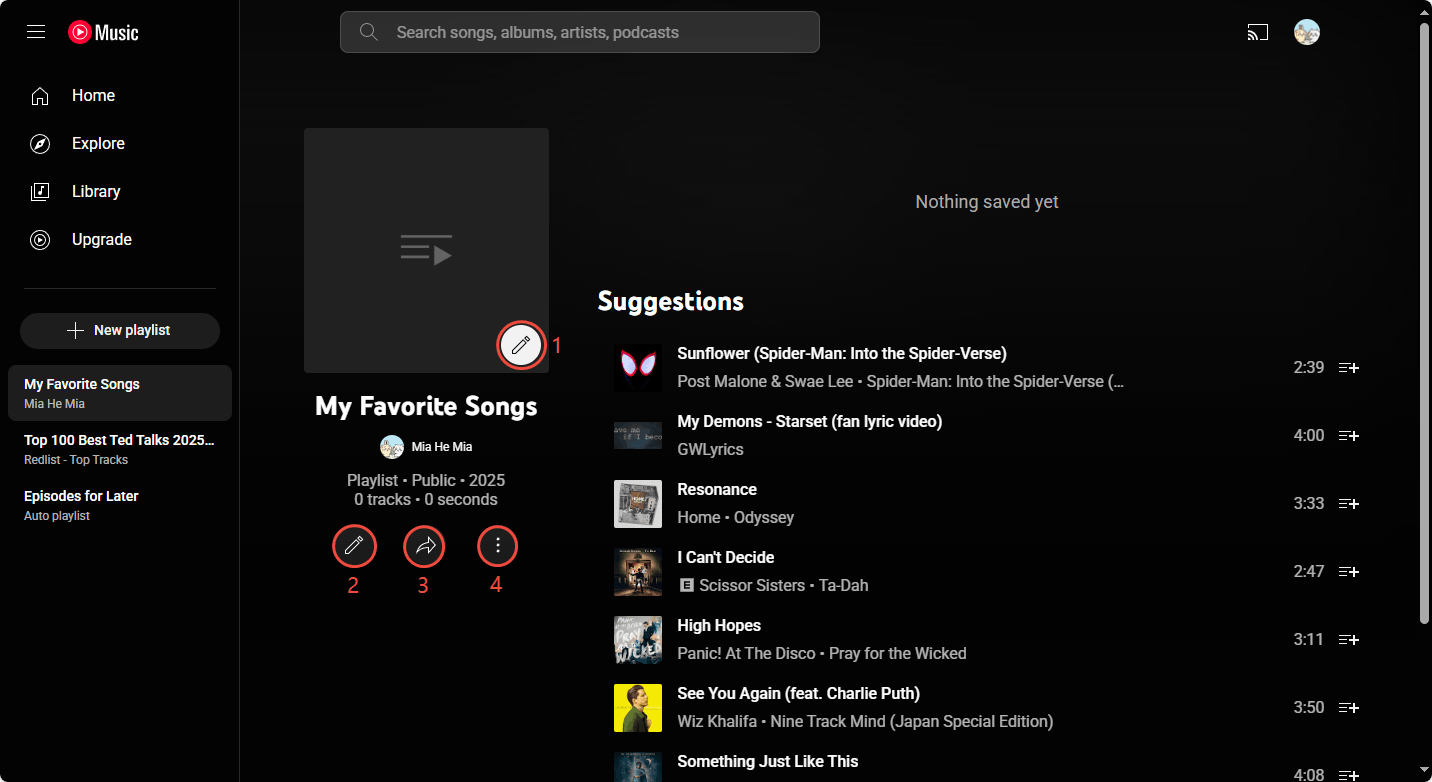
Step 5: Next, you can select some songs to add to your playlist directly from the Suggestion section of the interface. You can also search for the songs you want to add yourself.
How to Collaborate on a YouTube Music Playlist?
Want to create a playlist with your friends on YouTube Music? You can create a new collaborative playlist. You can also change an existing playlist into a collaborative playlist.
Just follow the steps to make a collaborative YouTube Music playlist:
Step 1: Click the New playlist button, enter the title and description, and set the visibility. Then, click the Create button.
Step 2: Choose the details button, switch to the COLLABORATE tab, and turn on the toggle of Collaborate. Then, enable Allow new collaborators, click the Copy invite link button and share the link with others, and click Done. Others can then click on the link and add the song to the playlist.
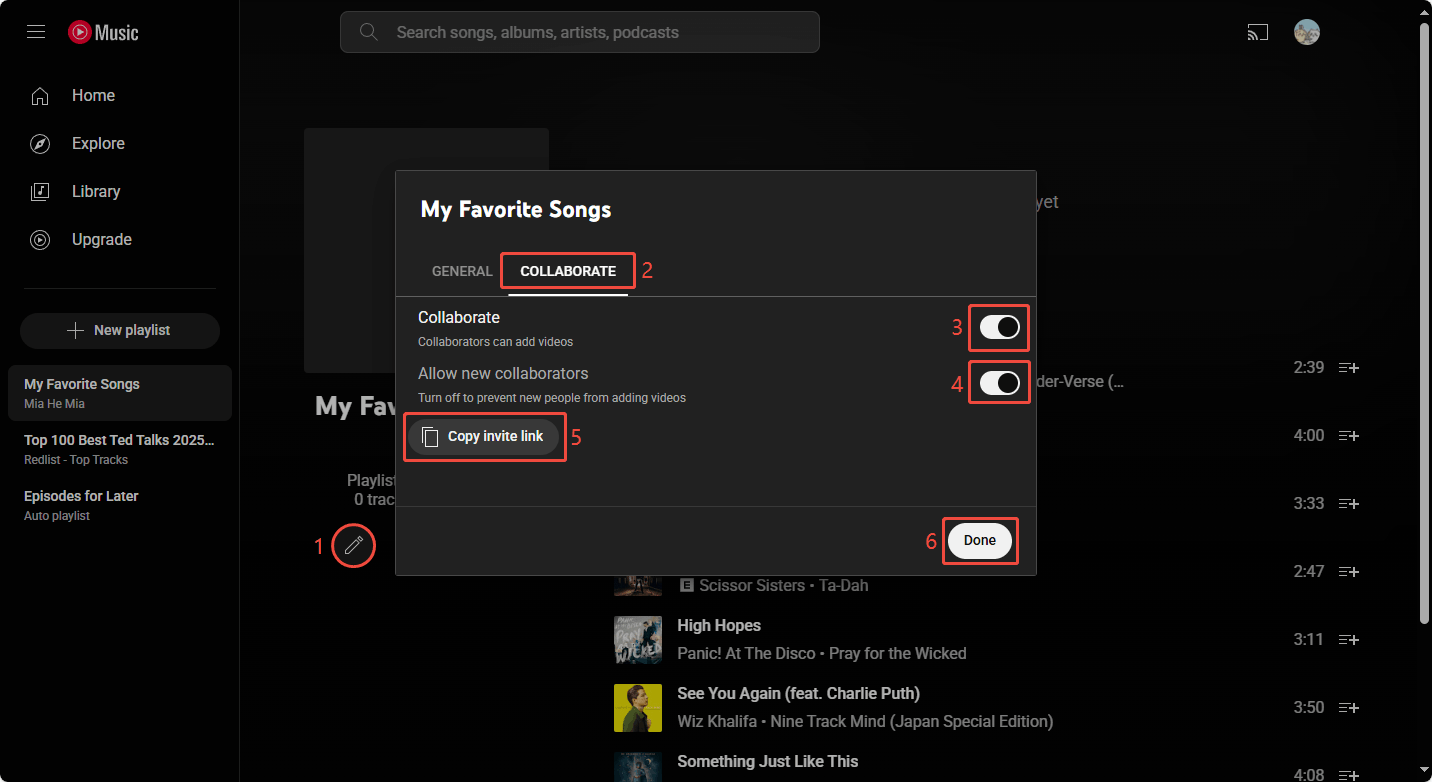
You can also use the same method to turn an already created playlist into a collaborative playlist.
Bonus: How to Download an Entire YouTube Music Playlist?
Want to download all your favorite songs at once? You can add all your favorite songs to the same YouTube Music playlist first. Then use MiniTool Video Converter to download the entire playlist to your computer.
MiniTool Video Converter is a tool that can be used to download YouTube videos and YouTube Music songs. It can get information and download from the URL of the video and song. Moreover, it supports batch downloading, supporting up to 10 files to be downloaded at the same time. Therefore, you can download a whole song list very quickly.
In addition to the download function, MiniTool Video Converter also supports converting audio and video formats. It supports almost all the formats you want. In addition, screen recording is also one of the functions of MiniTool Video Converter. It can capture your computer screen clearly, and the recorded video will not have any watermark!
You can click the button below to install this free application and give it a try!
MiniTool Video ConverterClick to Download100%Clean & Safe
Here is a guide to download a playlist with MiniTool Video Converter:
Step 1: Install MiniTool Video Converter and open it.
Step 2: Go to YouTube Music, open the target music playlist, and copy the URL from the address bar.
Step 3: Choose the Video Download tab on the left. Then, click Paste URL, paste the playlist’s URL into the blank address box, and click Download.
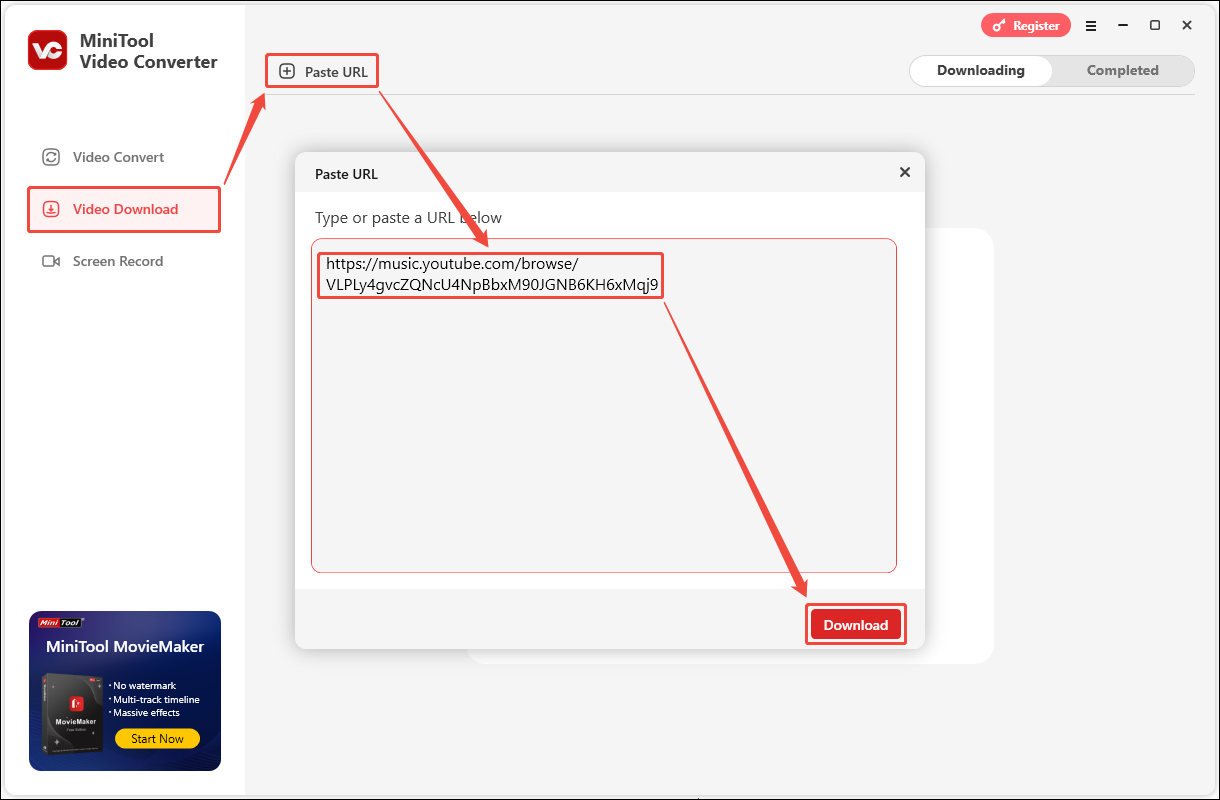
Step 4: In the pop-up window, you can see that all the songs in the playlist are checked. Then, select the format you want to download, and then click Download to start downloading the entire playlist.
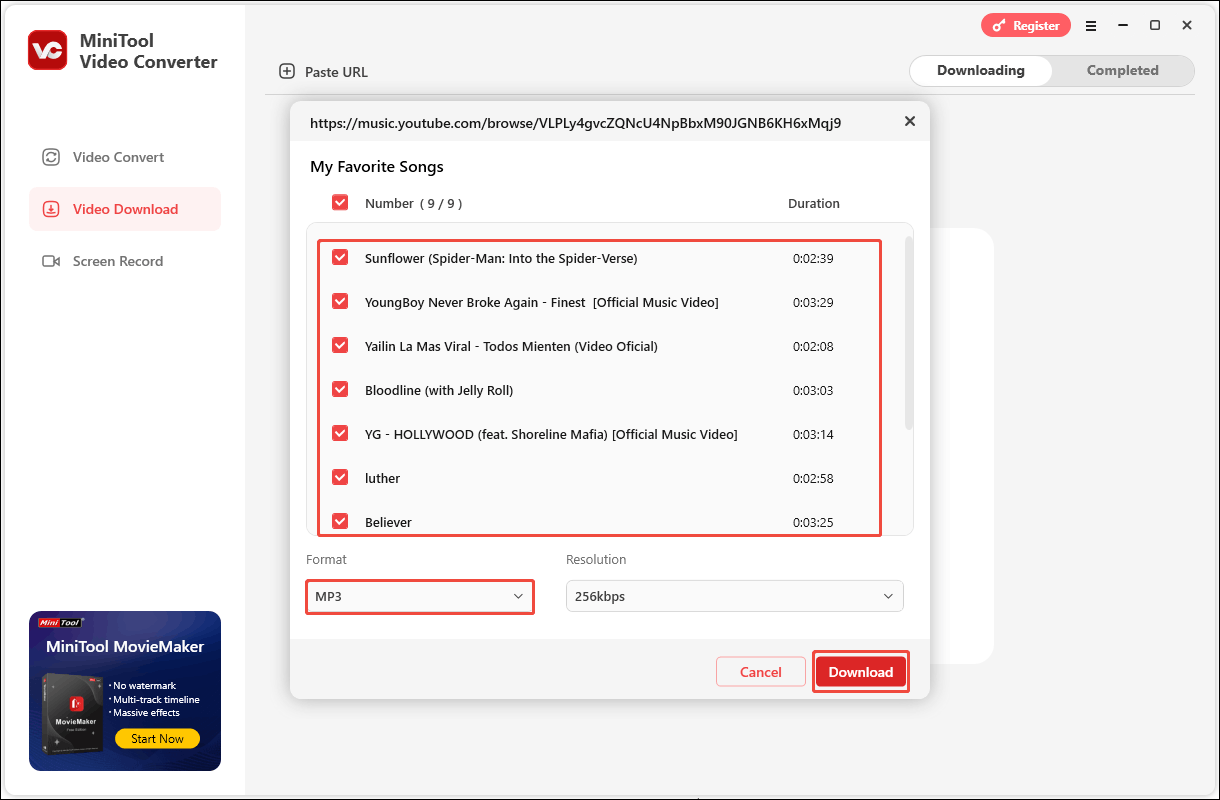
Step 5: All downloaded songs will be displayed under the Completed tab. There is a play icon and a folder icon next to each downloaded song. Click on any of the folder icons to see where the songs are saved.
Conclusion
This post tells you how to make a playlist on YouTube Music in detail. Simply follow the steps to create numerous special playlists on YouTube Music. You can also create a collaborative YouTube Music playlist. By the way, if you want to download a playlist on YouTube Music, follow the steps in this article to quickly get a whole music playlist with MiniTool Video Converter.

