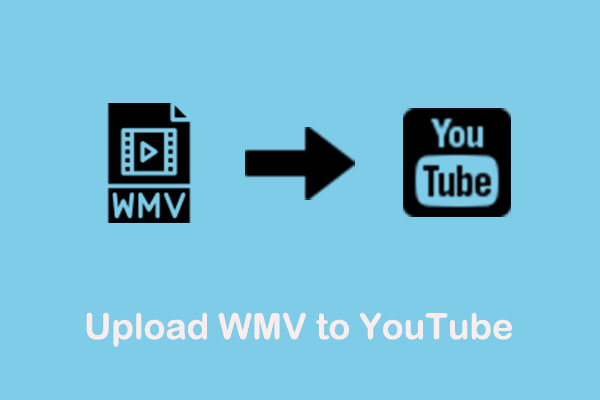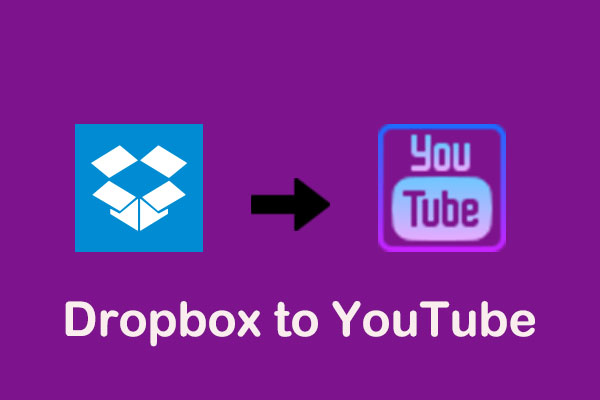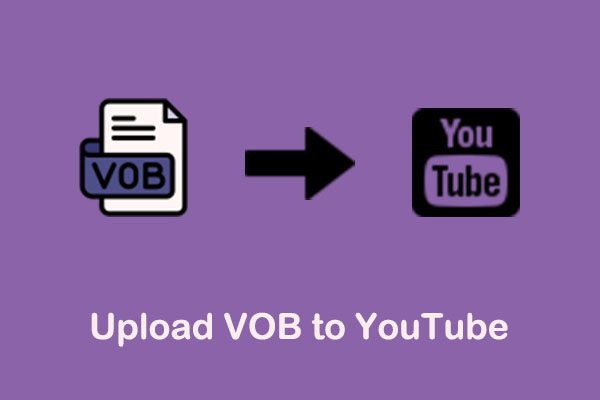Can You Upload a 4K Video to YouTube
Of course! YouTube supports uploading all standard-resolution videos from 480p to 8K, including 4K. But you know, YouTube requires a lot of video specs for uploading. If your 4K video is in the wrong specs, various YouTube errors may arise.
If you want to smoothly upload your 4K videos to YouTube, you can refer to the following official YouTube 4K uploading parameters to adjust your 4K videos before uploading.
- File type: MP4
- Encoder: H.264
- Resolution: 3840×2160
- Frame Rate: Native (the frame rate used to record the video)
- Audio Codec: AAC
- Sample Rate: 44100 Hz
Why Should You Upload 4K Video on YouTube
Before we show how to upload video in 4K on YouTube, let’s talk about why you should upload 4K videos on YouTube. Uploading 4K videos to YouTube has more superiority than other resolutions. Here are two common points you should know.
1. Higher search ranking
Video quality is one of the crucial ranking factors and high-definition videos rank better than lower-quality ones. YouTube wants the best quality for its users. 4K videos closer to the top of their search results. As a result, you’ll gain more new subscribers and viewers.
2. Better engagement
People always prefer the best resolution. Therefore, you’d better upload 4K YouTube videos to exceed your competitors. A high-resolution video often guarantees a better view compared with a poor-performance one.
How to Convert a Video to 4K
If your video is not 4K, you can convert it to 4K using a reliable MiniTool Video Converter. As the name suggests, MiniTool Video Converter is an audio video converter for PC. It supports converting files into over 1000 formats like VOB, MP4, and MP3, as well as different resolutions. There is no doubt that it also can convert files into 4K. Click on the below button to download it.
MiniTool Video ConverterClick to Download100%Clean & Safe
After you download and install this application on your computer, you can follow the steps below to convert your video:
Step 1: Launch MiniTool Video Converter, click on Add Files or Add or Drag files here to start conversion to import your target file from your computer.
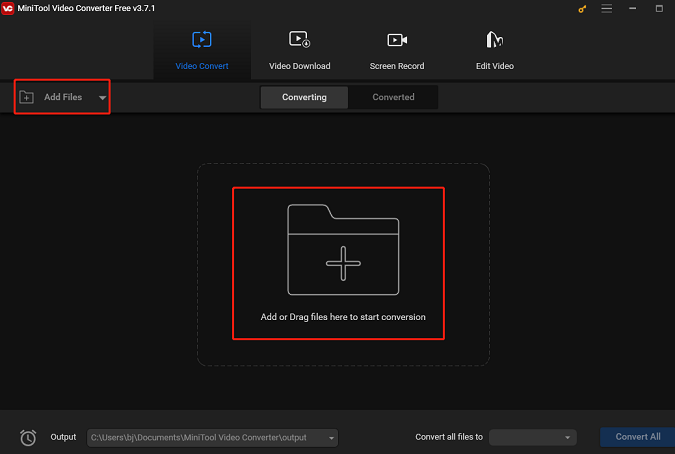
Step 2: After the video is uploaded to the application, click on the diagonal arrow icon, switch to the Video tab, choose MP4 on the left side, and click on 4K Video as the video quality.
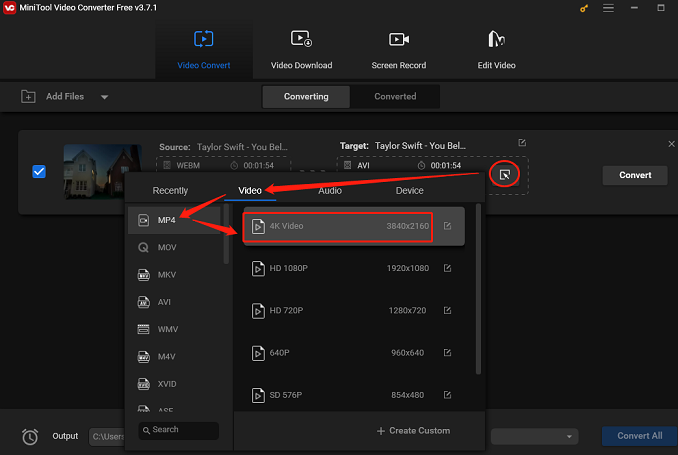
Step 3: Click on the Convert button to start the conversion process.
Step 4: When it shows Success under the Convert button, switch to the Converted option and click on the Show in folder button to check the position of the 4K video.
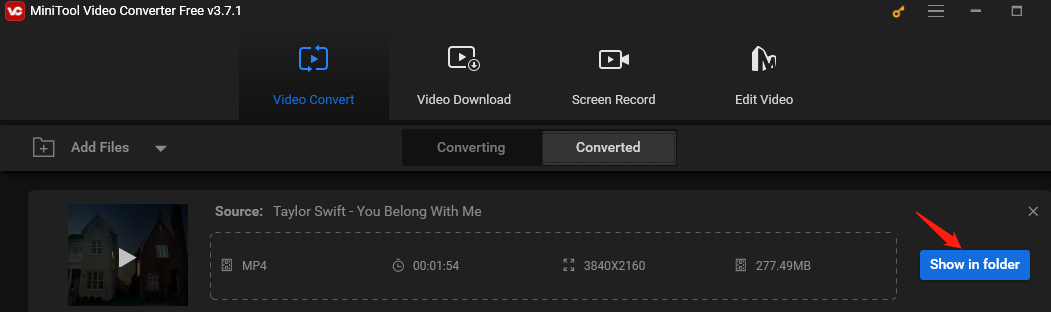
How to Upload 4K Video on YouTube
Whether you have a 4K video or convert to a 4K video. Now, it’s time to upload the 4K video to YouTube. Here’s the guide on how to upload a 4K video to YouTube:
1. Go to YouTube to sign into your account.
2. Click the Create button and choose Upload video. Then a new page will appear where you can drag and drop the file you want to upload or click on Select files to upload the video.
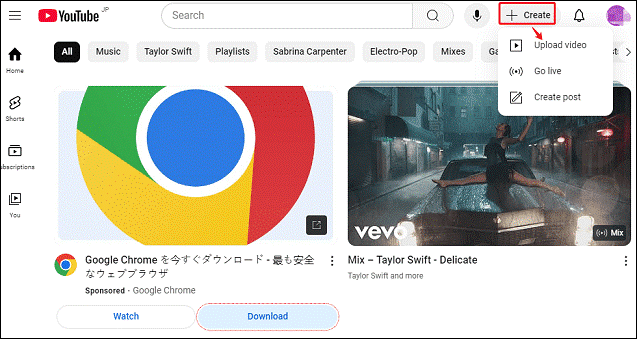
3. Fill in the detailed information about your YouTube video, including title, description, tags, visibility, and thumbnail. Then, click on Save.
Follow all the steps above, you can successfully upload a 4K video to YouTube.
Bottom Line
How to upload 4K video to YouTube? This post gives you a step-by-step guide. At the same time, if you want to convert your video into 4K, you can try MiniTool Video Converter to help you convert for free.