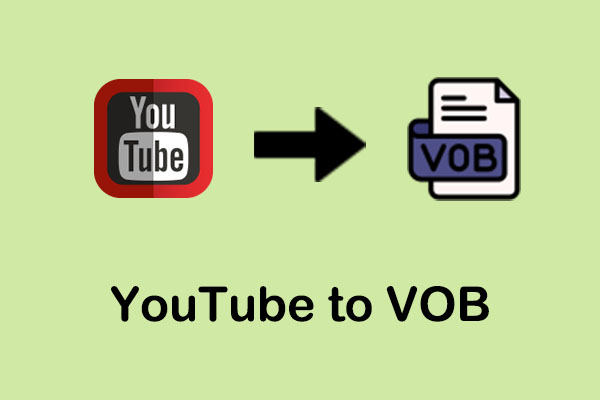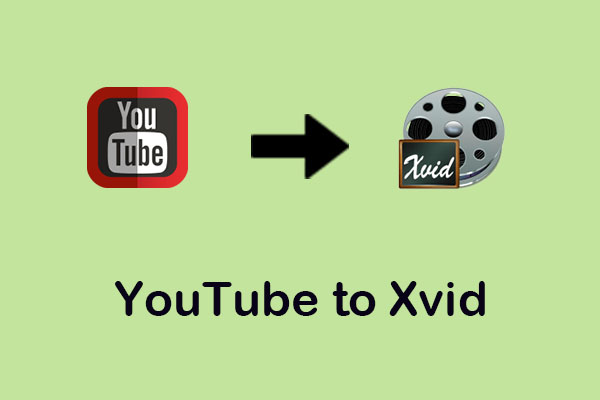The easiest way to upload VOB to YouTube is to convert the VOB file format to YouTube-supported format and upload it. You can find many tools in the market that seamlessly convert VOB files to other formats. Keep reading this MiniTool Video Converter, you can learn about uploading your VOB files to YouTube.
VOB, a short form of Video Object is a .vob file format that is primarily used for DVD media. A VOB file can contain subtitles, audio, and video, which are multiplexed together to form a single streaming format. It can be opened by various video playback programs like Windows Media Player or VLC player.
Can You Upload VOB to YouTube
Can you upload VOB files to YouTube? Before uploading files to YouTube, the first thing you need to consider is the supported format. YouTube doesn’t generally support uploading VOB files according to Google Help. The best way is to convert the VOB format to a supported format.
You can change it to an MP4 file, which is very easy to upload on YouTube. Also, other supported file formats include WMV, MP4, MOV, MPG, AVI, FLV, WebM, and more.
How to Convert VOB to YouTube-Supported Format
As we mentioned above, YouTube supports uploading formats without VOB, so you need a converter to convert VOB files to other available formats. Which tool is handy? Here MiniTool Video Converter comes in.
MiniTool Video Converter is a versatile application. First of all, as the name suggests, it is a converter that can convert VOB to any YouTube-supported format, such as VOB to AVI, VOB to WMV, VOB to MP4, and more. At the same time, it can quickly batch-convert these files at once. Lastly, this video converter can also download YouTube videos in MP3, WAV, WebM, and MP4 formats.
How to convert the VOB format to another YouTube-supported format? Here, we take MP4 as an example. Follow the below guide:
Step 1: Download and install MiniTool Video Converter on your computer.
MiniTool Video ConverterClick to Download100%Clean & Safe
Step 2: Launch this application and click on Add files to import the target VOB file. Or, you can import it by dragging and dropping.
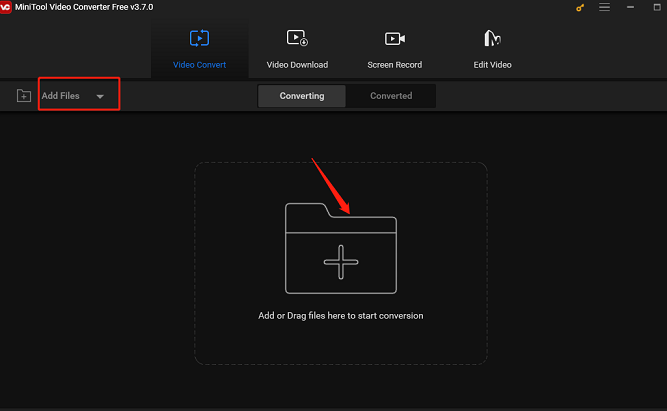
Step 3: Click the diagonal arrow icon under Target, switch to the Video tab, and choose MP4 on the left panel. Select an output quality, and if you want to adjust some parameters including encoder, sample rate, bitrate, and channel, click the Edit icon next to it.
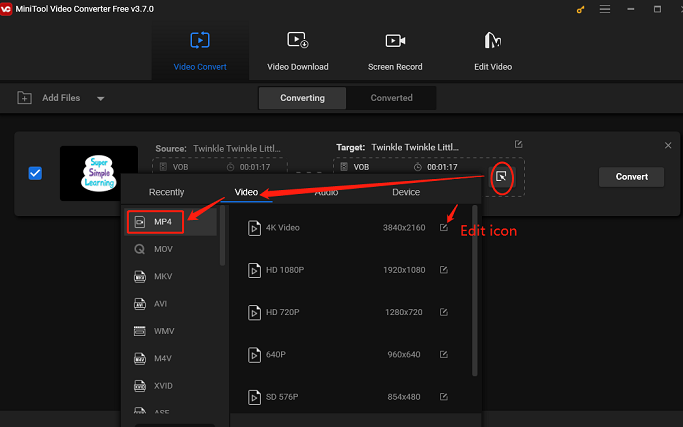
Step 4: Click on the Convert button to start the VOB to MP4 conversion process.
Step 5: Once it’s done, go to the Converted section and click the Show in folder icon to check the converted MP4 file.
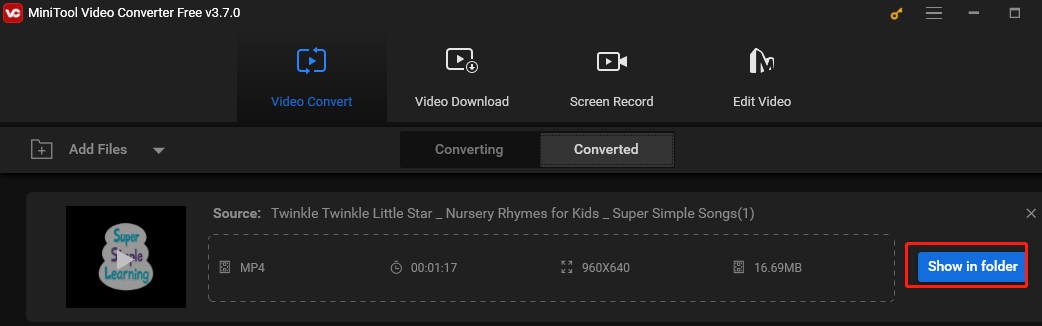
How to Upload VOB Files to YouTube
When the conversion process finishes, it’s time to upload the converted video file to YouTube. Now, let’s see the uploading steps:
1. Visit the official website of YouTube and log in to your account.
2. Click on the Create button at the top right corner of the main interface and choose Upload video.
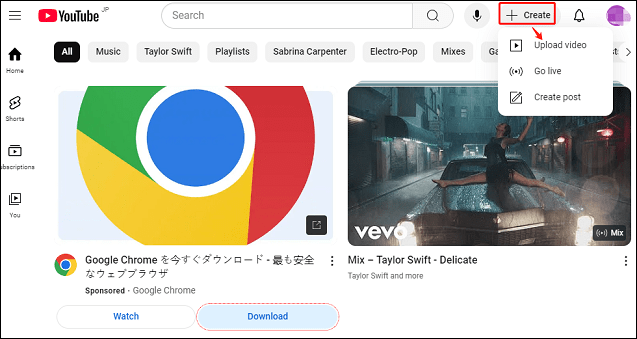
3. In the pop-up window, click on Select files or drag and drop video files to upload. After uploading the file to YouTube, you can change the video’s title, description, and thumbnail. After you finish all the content, then click on Save.
4. Wait patiently for YouTube to complete the uploading process.
Conclusion
Converting VOB files to YouTube-supported format is the best way to upload VOB to YouTube. In this post, MiniTool Video Converter is a recommended choice to finish the converting process.