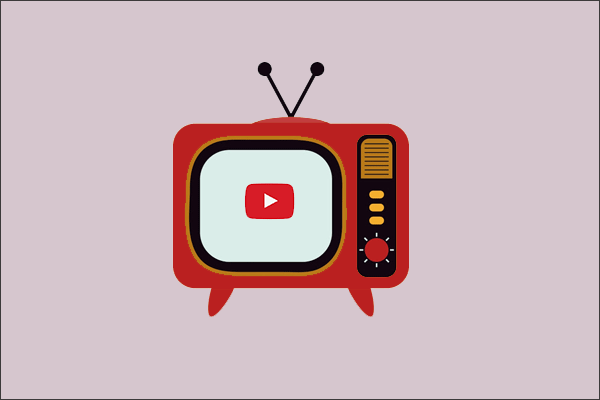YouTube TV streams local channels based on your primary address, but you won't be able to use it when traveling or working in other regions. This article explains why YouTube TV restricts your address and provides three effective methods for you to learn how to trick YouTube TV location.
What Is YouTube TV Location Checking
YouTube TV is an internet-based live TV streaming service that supports playback on streaming devices such as phones, computers, and smart TVs. However, YouTube TV implements geographic playback checking.
When you first register and log in to YouTube TV, you must set your primary residence area. YouTube TV will determine accessible content based on your IP address and GPS location. Therefore, when attempting to use YouTube TV outside your designated residence area, you may encounter issues such as being unable to watch content from your home region or experiencing YouTube TV not working.
You can change YouTube TV location to resolve this issue, but YouTube TV location requirements only allow you to change your residence twice per year. This poses a challenge for those who frequently travel or work abroad. Don’t worry, you can keep reading to learn how to solve this problem.
Reasons for YouTube TV’s Location Restrictions
Before learning how to trick YouTube TV location restrictions, it’s essential to understand why it imposes such stringent geographic limitations on users. Here are the detailed reasons.
#1 Regional Sports Network Restrictions
Certain teams and leagues grant television broadcast rights to specific regions to ensure local fans can watch games. YouTube TV strictly verifies users’ geographic locations to comply with these exclusive agreements.
#2 Local Broadcast Channel Restrictions
In addition to teams selling broadcast rights to YouTube TV, television broadcasters in over 200 U.S. regions have also sold rights to the platform. If users could access such content in any region, YouTube TV would violate these exclusive broadcast rights agreements.
#3 Preventing Abuse of the Family Sharing Feature
While YouTube TV allows up to three family members to watch simultaneously from different locations within the same country, the family sharing feature loses its purpose if members consistently use YouTube TV from different locations. Therefore, YouTube TV requires family members to return to their primary residence every three months and log back in.
How to Trick YouTube TV Location
In this part, you can read the recommended 3 effective methods below to trick YouTube TV location.
#1 Use a Secure and Reliable VPN
Using a VPN is one of the most effective ways to bypass YouTube TV’s regional restrictions. VPN can route your internet traffic through an encrypted connection to your chosen location, effectively hiding your real IP address.
The process is straightforward: select a secure and reliable VPN provider, install it on your computer, TV, and mobile devices, then choose a server location corresponding to a region where YouTube TV is available. Finally, open YouTube TV to start watching videos.
It’s worth noting that while VPNs support multiple device connections and offer strong stability, they may cause slower internet speeds. Additionally, YouTube TV may occasionally block certain IP addresses, so you’ll need to manually adjust your server settings to ensure the VPN functions properly.
#2 Change GPS Location
For users who frequently watch YouTube TV on mobile devices, such as business professionals who travel often or vacationers, utilizing GPS is also an effective solution to this issue. By selecting a secure and professional GPS tool, you can directly modify the GPS address displayed on your mobile device.
Compared to VPNs, the GPS method is slightly more complex. You must first install the GPS tool on your computer, connect your mobile device via a data cable, and then follow the prompts to change the GPS location on your phone or tablet.
#3 Use a Smart DNS
If you want to use YouTube TV with faster internet speeds outside your home area, you can opt for Smart DNS. It operates similarly to a VPN by assigning you a target DNS address through DNS servers, thereby masking your actual location. Unlike the VPN, Smart DNS does not encrypt your network traffic, so it can provide superior network speeds.
The method for changing DNS addresses varies slightly depending on the device type, but the basic steps include: Access your device’s network settings, locate the DNS settings tab, and then configure your DNS servers.
In short, you can use a VPN to hide your IP address, change your GPS location, or utilize a smart DNS to trick YouTube TV location. Each method varies in effectiveness, so choose the one that best suits your needs.
MiniTool Video ConverterClick to Download100%Clean & Safe
Final Words
We hope this guide can help you master the methods on how to trick YouTube TV location. Now, you can choose the method that suits your needs and enjoy seamless streaming on YouTube TV anywhere.