You may wonder how to watch YouTube on old TV, but is that possible? Luckily, it is possible to watch YouTube TV on an old TV, and this post from MiniTool details how to do that. Start reading!
How to watch YouTube on old TV? There are two applicable strategies.
- Use a laptop.
- Use a smartphone.
Scroll down to see how to carry out each of the two strategies.
Watch YouTube on Old TV Using a Laptop
If you have a laptop, it is super easy to watch YouTube on a non-smart TV. You just need to use the right cable to connect your laptop and your old TV.
What is the right cable? The right cable could be an HDMI cable as long as your old TV and laptop have an HDMI port. The HDMI port looks like the following image, and it can be found on most of the laptop models today. So, check whether your laptop and old TV have an HDMI port.

What to do if the two devices have the HDMI port:
In this case, you can use an HDMI cable to connect your laptop to your old TV, and you can watch YouTube on your old TV.
What to do if the HDMI port is unavailable on your old TV:
In this case, prepare an adapter based on the port your old TV comes with. Then, use it to connect your laptop and old TV. After that, you can watch everything from your laptop on your old TV.
MiniTool Video ConverterClick to Download100%Clean & Safe
Watch YouTube on Old TV Using a Smartphone
Alternatively, you can watch YouTube on an old TV that has an HDMI port using a smartphone once you set up the connection between your laptop and the old TV.
As to the connection setup, you can choose either a wireless connection or a wired connection.
Choose wireless connection:
If you choose the former, a casting device, like Google Chromecast, is required. Once the casting device is prepared, go to Play Store or AppStore to install the Google Home app on your smartphone. Then, launch the app and connect the casting device to the Internet. Finally, press the cast button on your smartphone to start casting on your old TV.

Choose wired connection:
In this case, a connection table is required. If you are using an iPhone, you should have a Lightning to HDMI adapter and HDMI cable. If you are using an Android phone, you should have a Micro USB to HDMI cable or USB-C to HDMI cable, depending on the type of USB port that your phone has.
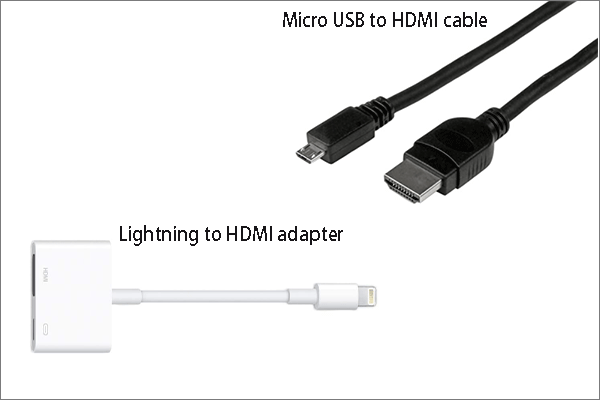
Well, once the required equipment is prepared, connect the old Tv to your smartphone, then you can enjoy YouTube videos on the TV.
Bottom Line
That’s all about how to watch YouTube on an old TV. Can you watch YouTube on your non-smart TV after following the guides in this post? Wait for your good news!
If you have some doubts about watching YouTube on an old TV, please leave them in the comment zone and we will get back to you as soon as possible.

