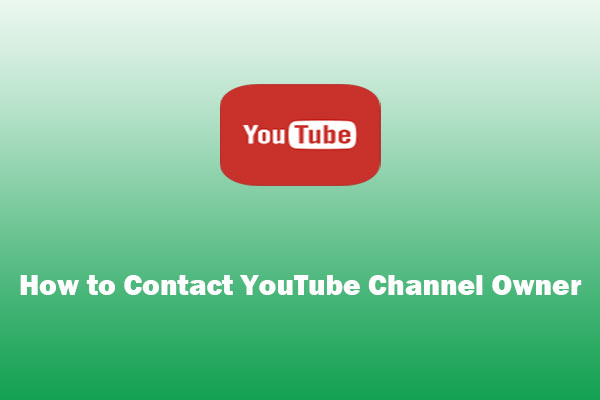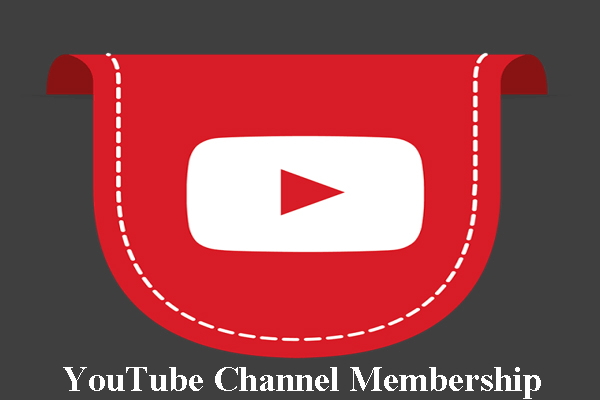Can you transfer ownership of a YouTube channel? It is essential for creators or organizers looking to change account management or even hand over the channel to a new owner. However, transferring ownership is not as simple as you might think. In this post, I will walk you through the steps on how to transfer ownership of a YouTube channel in a secure way.
What You Need to Know Before Transferring Ownership
Before making the transfer, there are a few things you should know:
1. To transfer ownership of a YouTube channel, the channel must be connected to a Brand Account. A Brand Account is a special type of Google account that allows multiple users to manage a YouTube channel or other Google services without sharing personal account credentials.
2. In a Brand Account, there are different roles – Owner, Manager, and Communications manager.
- Owners: They can take the most actions, and they can control who manages the account. An account must have a primary owner.
- Managers: They can use Google services that support Brand Accounts, such as sharing photos on Google Photos or posting videos on YouTube.
- Communications managers: They can perform the same actions as Managers but cannot use YouTube.
3. You can have up to two additional owners in a Brand Account, and you can transfer ownership between these accounts as needed. However, Google enforces certain security protocols and may require identity verification for transferring the account to a new owner.
Steps on How to Transfer Ownership of a YouTube Channel
Next, here’s a detailed guide on how to change owner of YouTube channel:
Step 1: Ensure That Your YouTube Channel Is Linked to a Brand Account
To start the process of transferring ownership, ensure your YouTube channel is connected to a Brand Account. If it’s not, follow these steps to move it to a Brand Account:
- Sign in to YouTube with the account that currently owns the channel.
- Click on your profile picture icon in the top right corner and select Settings.
- Click on the Advanced settings option.
- Check if the channel is linked to a Brand Account. If it is, proceed to the next step. If not, click on Move channel to a brand account and follow the steps provided by YouTube to link it to a Brand Account.
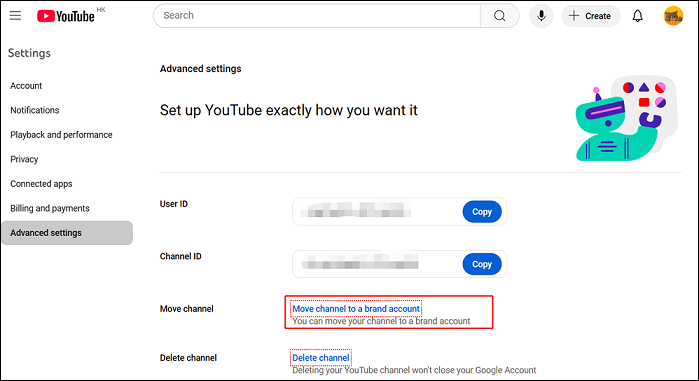
Step 2: Transfer the Ownership of Your YouTube Channel
To transfer ownership, here’s how to do that:
- Visit https://myaccount.google.com/ while logged in with your current YouTube channel account.
- Under Account, go to Manage your Google Account.
- Select Brand Accounts to view your connected accounts under Account Settings.
- Choose the Brand Account associated with your YouTube channel.
- Click on Manage permissions, and you will be prompted to sign in again for security purposes.
- Click on the Invite new users icon and enter the email address of the person you want to add as an owner.
- Select the Owners role for the new person.
- Click on Invite and then select Done.
- The person you’ve invited will receive an email to accept your invitation.
How to Set Yourself as the Primary Owner of Your Brand Account
You can also assign yourself as the primary owner of the Brand Account. To do so, you must have been an owner for 7 days or more. Then, here’s how:
- Navigate to the Brand Accounts section of your Google Account.
- Select the account you want to manage under Your Brand Accounts.
- Click on Manage permissions.
- Find your name and click the down arrow icon next to your name.
- Click Primary owner > Transfer.
MiniTool Video ConverterClick to Download100%Clean & Safe
Conclusion
Wondering how to transfer ownership of a YouTube channel? It requires careful steps and ensuring the channel is connected to a Brand Account. By following the steps above, you can successfully transfer ownership without losing access to your content.