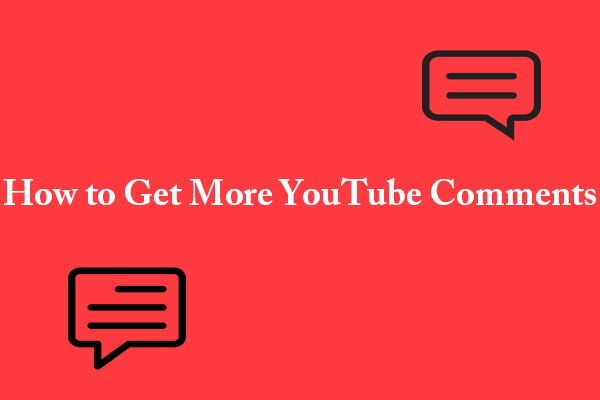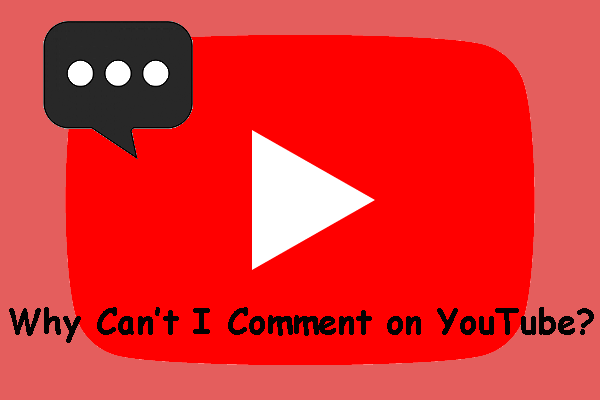Replying to comments is a simple and effective way to show your viewers that you value their input and are actively involved in the conversation. Here, we will offer a step-by-step guide on how to reply to a YouTube comment on both computer and smartphone.
MiniTool Video ConverterClick to Download100%Clean & Safe
How to Reply to a Comment on YouTube on Computer
To respond to comments on YouTube on a computer, follow the steps below:
Step 1: Sign in to your account
Open your preferred web browser and go to the YouTube official website. Click on the Sign in button at the top right corner of the page and enter your Google account credentials. Make sure you’re using the account associated with your YouTube channel.

Step 2: Navigate to the comment section
Go to the video where the comment was posted. Scroll down to the comment section, which is located below the video’s description.
Step 3: Find the comment
Look for the comment you want to reply to. Comments are usually sorted by newest at the top, except for comments you set to pin.
Step 4: Reply to the comment
Click on the Reply button under the comment. Then, a text box will appear.
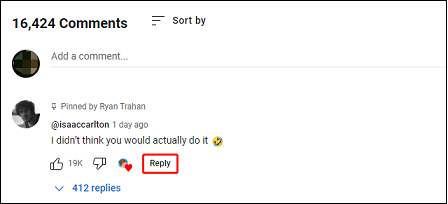
Step 5: Post your reply
Once you’ve written your reply, click the Reply button to post it. Your reply will then appear below the original comment.
How to Reply to a Comment on YouTube on Phone
If you want to know how to reply to a comment on YouTube on phone, the following tutorial is for you.
Step 1: Open the YouTube app
Open the YouTube app on your mobile device. If you don’t have the app, you can download it from the App Store (for iOS devices) or Google Play Store (for Android devices).
Step 2: Sign in to your account
Tap on the profile icon at the top right corner of the screen. If you’re not signed in, tap Sign in.
Step 3: Navigate to the video
Use the search icon at the bottom of the screen to find the video with the comment you want to reply to. Tap on the video to open it.
Step 4: Find the comment
Scroll down to the comments section below the video player. Locate the comment you want to reply to.
Step 5: Reply to the comment
Under the comment, tap on the Reply button. Type your response in the text box that appears and tap Reply to post it.
Tips for Responding to YouTube Comments
In this section, we’ll show you several tips for replying to YouTube comments. Let’s take a look:
- Be respectful and constructive in your replies, regardless of the device you’re using.
- Use features like hearting a comment or pinning a top comment to show appreciation and highlight important interactions.
- Regularly monitor comments and reply quickly to keep the conversation going.
- If you receive criticism on your videos, take it with grace.
- Leverage YouTube Studio for advanced comment management, including filtering and moderation tools.
Bottom Line
No matter which device you’re using, replying to comments on YouTube is straightforward and can increase viewer engagement. By taking the time to do it, you show your audience that you value their participation, encouraging more interaction and potentially increasing your channel’s growth and visibility.