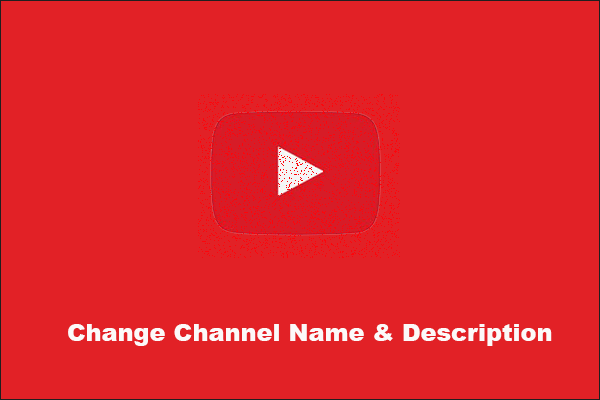Are you looking for ways to change your email on YouTube? If so, you’re in the right place. This post from MiniTool uTube Downloader will offer you a step-by-step guide on how to change email on YouTube.
How to Change Email on YouTube
In this part, we will introduce two methods on how to change email address on YouTube. Read on to learn more!
Method 1. Change Your Primary Email
Step 1. Open YouTube on your browser and sign in to your account.
Step 2. Click your avatar or profile picture in the top right corner of the home page. Then, a drop-down list will be opened.
Step 3. Click the Manage your Google Account option from the drop-down list.
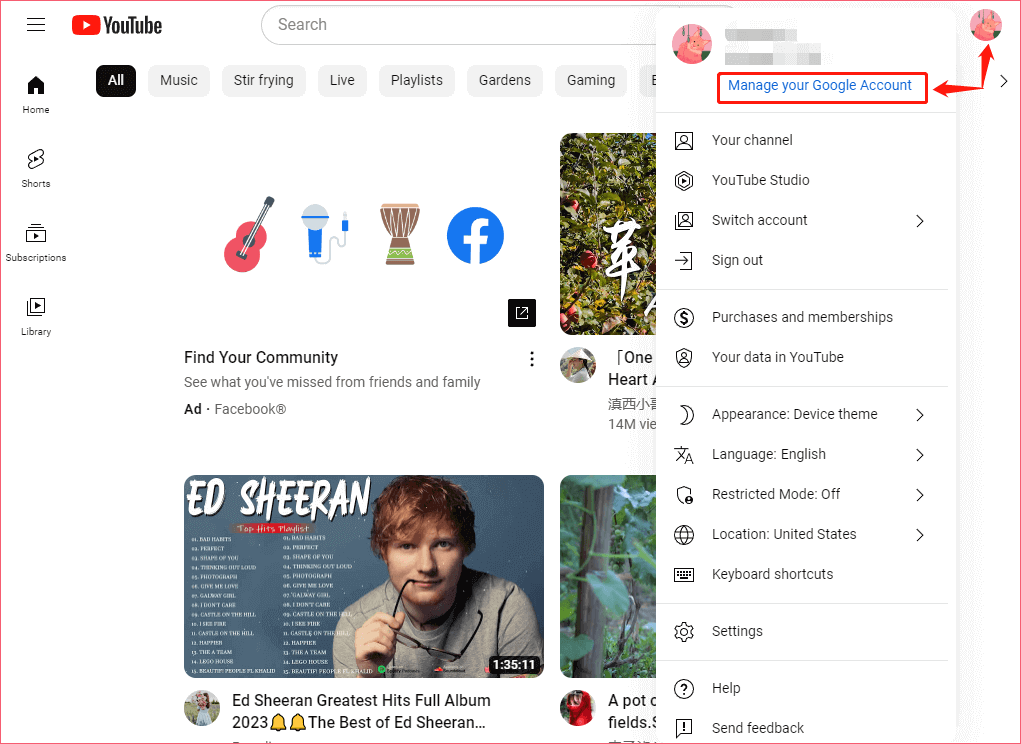
Step 4. After that, you will enter the Google Account Settings page. Click the Personal info tab on the left side of the page. Scroll down to the Contact info section and click Email.
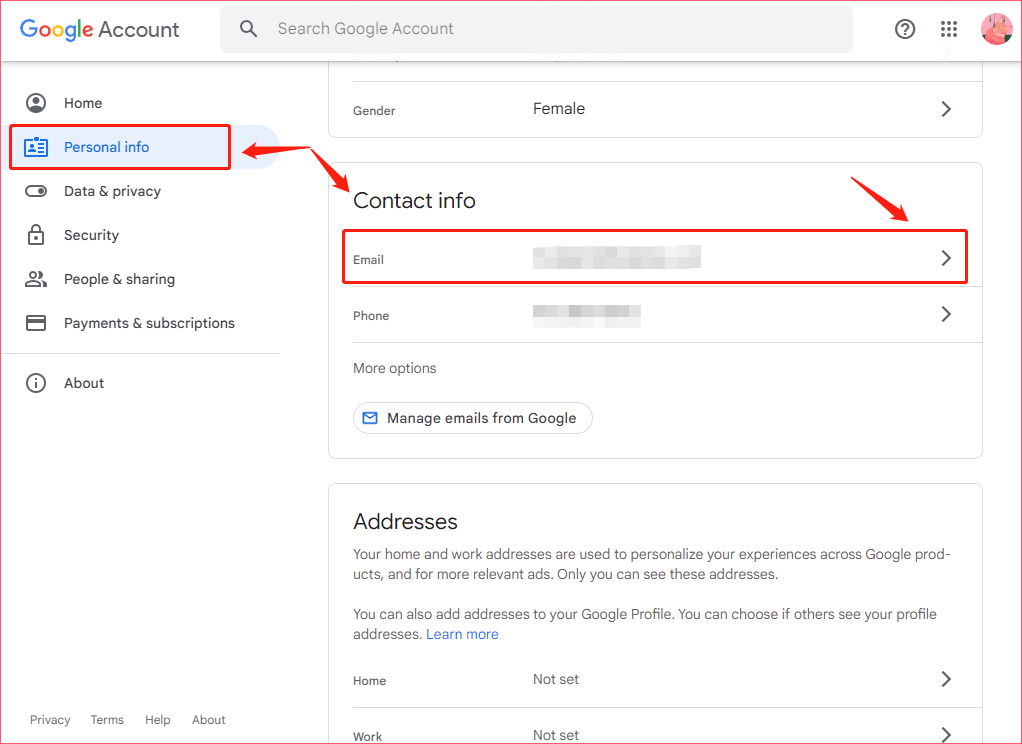
Step 5. Under the Email page, Select Google Account email and tap on the > icon next to your email address.
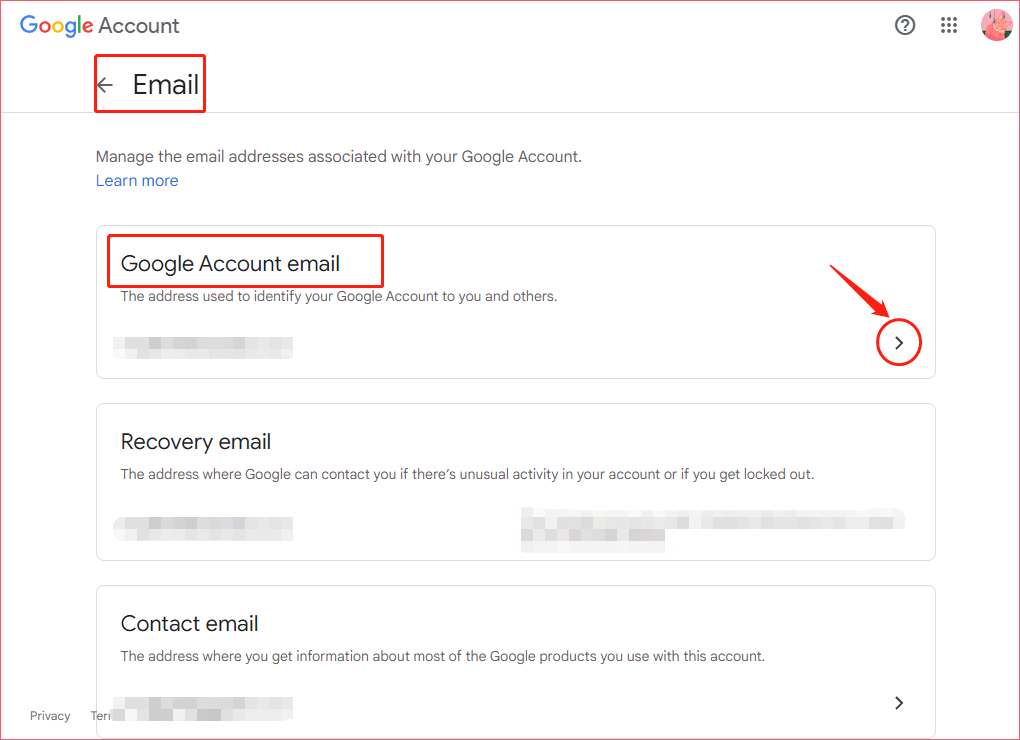
Step 6. On the new page, click the Edit icon next to your email address. Type the new address that you want to use and click Send verification email.
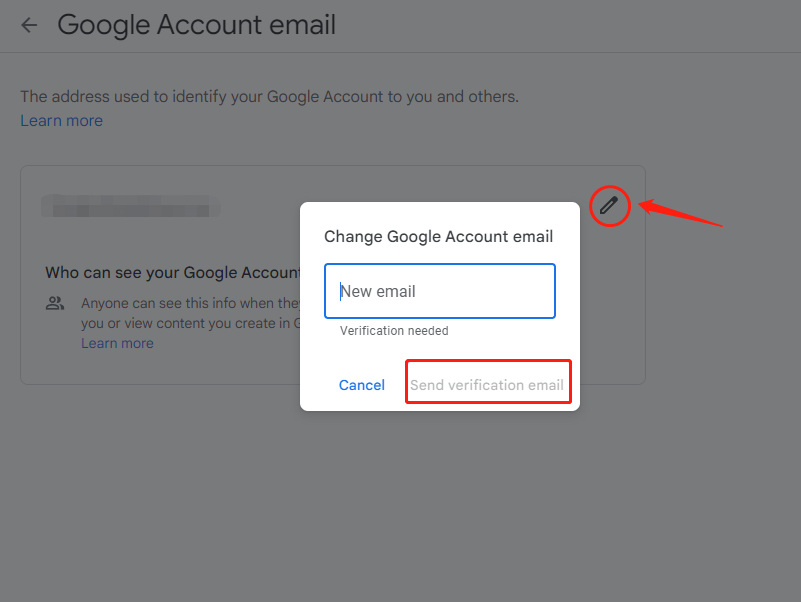
Step 7. Check the inbox of the newly added email address and look for a verification request. Once you have confirmed the change, you can use your new email address to sign in to your YouTube account.
Method 2. Set Up an Alternative Email
The second method of how to change email on YouTube is to add a non-Gmail email address as an alternative email. This method is suitable for those people who can’t change their old Gmail addresses.
Step 1. Follow the steps mentioned in Method 1 to sign into your YouTube account and open the drop-down list by clicking your avatar.
Step 2. Click on the Settings option from the drop-down list.
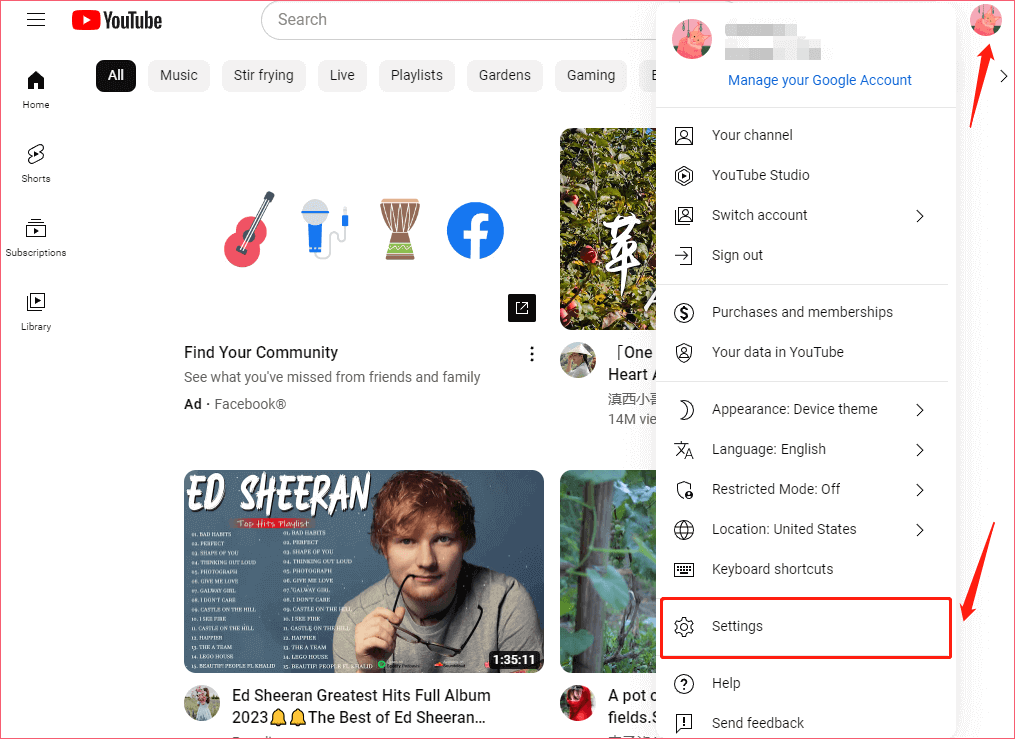
Step 3. Next, click the View or change your Google Account settings option under the Your Account section.
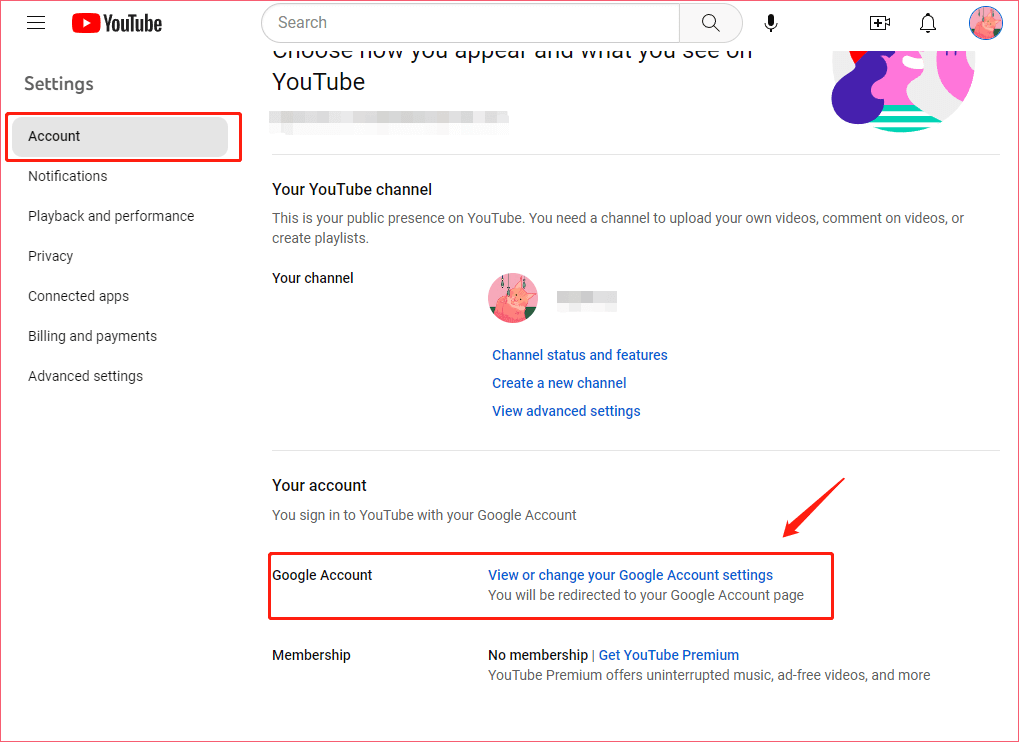
Step 4. Then, you will enter the Google Account Settings page. Follow Step 4 mentioned in Method 1 to click the Personal info tab and scroll down to the Contact info section. Next, click Email to enter a new page.
Step 5. Scroll down to the Alternate emails section and click Add alternate email. Then, you may be asked to sign in to your email address.
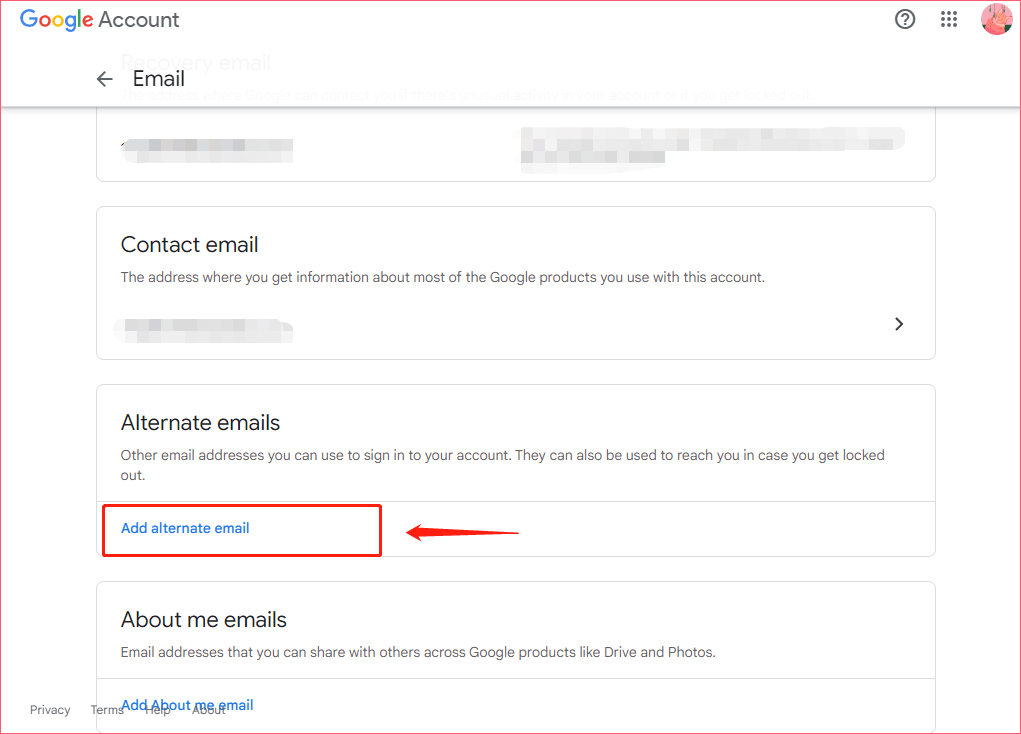
Step 6. After signing in to your email address, you will enter a new page called Alternate emails. Click the Add email address button, and then, type your new email address in the text box. Click Add to confirm it.
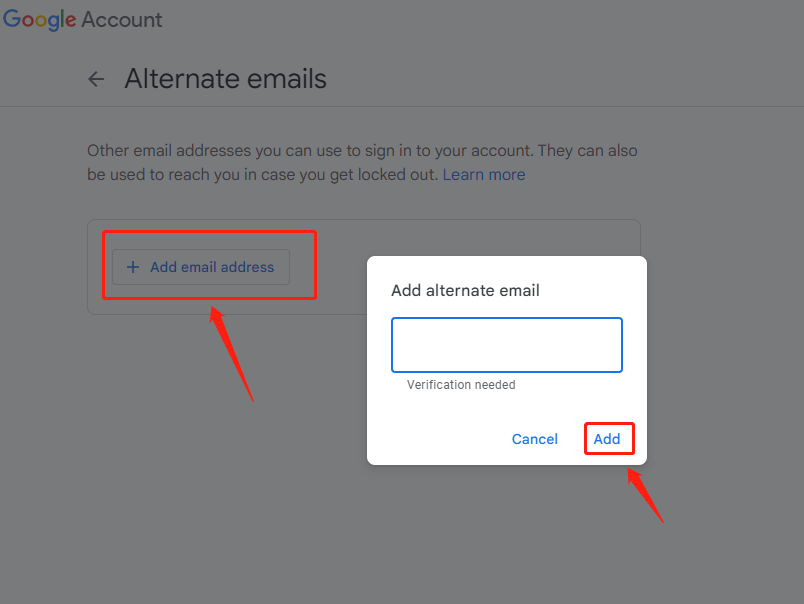
You can also read:
- How to Find Email Associated with YouTube Account – 3 Ways
- How to Create a Google Account for YouTube, Gmail, and Drive?
- [Solved!] How to Create YouTube Account without Gmail?
By the way, if you want to save videos/playlists/subtitles/audio from YouTube, MiniTool uTube Downloader will be your best choice. The free downloader enables you to save them without any watermark.
MiniTool uTube DownloaderClick to Download100%Clean & Safe
Conclusion
The two methods mentioned above are greatly useful for you to figure out how to change email on YouTube. Within just a few steps, you can update your YouTube email address.