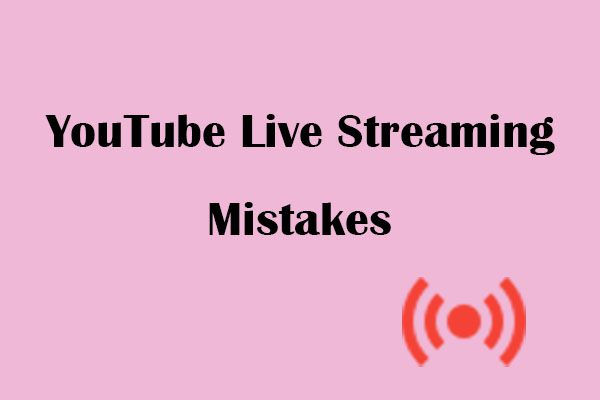When streaming on YouTube, Nightbot is a great choice for helping you manage both your stream and chat content when you interact with your viewers. So you can read this article to learn the detailed guides on how to add Nightbot to YouTube with ease.
What is Nightbot
Nightbot is an autonomous chat management bot designed specifically for YouTube, Twitch, and Discord. Primarily controlled by administrators through its chat management features, it helps streamers optimize and manage their live content, allowing them to focus more on interacting with their audience.
Key features of Nightbot:
- Automatically review chat content.
- Support sending scheduled push notifications and announcements to the audience.
- Use cloud host services.
- Support custom commands.
- Provide the operation log recording.
Why Add Nightbot to YouTube
As demonstrated by Nightbot’s numerous features outlined above, integrating Nightbot into your YouTube live streams and chat will help you effectively optimize your streaming experience.
For instance, the Nightbot automated moderation feature cleans spam messages from the chat interface in real time during live streams, maintaining a tidy chat environment to prevent your stream from being banned. Meanwhile, you can search the audit trail in Nightbot for any chat activity that has been removed and view the moderation rules it violated.
Besides, you can use Nightbot’s default commands and custom commands to gift fans during the chat session. What’s more, its scheduling feature allows you to automatically send reminders or promotional content to your followers at preset times.
Other than that, when the stream ends, you can review the YouTube live stream analytics, along with summary reports for frequently used commands. So, why not add Nightbot to your YouTube stream now?
How to Add Nightbot to YouTube Easily
In this section, you will learn the detailed instructions on how to add Nightbot to your YouTube live stream and familiarize yourself with commonly used commands during the broadcast.
Detailed Steps to Add Nightbot to YouTube
Here are the detailed steps you can follow right now.
Step 1: Log in to Nightbot
1. Open the browser on your computer and go to the Nightbot official website.
2. Click on Add to Chat button at the bottom or top-right corner of the main interface to enter the login interface.
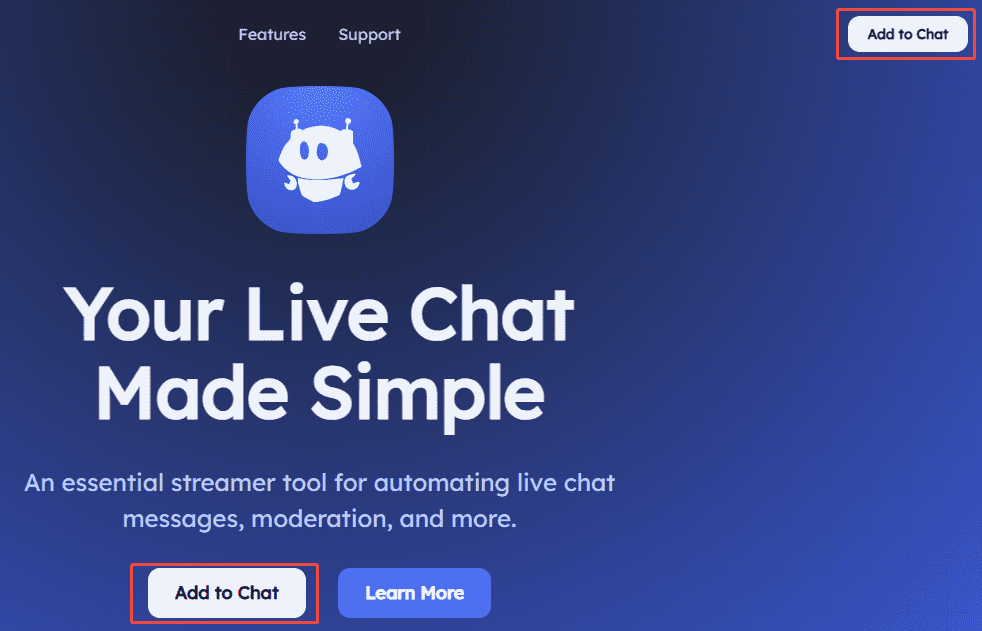
3. In the login interface, choose the YouTube section to log in with your YouTube account.
Step 2: Join Your YouTube Channel
1. Once you successfully log in to Nightbot, you will be automatically redirected to its Dashboard, where you can check out live streaming data for your YouTube channel over the past seven days.
2. Then, you can click on Join Channel in the top-right corner under the Dashboard to connect your YouTube channel with Nightbot.

Step 3: Set Nightbot as Your YouTube Channel Administrator
1. In the new pop-up window, you will see the guide for setting Nightbot as an administrator.
2. Copy the URL provided in the guide, then click on Community Settings. You will be automatically redirected to the YouTube Studio Settings interface.

3. In the YouTube Studio Settings interface, choose the Community moderation module, click on User management, then paste the copied URL into the box under Managing moderators and click on Save to retain the settings.

By now, following the steps above should have successfully added Nightbot to your YouTube account. You can try starting a YouTube live stream to explore Nightbot’s features, especially its command functionality, which allows you to access various tools in real-time. Continue reading to learn about Nightbot’s common commands for YouTube.
The Nightbot Commands for YouTube You Need to Know
Nightbot provides default commands and supports custom commands tailored to your channel’s needs. You can refer to the basic commands below to get started on Nightbot:
- !socials: List all your social media links during the YouTube live stream.
- !follow: Call on viewers to subscribe to your YouTube channel.
- !uptime: Inform the audience how long the live stream has been running.
- !funfacts: Randomly generate a fun fact during the live stream.
- !poll results: Display the results of the poll you created after the audience votes.
- !timeout: Temporarily disable audience chat in the live stream.
- !weather: Check the weather conditions in a specific area.
Additionally, you can create custom commands within Nightbot’s command module. For example, you could create the !rpsrandom command to play rock-paper-scissors with viewers, livening up your stream and attracting more viewers.
MiniTool Video ConverterClick to Download100%Clean & Safe
Conclusion
Adding Nightbot to YouTube is an effective way to enhance livestream quality and attract more viewers. Whether you’re new to YouTube livestreaming or seeking efficient stream management tools, we hope the detailed instructions we provided above will help you learn how to add Nightbot to YouTube easily.