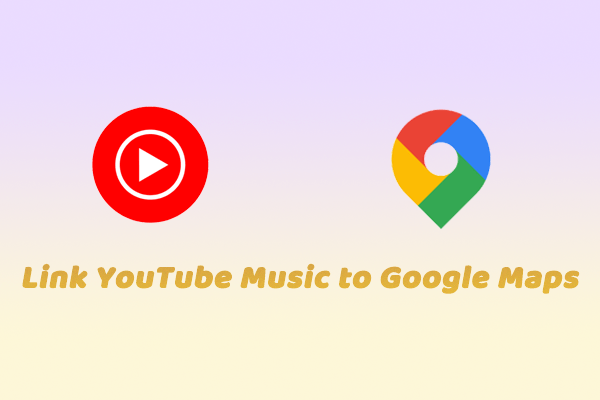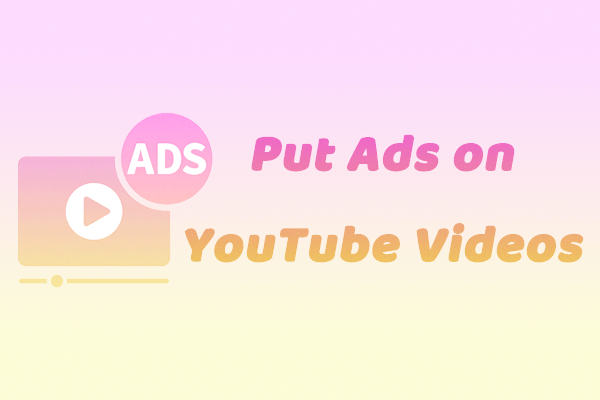What Is Google Lens?
There is a magnifying glass icon on the search bar of the Google app. This is Google Lens. It is an accurate and efficient image recognition tool. You can choose to upload a picture or directly take a photo of the object for Google Lens to recognize. Whether it is a picture or text, Google Lens can provide you with the most accurate search results to help you better understand the world.
Here are some of the main features of Google Lens:
- Object recognition: Upload a picture or take a photo of an object, and Google Lens will tell you what the object is. It will also provide some other information about the object to help you understand it better and faster.
- Text recognition and translation: Google Lens supports real-time recognition and translation of text. Upload a picture of the text or take a photo of the text you want to translate, and you can quickly understand the text content.
- Search for similar images: Google Lens can easily search for other similar images based on the image you provide. You can also browse the source of these images. This feature can help you quickly find what you need.
- Find products: If you don’t know the name of a product, you can directly take a photo of the product and let Google Lens tell you.
- Scan QR code: Google Lens supports scanning QR codes, just upload or take a photo of the QR code.
What Can You Do with Google Lens on YouTube Shorts?
YouTube has now introduced Google Lens to YouTube. This is a beta feature available to all YouTube app users, regardless of whether you use iOS, Android, or other mobile systems. Now, you can use Google Lens built into YouTube Shorts to do the following things:
# Recognize Objects
Object recognition is the most basic function of Google Lens. During the beta phase, you can use Google Lens to search for objects in Shorts, including landmarks, animals, plants, and more. For instance, if you see a beautiful flower in a short video, you can use Google Lens to identify it. The name and variety of the flower will then be displayed in the search results.
# Extended Information
When you use Google Lens to identify an object in Shorts, you will get more information about the object. For example, if the object you identify is a building, you will most likely see the history, location, architectural style, and more relevant information about the building in the search results. This saves you from having to search on Google, which is very convenient!
Currently, the Google Lens feature of YouTube Shorts is still in the beta phase. YouTube stated that using this feature during the beta phase will not display any ads in the search results. In addition, this feature does not apply to any Shorts that contain YouTube Shopping affiliate links or paid promotional content.
How to Use Google Lens on YouTube Shorts?
When watching a YouTube Shorts video, pause at the frame of the object you want to search for, then select the Lens option to identify the object in the picture. The search results will pop up below the video. Here are the more detailed steps:
Step 1: Open the YouTube app and select the Shorts tab to start scrolling.
Step 2: When the item you want to search appears on the screen, tap the screen to pause.
Step 3: Tap the Lens option. Then you can circle the item you want to search by hand, or you can directly tap on the item.
Step 4: After that, Google Lens will overlay the relevant information of the item on the Shorts.
Step 5: Click the X icon in the upper left corner of the interface to close the search results page.
Bonus Tip: Quickly Save YouTube Shorts to Your Computer
Are you looking for a way to save YouTube Shorts to your computer? You can try this YouTube video downloader – MiniTool Video Converter. It can easily download videos from YouTube, Instagram, Facebook, TikTok, and Twitter. You can use it to download YouTube Shorts to MP4, MP3, WAV, or WebM. Here’s how:
Step 1: Click the button below to install MiniTool Video Converter on your computer.
MiniTool Video ConverterClick to Download100%Clean & Safe
Step 2: Go to YouTube and copy the short video URL from the address bar.
Step 3: Choose the Video Download option and click Paste URL.
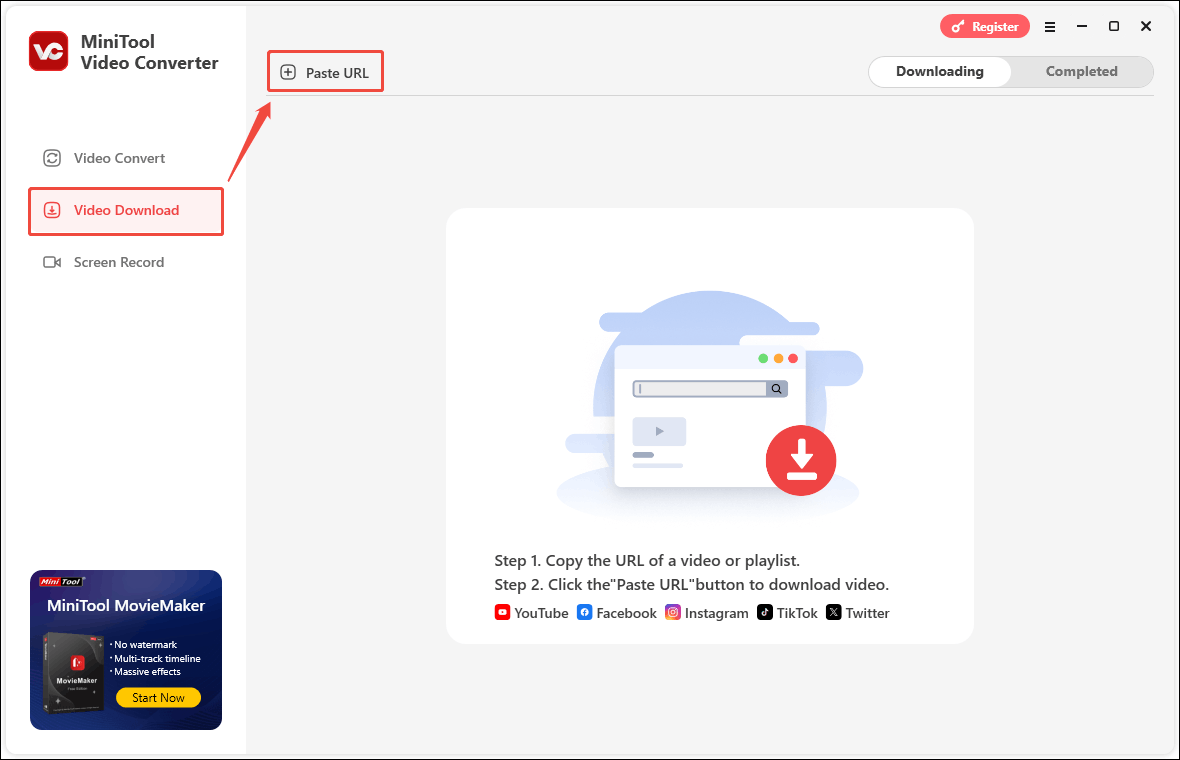
Step 4: In the pop-up window, paste the video URL into the box, and click Download.
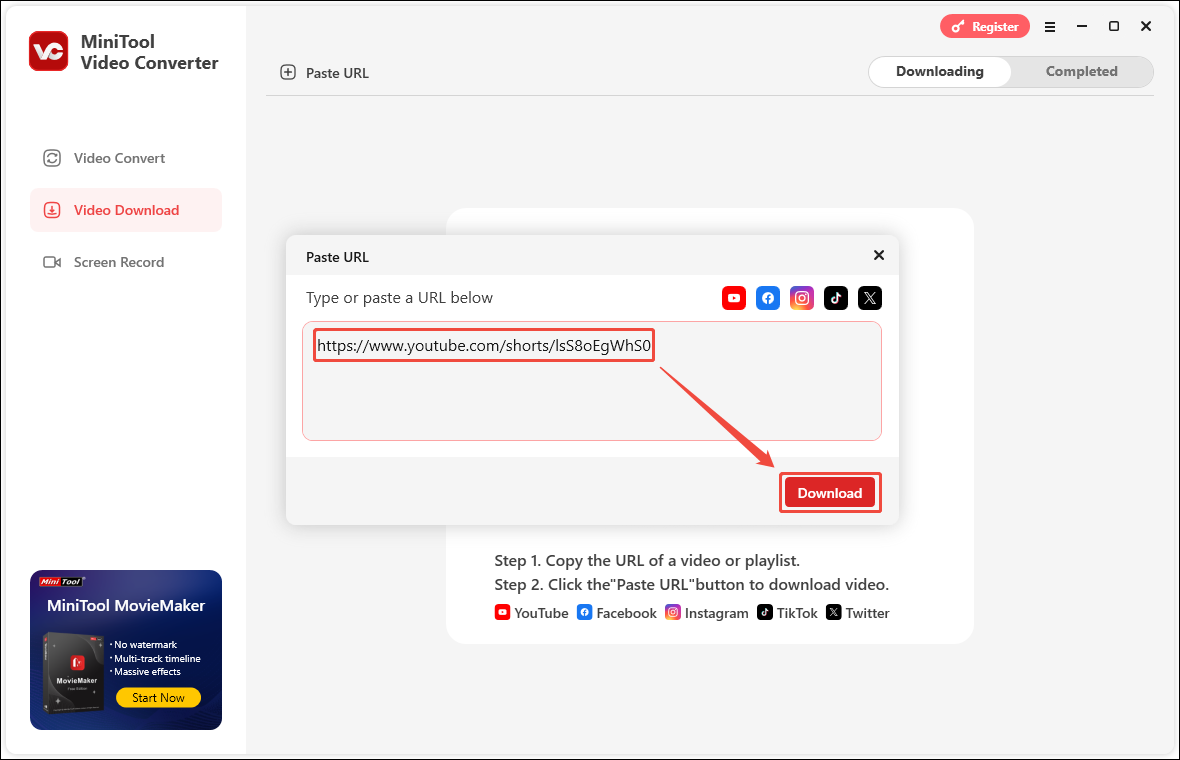
Step 5: Select the format and click Download.
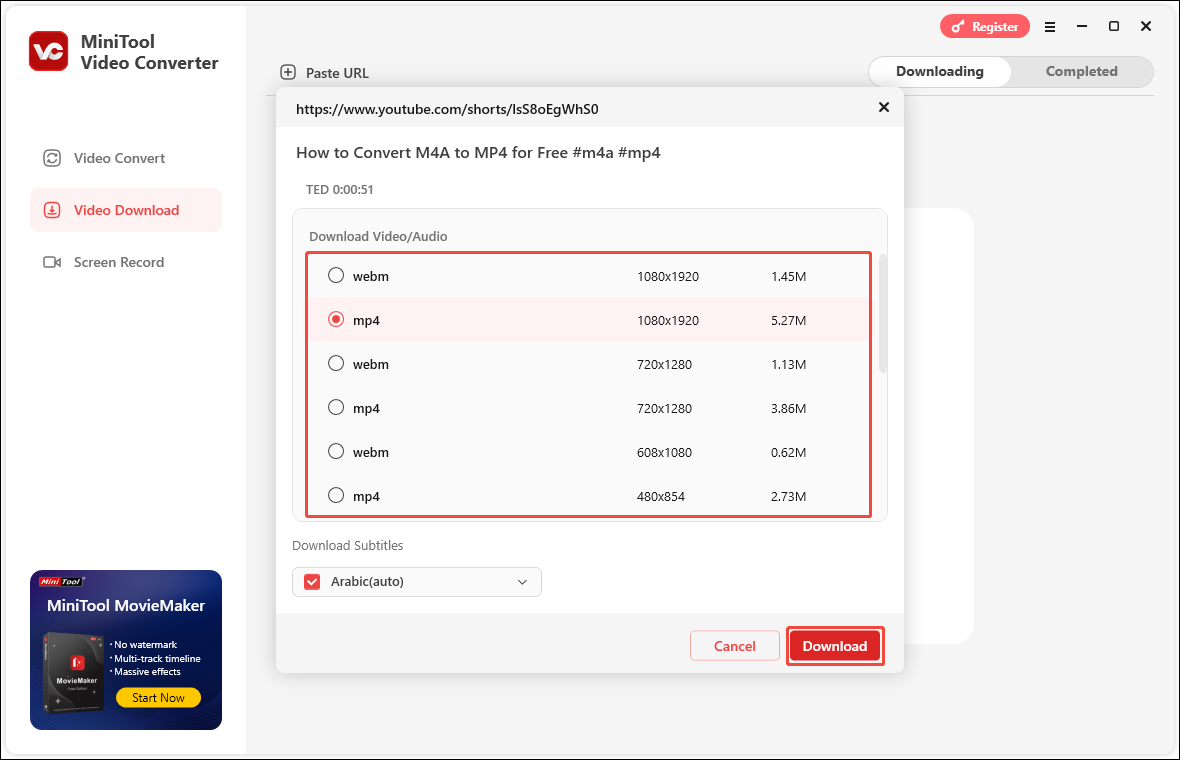
Step 6: Then the short video will be downloaded to your computer. Find the downloaded video under the Completed tab and click the folder icon to see the specific location where it is saved.
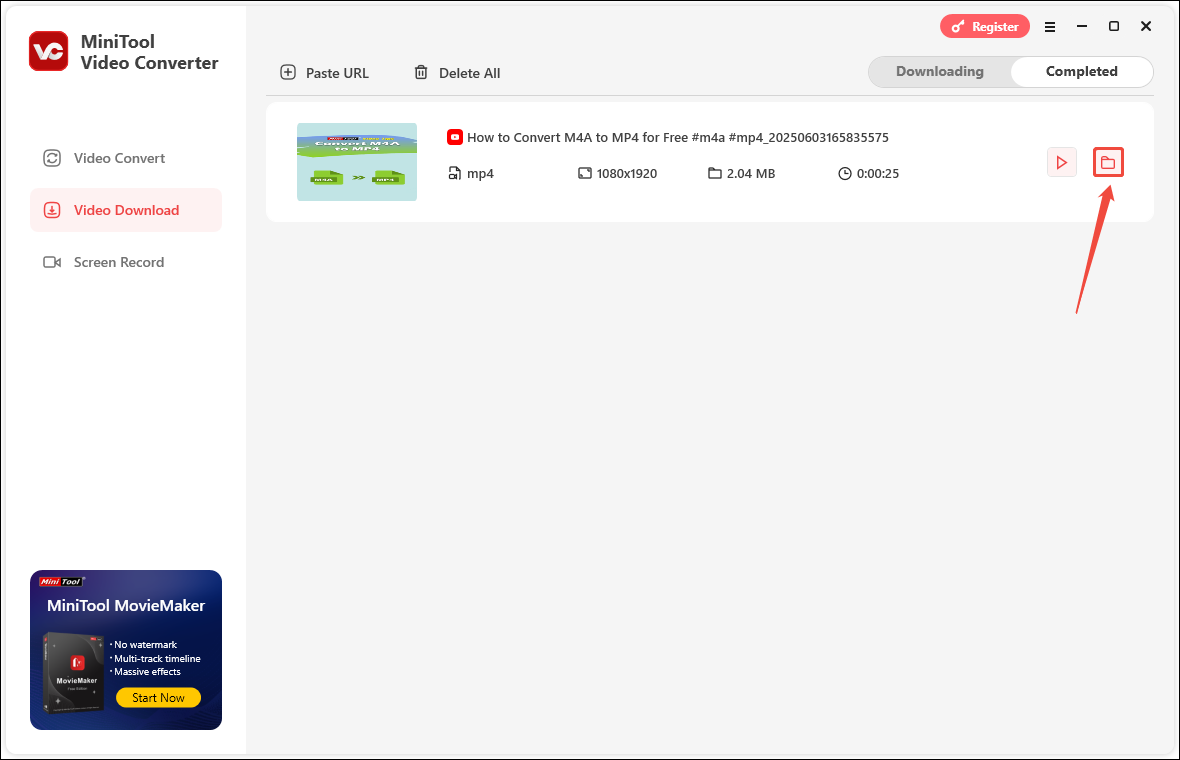
Bottom Line
Just pause the video in YouTube Shorts and you can use Google Lens to search for items in the video. Although this feature is only in the beta phase, it brings convenience and a fresh experience to users. The article teaches you in detail how to use Google Lens on YouTube Shorts at the end. I hope this article is helpful to you!