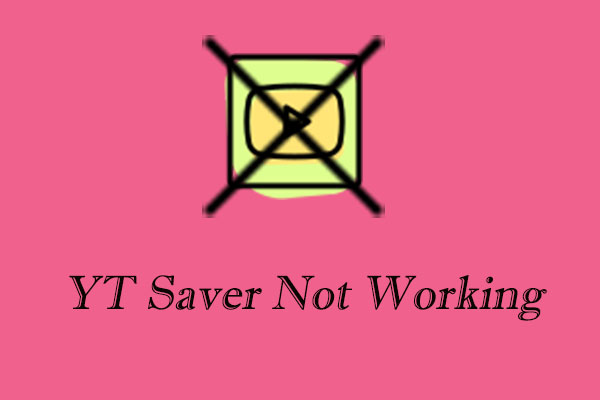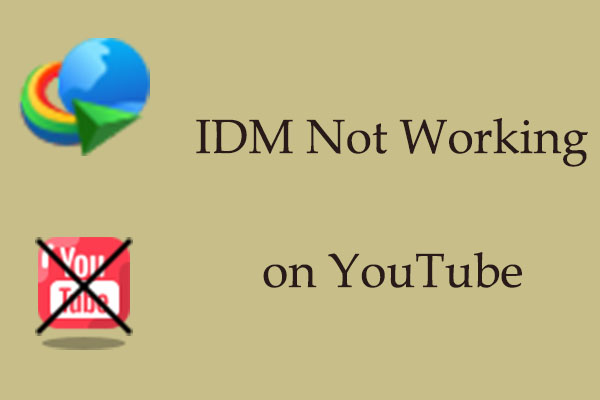ClipGrab is one of the downloaders I have used. With it, you can download videos and music from a variety of websites, such as YouTube, Vimeo, Dailymotion, or Facebook. What’s more, it is easy to use and available for Windows, Mac, and Linux. One standout feature of this program is the built-in search functionality, which helps you find the video you want without leaving the app.
When I heard that ClipGrab might not work, I opened ClipGrab, and it told me to download youtube-dlp. However, I click on Continue to download it and wait for a minute, it tips me the download fault. Also, the application can’t retrieve the video, etc. Do you also meet these situations? Below are some of the solutions to fix ClipGrab not working.
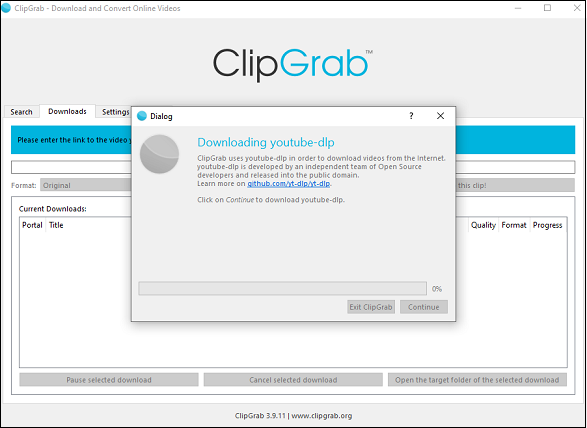
Fix 1: Check Your Connection
Make sure that your Internet or WiFi connection is working without problems. ClipGrab can’t download videos if your connection is spotty or when you are offline. If the connection is unstable or slow, try resetting the router or switching to a different network.
Fix 2: Update ClipGrab
Another common reason ClipGrab doesn’t work anymore is that video websites have made technical changes that break compatibility with ClipGrab. In this situation, please make sure that you are using the most recent version of ClipGrab, as new versions often resolve problems that occurred with previous versions.
Fix 3: Close the Proxy Server
If you’ve enabled a proxy server in ClipGrab and it is currently offline, it may cause issues. Open ClipGrab, go to the Settings, and make sure no proxy server is enabled.
Fix 4: Check the Updates of YouTube-DLP
ClipGrab relies on YouTube-DLP for downloading. If there are errors with YouTube-DLP, it can affect ClipGrab. Keep an eye on ClipGrab’s official channels and website for news on YouTube-DLP updates and install them in a timely manner.
Fix 5: Reinstall ClipGrab
Uninstall the current ClipGrab program from your computer, then download and install it again from the official website. This can sometimes fix problems caused by incorrect software installation or corrupted files.
Still not working after trying the fixes above? One of the direct ways to solve ClipGrab not working is to use a ClipGrab alternative. Now, let’s have a look at fix 6 together.
Fix 6: Use A ClipGrab Alternative
Here are two great ClipGrab alternatives you can consider.
MiniTool Video Converter
You can find many ClipGrab alternatives when you search for it on the Internet. As for me, I also downloaded many downloaders on my computer to save videos. Up till now, the handiest application is MiniTool Video Converter.
MiniTool Video Converter is an all-in-one application for Windows users to save any content from YouTube, such as videos, music, playlists, Shorts, and even subtitles, without watermarks. The supported video and audio formats include MP3, MP4, WAV, and WebM. It also allows you to download 1080p videos, and batch-downloading is handy, too.
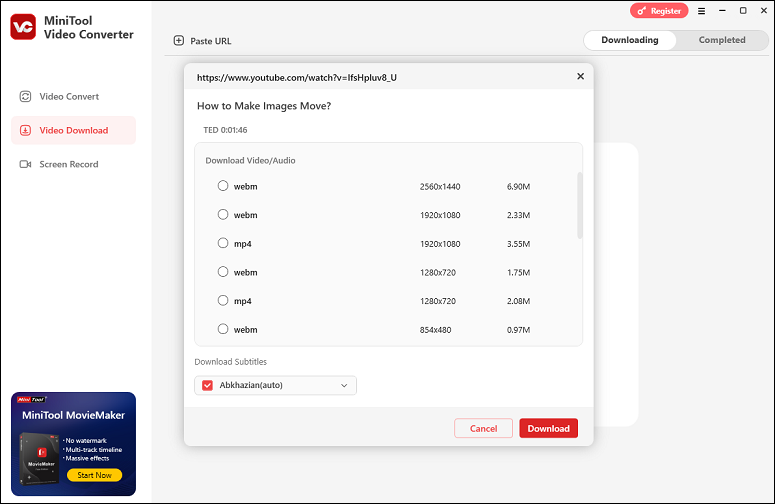
Compared to ClipGrab, MiniTool Video Converter has its own special features, like video conversion and screen recording. You can convert video and audio files to over 1,000 formats and record the computer screen without time limitations and watermarks.
MiniTool Video ConverterClick to Download100%Clean & Safe
Online Video Downloader on viddown.net
If you want to download videos not only from YouTube, Online Video Downloader on viddown.net is what you need. Besides YouTube, it also supports Instagram, X, Facebook, Vimeo, and TikTok.
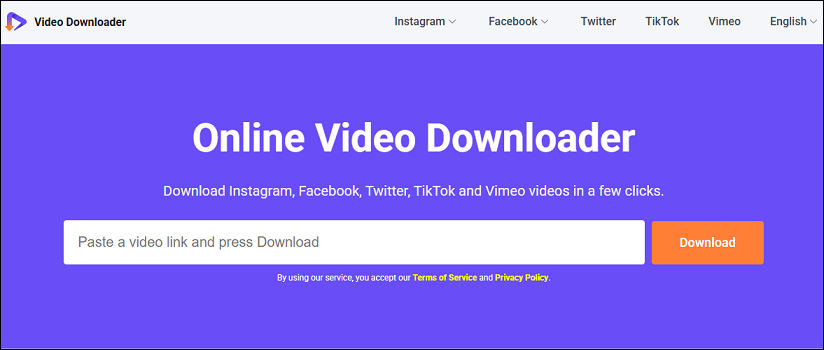
Plus, it is a completely free and online downloader, so you don’t need to pay any money and install or register. It’s compatible with most common browsers (Edge, Chrome, Firefox, Opera, etc.) and devices (desktops, smartphones, tablets, etc.). With it, unlimited videos can be downloaded to your device for free.
Bottom Line
ClipGrab is a strong tool for downloading videos from various sites. However, if you encounter the issue of ClipGrab not working, try the fixes above to recover it. By the way, using a ClipGrab alternative is also a great solution.