YouTube TV is a live TV and on-demand streaming service. Have you ever used it? If not, your chance is coming. Recently YouTube TV is offering new subscribers a 3-week free trial of their live TV streaming service.
YouTube is a video sharing website where I always upload my videos made by MiniTool software; while YouTube TV, owned by YouTube, is an American over-the-top internet television service that offers live TV, on demand video and cloud-based DVR from more than 70 television networks.
MiniTool Video ConverterClick to Download100%Clean & Safe
About YouTube TV
Launched in 2017, YouTube TV was restricted to a small number of locations in the United States up until 2019 when a large expansion introduced support for all 210 markets in the region.
Pros:
- 70+ live channels, including local networks and live sports
- Record with unlimited storage space.
- Share with your family with up to 6 accounts
- Cancel whenever you want with no contracts.
Cons:
The service underwent a price hike in April 2019 and is currently priced at $49.99 per month, and it is a bit more expensive than similar competitors Sling TV and Hulu Live TV. And this price makes many people take a wait-and-see attitude. Even if someone is willing to purchase, $49.99 per month is really close to the limit that most people are willing to pay.
Therefore, YouTube TV is offering a 3-week free trial to those people who are unwilling to try because of the price and hope this trial can make people believe that spending $49.99 per month is worthy.
How to Get YouTube TV Free Trial?
YouTube only offer free trials to new paid service subscribers. That is to say, if you already have subscribed YouTube TV, this free trial might do no matter to you. Of course, you can set up a new email for this free trial, but I’m not sure it’d be worthy.
To sign up for your free trial, you just need to follow the instructions below.
1. Go to tv.youtube.com, click Try it free and then sign into your Google account.
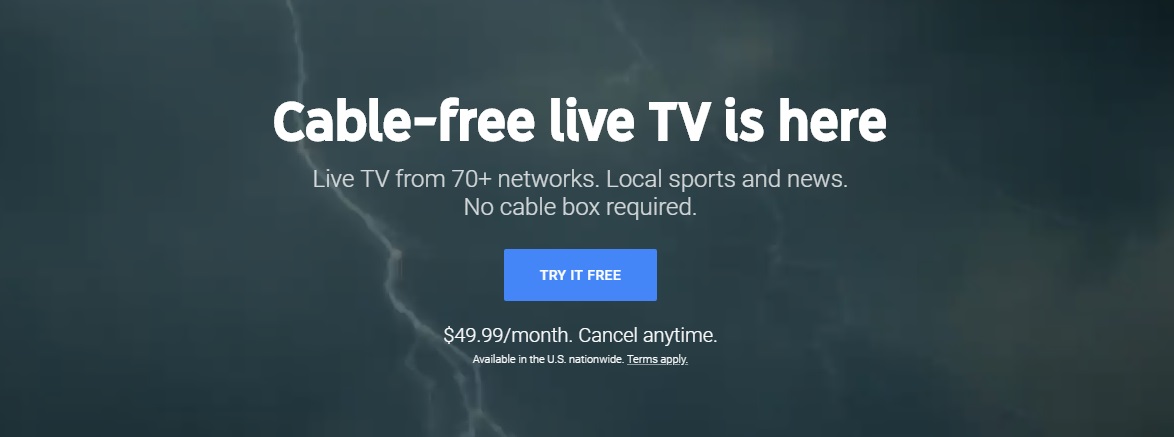
2. Enter your home zip code and click Submit.
3. Check out the channels in the page and tap Next.
4. Make your own YouTube TV by adding your favorite networks and click Next.
5. Confirm your purchase.
After these operations, your 3-week YouTube TV free trial is beginning.
If you purchased a paid service with a free trial, it would be free for you to use this paid service during the free trial period. Once the free trial period ends, you will be charged the price of the subscription and will continue to be charged until you cancel your subscription.
How to Cancel YouTube TV Free Trial?
To avoid any charges, you could cancel before the end of the free trial period. (View full YouTube TV Terms of Service.) And the specific steps are as follows:
1. Visit tv.youtube.com on a web browser.
2. Navigate to Settings and select Membership.
3. Click Deactivate membership and then choose Pause membership under YouTube TV membership.
Bottom Line
Are you interested in such a free experience offered by YouTube TV? This post has already showed you how to get its free trial and cancel it. Now it’s your turn. Have a try and tell us your feeling via [email protected] or share it in the comments section below.


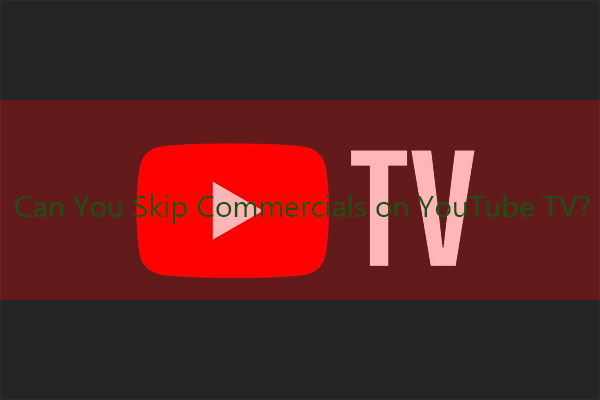
![[Solved!] How to Fix YouTube TV Error Licensing Videos?](https://images.minitool.com/youtubedownload.minitool.com/images/uploads/2020/08/youtube-tv-error-licensing-videos-thumbnail.png)