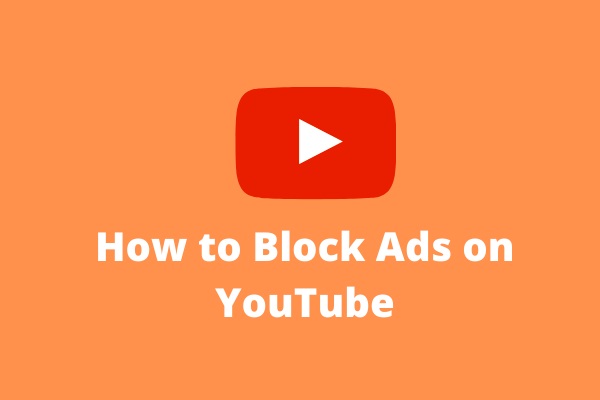A common complaint from us is the ads when we watch videos on one platform. YouTube TV is not different. The suddenly popping-up ads not only affect the viewing experience but also mean a waste of time. Can you skip commercials on YouTube TV?
Skip ads on YouTube:
Do you like watching videos on YouTube? Ads also pop up when you watch ads on this platform. To skip these ads, you may have subscribed to YouTube Premium. Actually, apart from this way, you can try one YouTube Downloader to save the videos you like and then watch them without ads. MiniTool Video Converter, a free YouTube Downloader, is worth trying.
MiniTool Video ConverterClick to Download100%Clean & Safe
Can You Skip Commercials on YouTube TV?
The easiest way to skip commercials on YouTube TV is to just fast forward but this way is not allowed on all YouTube TV services. Is there any other way? You can skip commercials using your YouTube TV DVR.
The feature showed up 2 years ago and plenty of YouTube TV users complained that the feature often forced them to watch commercials. Previously, users who used this feature needed to watch the video-on-demand version of an episode instead of a recording of the broadcast and therefore they cannot skip the ads.
Due to the above shortcoming and competitive pressure, YouTube attempted to improve the DVR feature, made deals with some major networks to bring DVR playback, and finally made ads to some channels on YouTube TV skippable.
The channels include AMC, Disney, FOX, NBCUniversal, and Turner. They allow you to choose the recorded version of an episode rather than the video-on-demand version, so you can pause, rewind and fast forward whenever you like.
How to Use YouTube TV DVR Feature?
YouTube has expanded some key features with the DVR feature. They are unlimited simultaneous recordings, unlimited storage, and the ability to stream to different devices on the fly.
Aside from these key features, it is also worth noting the following things related to this feature:
- The live TV recordings are available for at most 9 months.
- An extra half hour for recording some live sports events is offered.
- Keep your internet connected when you view the recorded content.
Now, let’s see how to record on YouTube TV using the DVR feature. When you see a movie or show, you may have noticed a Plus icon with the word “Add” underneath, which is used to add the movie or show to your DVR library.
If you want to check what you have recorded on YouTube TV, please go to the LIBRARY tab. You can see more recent recordings in the New in Your Library section. For upcoming recordings, you can choose the Scheduled Recordings option.
If you no longer want to record the movie or show, you can click the Remove icon. This will remove any recordings scheduled for the future.
Bottom Line
Have you mastered how to skip commercials on YouTube TV? If you still have some doubts about “YouTube TV skip commercials”, please leave a comment in the following zone and we will reply to you as soon as possible.