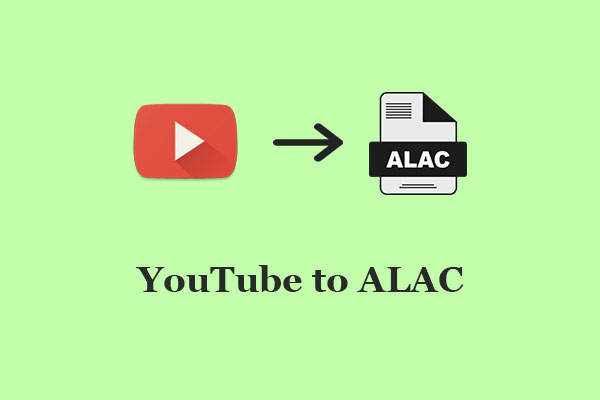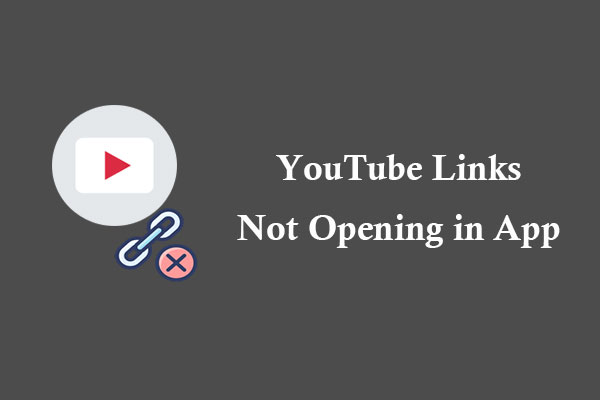Many people are confused about why my YouTube TV audio is out of sync. This post from MiniTool will discuss its reasons and the ways to fix YouTube TV audio out of sync.
YouTube TV works with a variety of streaming devices, such as Apple TV, Google Chromecast, Roku TV, LG TV, Hisense TV, Fire TV, etc. However, are you experiencing some YouTube TV sound issues, especially YouTube TV audio out of sync?
It’s a common issue for many users. To solve YouTube audio being out of sync on TV, here are its possible reasons and effective solutions. Following the steps below, you will be able to enjoy your favorite YouTube TV shows and movies without any audio delay.
Fix 1: Use a Stable Network Connection
If your YouTube TV audio is out of sync, a poor internet connection could be the main factor. You can simply go to Network & Internet in your phone settings to check your internet connection speed. Try to use a stable network connection so that everything will be running as it should be. Otherwise, you can also connect to a WiFi network for more stable use.
MiniTool Video ConverterClick to Download100%Clean & Safe
Fix 2: Play Other Videos
One of the reasons why YouTube TV audio is out of sync is there may be a problem with a specific video on YouTube TV. You need to change what you’re watching. Just play other videos to check if this is the case.
Fix 3: Turn off Surround Sound on YouTube TV
It’s possible that YouTube TV audio is out of sync when the surround sound is enabled. If so, you can turn off the surround sound on your streaming device, which means all other apps won’t be able to use the feature either. Besides that, YouTube TV now allows you to turn off surround sound via your profile. Here’s how:
- Open the YouTube TV app.
- Click on your profile icon in the top right corner to enter your profile.
- Tap on Settings and select 5.1 Audio.
- Turn it off.
Fix 4: Switch Audio Format to PCM
Another way to fix YouTube TV audio out of sync is to switch the audio format to PCM. Whether you’re using Samsung TV, LG TV, Vizio TV, Hisense TV, Roku TV, Fire TV, or Apple TV, simply go to its sound settings. Once you do that, play videos again on YouTube TV to check if it works.
Fix 5: Clear the Cache
Clearing the smart TV cache may also solve YouTube TV audio being out of sync. Follow the steps below:
- Click the Home button on the remote.
- Go to Settings and select Apps.
- Choose System Apps and then select the YouTube TV option.
- Click Clear Cache, then tap OK to confirm it.
Fix 6: Uninstall and Reinstall YouTube TV App
Sometimes, it might be a better idea to uninstall the YouTube TV app and then reinstall it. However, depending on which smart TV or streaming device you have, the process for uninstalling and reinstalling the YouTube TV app may vary.
Fix 7: Update YouTube TV App
This problem can also be caused by an older version of YouTube TV that you may have forgotten to upgrade to the latest version. This is critical for keeping the app and hardware up to date with new features. Therefore, to fix it, try to check for updates on it.
Fix 8: Restart Your Device
If none of the above solutions work, you can try this simple trick of restarting your device. This will help fix any temporary errors, cookies, or glitches. It may be effective to fix the YouTube audio out of sync on TV within seconds. Just have a try!
Conclusion
We hope that these fixes above can help you fix your YouTube TV audio out of sync. However, if the problem still persists, we recommend downloading videos with MiniTool Video Converter.