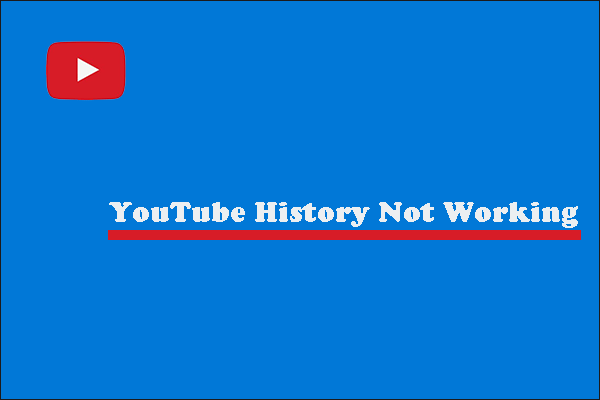YouTube does not show the date that you have subscribed to a channel. Well, how to see YouTube subscription history? The post details how to see when you subscribed to a YouTube channel. By the way, if you want to download all videos from a YouTube channel, you can try MiniTool Video Converter.
Open YouTube, click the Subscriptions tab, and click the MANAGE option. Then, you will see all your subscribed channels. But there is no information about the date that you have subscribed to a YouTube channel. Do you wonder about the date?
Although YouTube does not show that date, there is a way to find it out. What the way is? Keep reading.
How to see your YouTube subscription history? You can use a tool called xxluke. It is a safe website because it has an active SSL certificate. Moreover, the xxluke webpage is quite clean — there is no ad popping up.
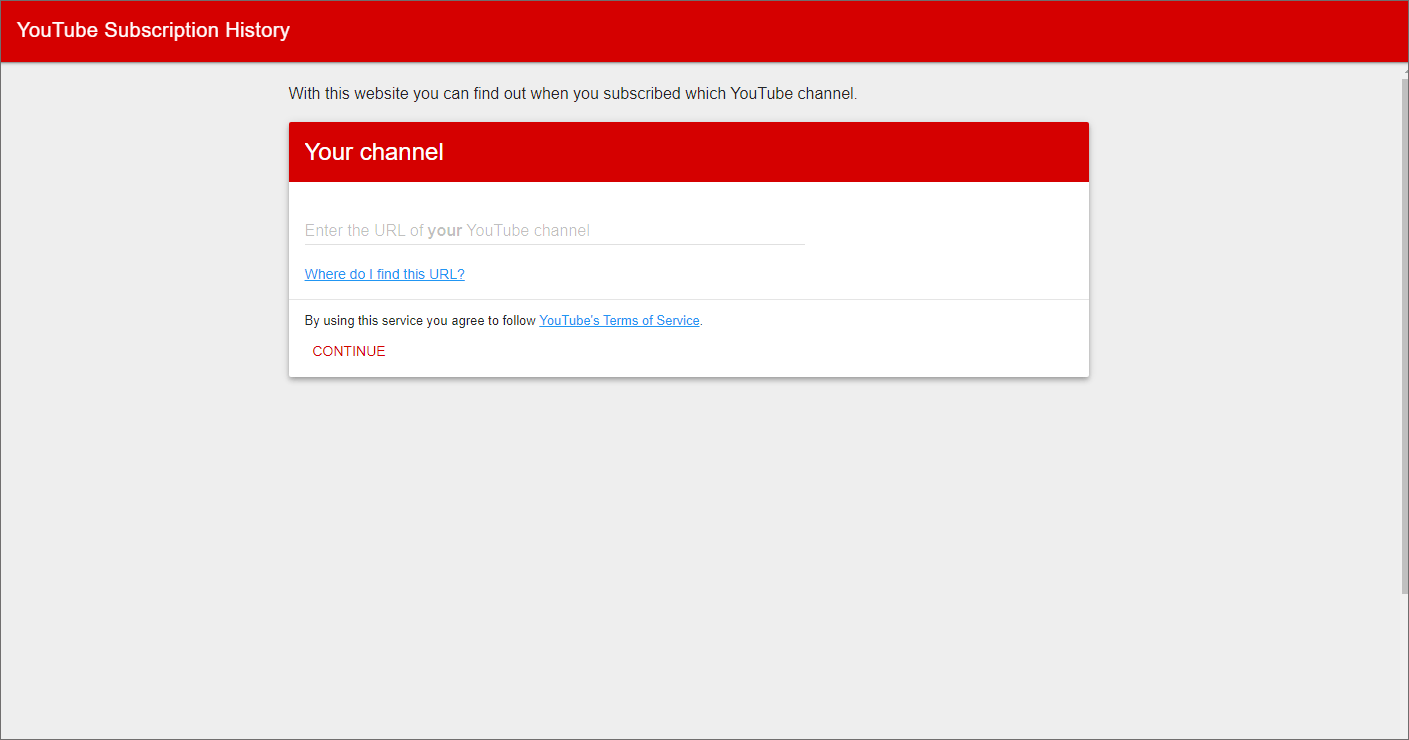
Now try seeing YouTube channel subscription history through xxluke.
See YouTube Subscription History via xxluke
There are three stages to see your “subscription history YouTube” through xxluke.
Stage One: Make Your Subscriptions Public
First, you need to make your subscriptions public, so that xxluke can retrieve your subscriptions. That means, if you make your subscriptions private, xxluke won’t work.
How to make your subscriptions public? You should perform the following steps.
Step 1: Open YouTube (login to your YouTube account if you haven’t).
Step 2: Click your avatar in the top right corner and then select the Settings option from the drop-down menu.
Step 3: On the YouTube settings page, switch to the Privacy tab. Then, toggle the option called Keep all my subscriptions private off.
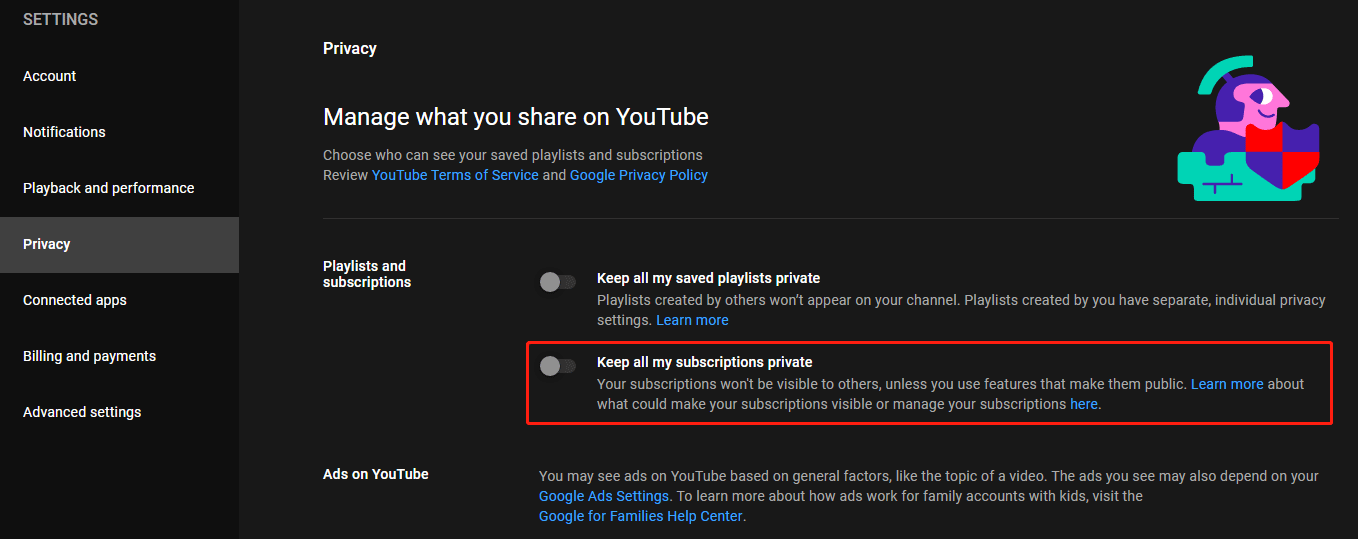
This is how to make your subscriptions public on a PC. If you want to make your subscriptions public through a mobile phone, you should:
- Open the YouTube app on your phone.
- Tap on your channel’s profile picture on the top navigation bar.
- Choose the Your Channel
- Tap the Edit Channel button.
- Under privacy, disable the option called Keep all my subscriptions private.
After making your subscriptions public, you move to the second stage — copy your channel link.
Stage Two: Copy Your YouTube Channel Link
Now, you can copy the link of your YouTube channel. To do that, you just need to click your avatar, then choose the Your Channel option from the drop-down menu, and copy the link in the address bar.
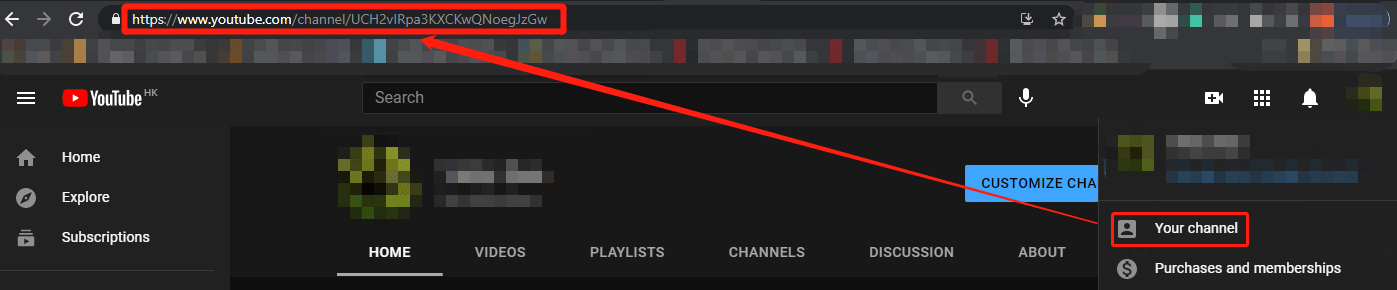
Stage Three: Paste the Link into xxluke
Lastly, you just need to paste the copied link into the specified area on the xxluke webpage. After that, you will see your YouTube subscription history.
Here are the steps:
Step 1: Open xxluke through a browser.
Step 2: Paste the copied link into the area under Your channel and then hit the Enter key or click the CONTINUE option.
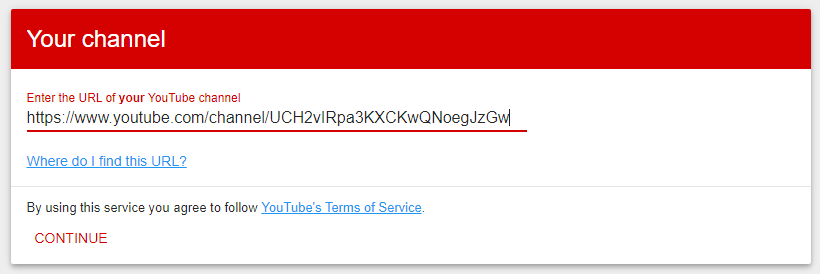
Then, xxluke will list all your subscribed channels and the dates that you have subscribed to them.
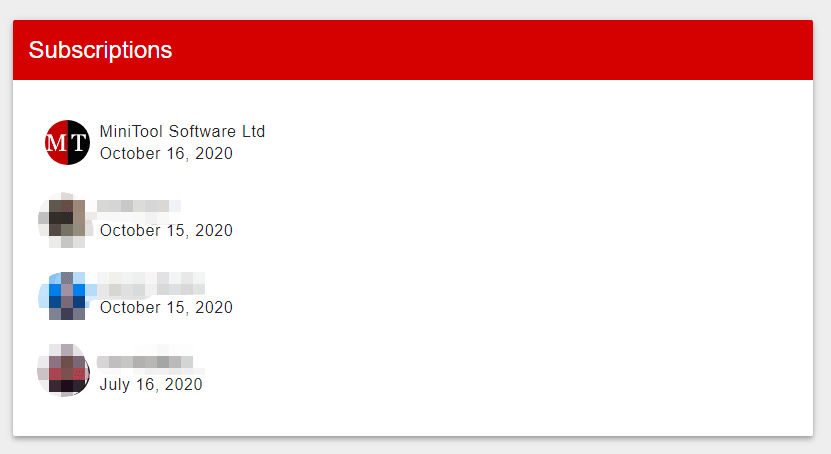
Bottom Line
That’s all about how to see “subscription history YouTube”. Have you found out the date that you have subscribed to YouTube channels? Awaiting your updates.