At times, when you click the YouTube SHOW MORE button under the YouTube player to see the full description of the video, you may discover that the YouTube SHOW MORE button is not working or disappeared. This post will show you some solutions to solve this issue. Besides, if you want to download YouTube videos, you can try MiniTool Video Converter.
Under the YouTube Player, there is usually a description of the YouTube video. If the description is too long, some contents will be hidden. You can click the SHOW MORE button to unhide the contents and see the full description.
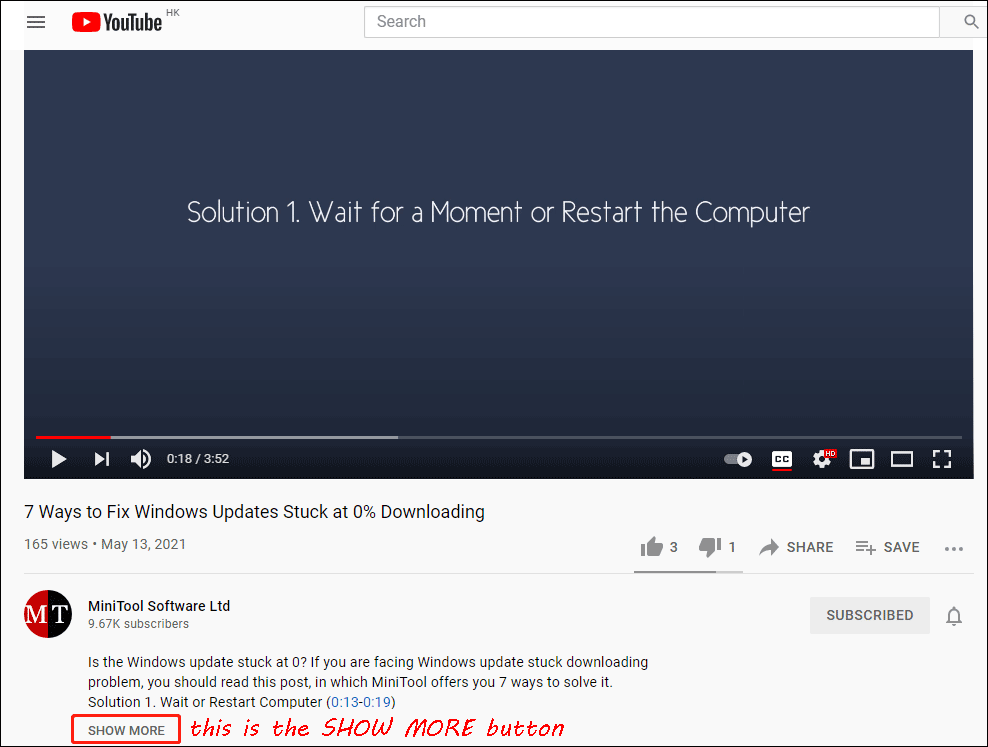
However, you may find that the YouTube SHOW MORE button is not working or the YouTube SHOW MORE button is missing. This is an annoying issue. But you can do something to fix it. We collect some effective solutions and show them in this post. You can try them one by one to help you out.
How to Fix YouTube SHOW MORE Button Is Missing/Not Working?
- Reload the page
- Use a proxy site to watch the video
- Disable extensions on your web browser
- Disable webpage widgets
Fix 1: Reload the Page
This is the simplest method to fix YouTube SHOW MORE button not working or missing. The page may malfunction due to some temporary errors. Reloading the page can make everything go back to normal.
Here are 4 ways to reload the YouTube video page:
- Press the F5 key to reload the page.
- Press Ctrl + R on your keyboard to reload the page.
- Right-click the blank space on the page and select Reload to refresh the page.
- Click the Reload this page icon on the left side of the address bar to reload the page.
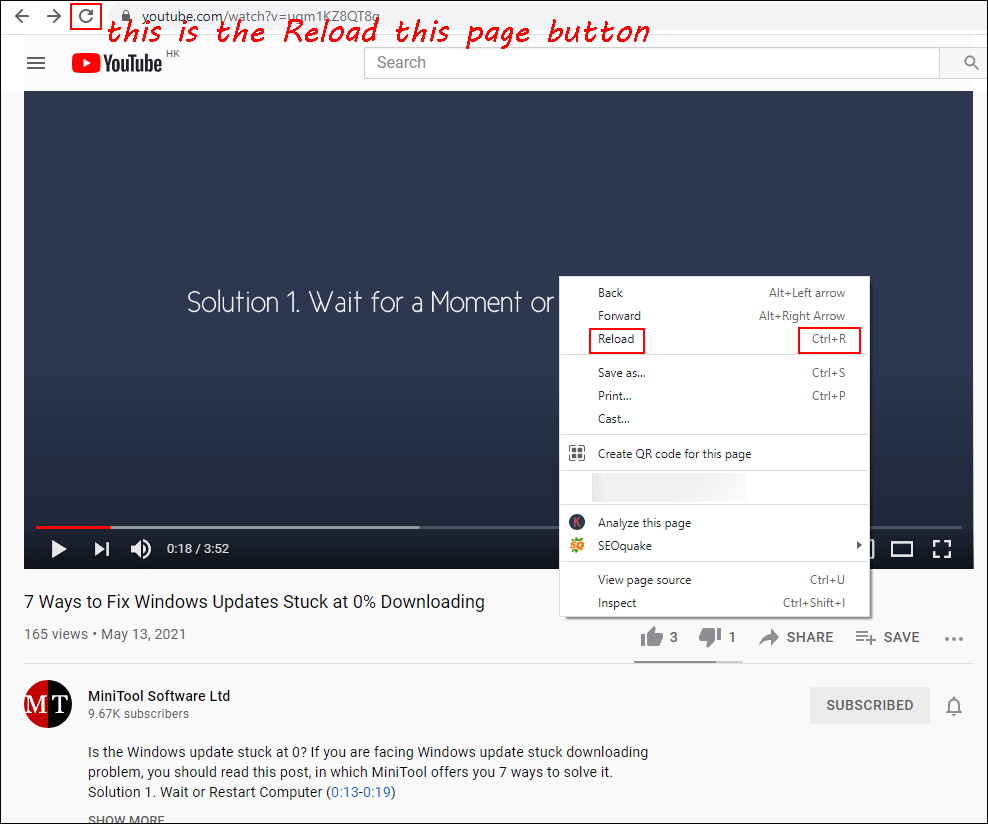
Fix 2: Use a Proxy Site to Watch the Video
A proxy server can protect your privacy and security when you are visiting a page. It is also a potential solution to solve the YouTube issues. You can try it to solve the YouTube SHOW MORE button not working or missing issue.
You can search a proxy page and access it. Then, you need to copy and paste the URL of the target YouTube video to the web address bar on the proxy page and press Enter to access the YouTube video page. Next, you can check whether the SHOW MORE button can work normally.
Fix 3: Disable Extensions on Your Web Browser
If you have installed some ad-blockers or other extensions on your web browser, they may be the cause of the issue. To rule out this possibility, you can temporarily disable these extensions. Next, you can reload the YouTube video page and see whether the SHOW MORE button can work normally. If the issue is fixed, you can re-enable the extensions one by one and check the SHOW MORE button until it is not working again. The last extension you enabled is the culprit.
Fix 4: Disable Webpage Widgets
Webpage widgets can also be the cause of the YouTube SHOW MORE button not working. If you have installed some, you can disable them and check whether you can use the YouTube SHOW MORE button again. If the issue is fixed, you can re-enable the webpage widgets one by one until you find the culprit.
Download YouTube Videos
If you want to download YouTube videos on your computer and watch them offline, you can try MiniTool Video Converter, a free YouTube video downloader.
MiniTool Video ConverterClick to Download100%Clean & Safe
You can use this software to download a YouTube video to MP3, MP4, WAV, and WebM with high resolutions. You can even download subtitles if available.
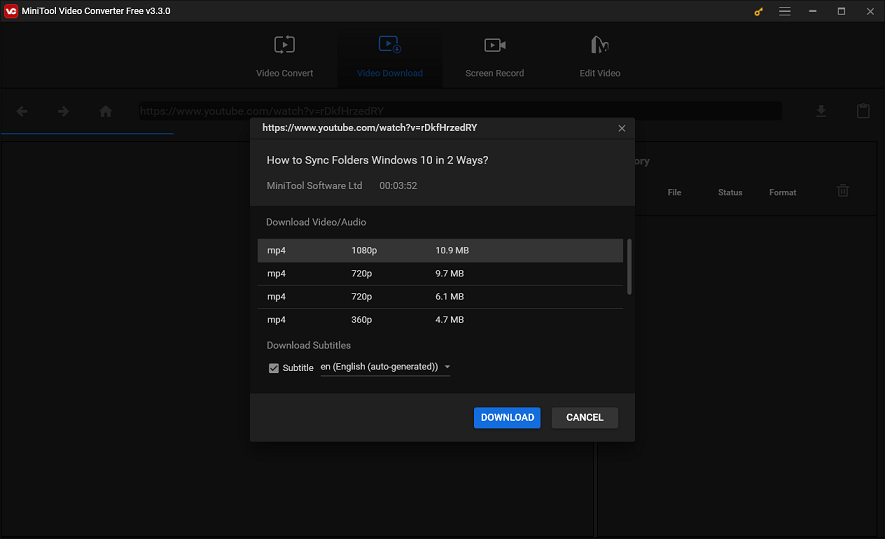
If the downloaded video format is not the one you want to use or it is supported by your media player, you can use the Video Convert feature of this software to convert it to your needed format.

