How to Repeat a YouTube Video (Manually & Automatically)?
When you watch a YouTube video, you may want to repeat it if you like it. However, if you haven’t made some settings, it will automatically access to the next YouTube video.
You can turn off the autoplay feature on YouTube. Then, when the video ends, it will stay at the current URL. If you want to replay the video, you can click the Play button on the YouTube video player. This is a manual way to perform a YouTube video loop.
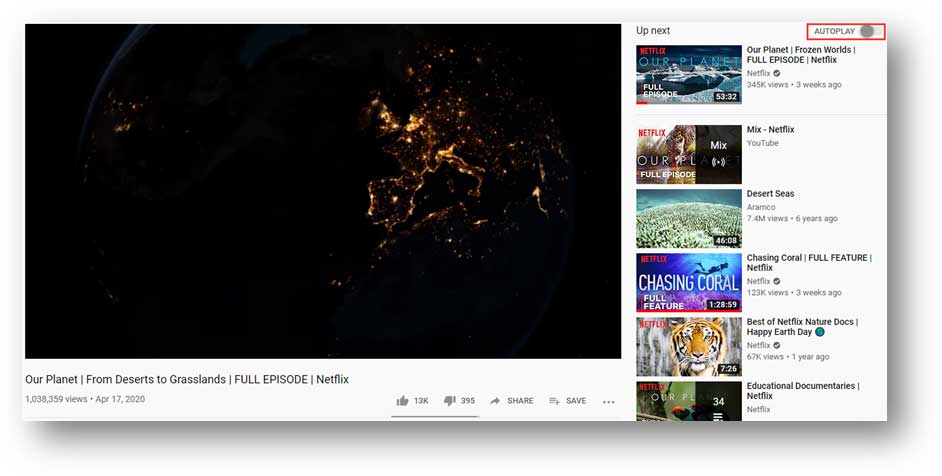
At the same time, there is another option: you can loop a YouTube video by right-clicking on the YouTube video and then selecting Loop. This is an automatic way to perform a YouTube video repeat.
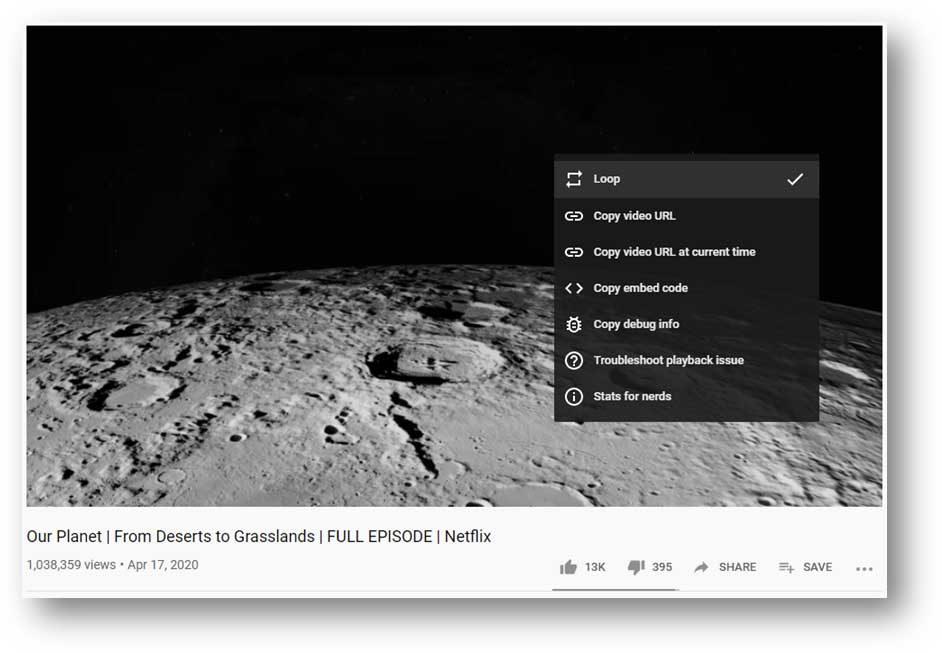
However, both of these two methods can only loop the whole YouTube video. It can meet parts of your requirements. If you only want to a specified segment of a YouTube video, you need to use a YouTube repeater to do the job. You can find 2 available YouTube repeater/YouTube replayers in the following part. Keep reading.
How to Repeat a Specified Segment of a YouTube Video?
When you search for YouTube repeater on the internet, you will find different kinds of choices. For example, you will find some YouTube repeat extensions like YouTube repeater for Google Chrome or Simple YouTube Repeater for Firefox.
After trying, we find that they do the same job with the YouTube loop feature. Thus, it is unnecessary to add such an extension to your web browser. (See this post to learn how to remove an extension from your web browser: How to Remove Extensions from Chrome and Other Popular Browsers)
You can also discover some YouTube repeater/replayer sites. We have tried these two options: YOUTUBEREPEATER and LISTENONREPEAT.
YOUTUBEREPEATER
YOUTUBEREPEATER asks you to add repeater to the URL of the target YouTube video and then you can enter the YOUTUBEREPEATER page to define the section you want to loop.
It is very easy to use this method to loop a YouTube video:
1. Open the YouTube video you want to repeat.
2. Type repeater between youtube and .com in the URL and then press Enter.

3. You will enter the Repeater interface where the YouTube video can be repeating from start to end by default.
Since you want to loop the certain segment, you need to make further settings:
- Click the arrow down button that is next to Repeating from start to end.
- Move the cursor to the video and click the point you want the video to start on the process bar. Then, click mark position next to Start at under the player.
- Move the cursor to the video and click the point you want the video to end on the process bar. Then, click mark position next to End at under the player.
- Click OK.
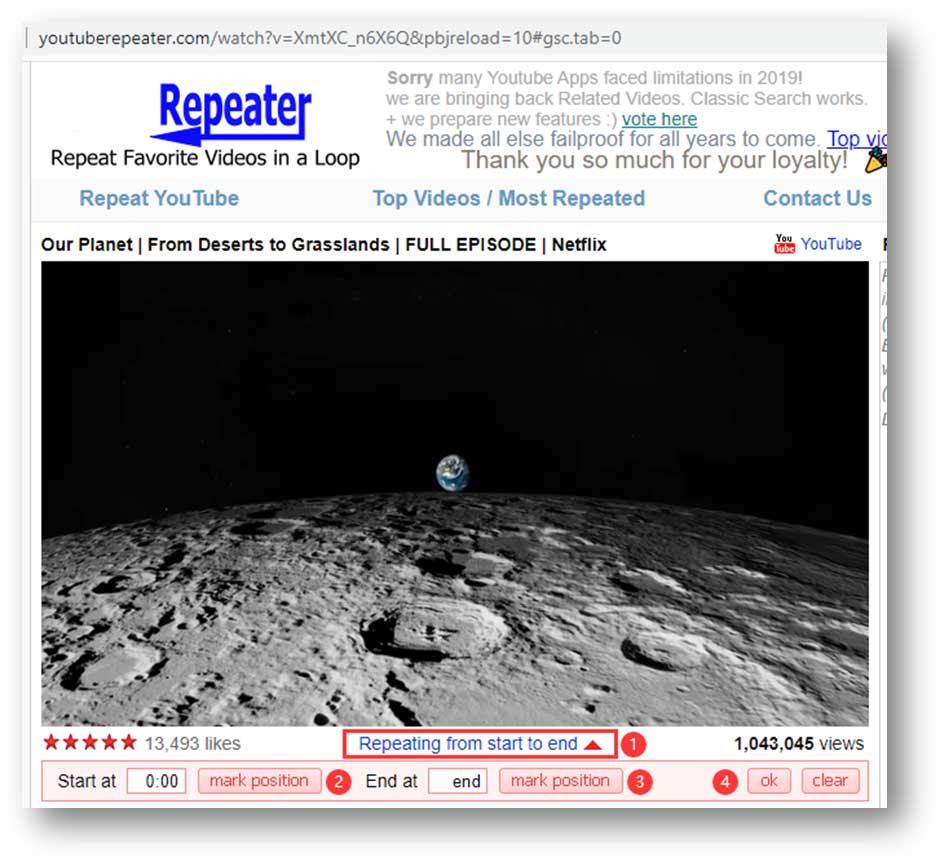
After these steps, the player will begin to repeat your specified segment of the YouTube video.
LISTENONREPEAT
LISTENONREPEAT is a website where you can search for the YouTube video you want to watch and then set to repeat the specified segment.
1. Go to the LISTENONREPEAT.
2. Use the search box to search for the YouTube video you want to watch.
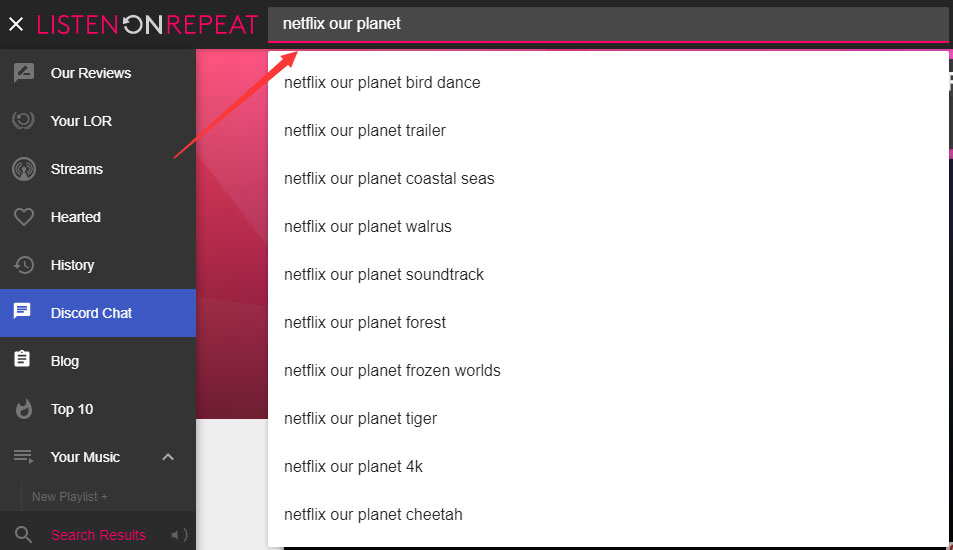
3. Click the target video from the search results.
4. Move the slider to define the video section you want to loop.
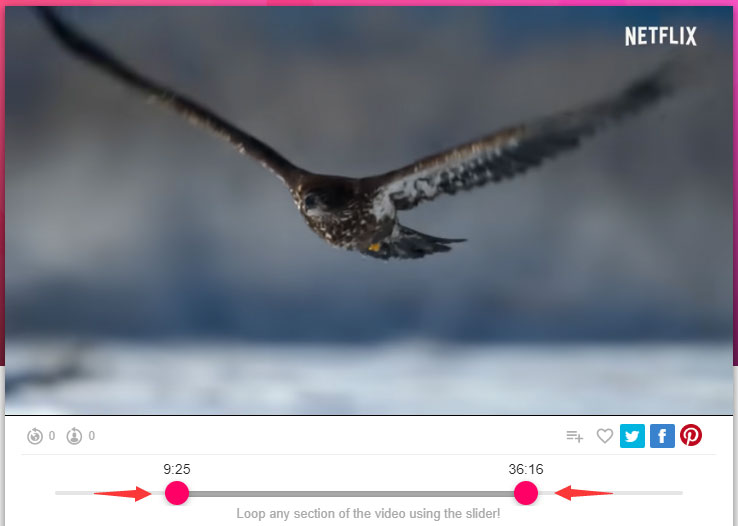
When these steps are done, the play will loop the specified section of the YouTube video.
How to Download a YouTube Video?
You can also choose to download the whole YouTube video to your computer and then use a desktop media player to watch it. You can skip to the section anytime quickly.
If so, you can use MiniTool uTube Downloader to download that video. This software is totally free. You can press the following button to get this software.
MiniTool uTube DownloaderClick to Download100%Clean & Safe
You can refer to this post to learn how to use this software: How to Easily and Quickly Download YouTube Videos for Free.
Bottom Line
You can get two useful YouTube repeaters from this article. At the same time, you get a free YouTube video downloader. Why not try them when necessary?
Should you have any related issues, you can let us know in the comment.

